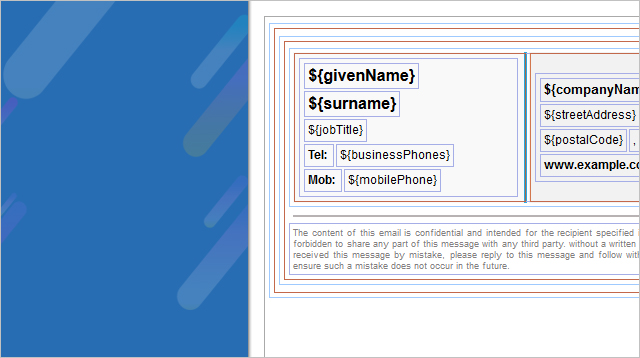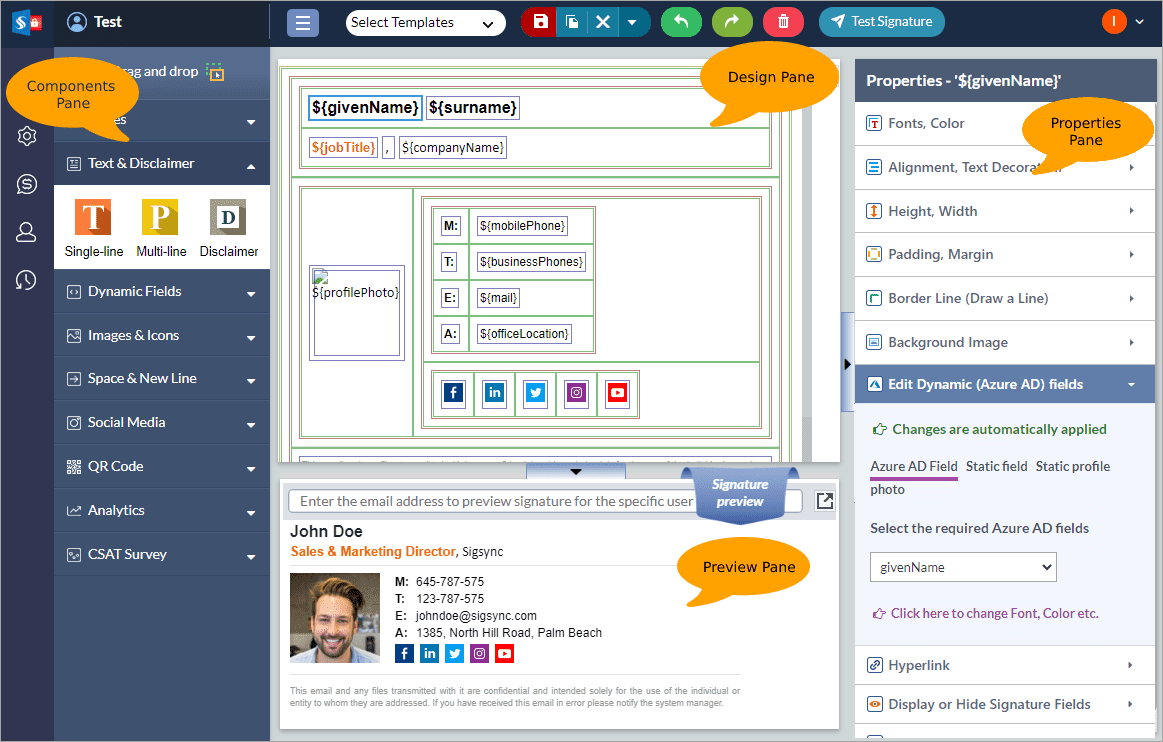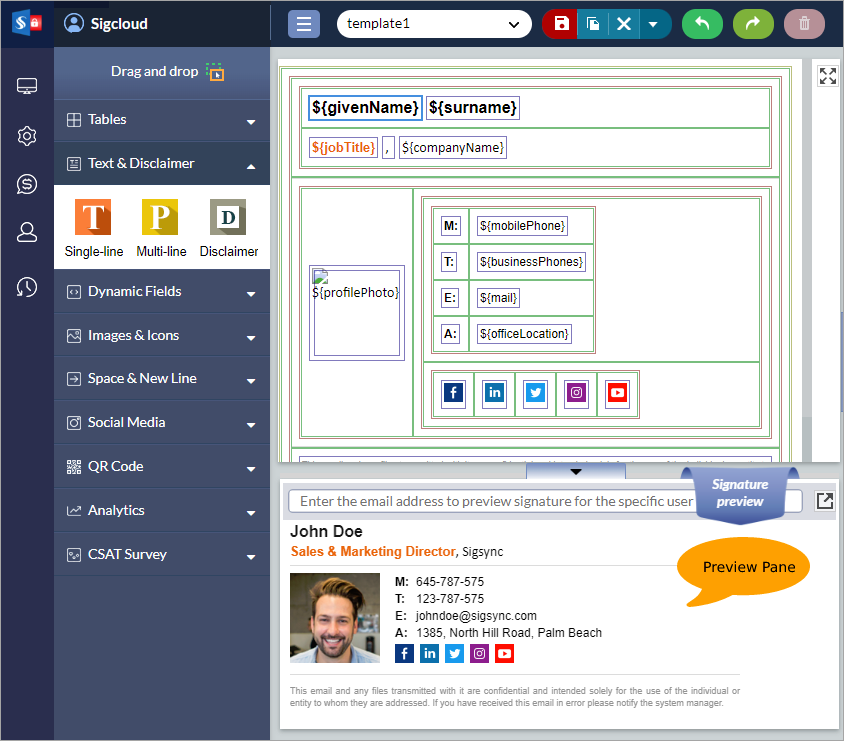Sigsync Signature Editor Overview
Sigsync email signature generator is a powerful tool that simplifies the process of creating professional email signatures. It is designed to be user-friendly, allowing you to create and customize email signatures easily without requiring any coding knowledge or expertise. The editor's WYSIWYG functionality provides a real-time preview of your signatures as you make changes, ensuring that the final product looks exactly as intended.
The editor's WYSIWYG functionality provides users with a real-time preview of their signatures as they make changes, ensuring that the final product looks exactly as intended.
You can choose from a wide range of design elements such as font styles, colors, images, logos, and social media icons, giving them complete control over the appearance of their signatures.
Among its features are:
- Drag and Drop Components:
With Sigsync Editor, you can easily add components to their email signature by simply dragging and dropping them onto the design pane. This feature simplifies the process of creating email signatures by eliminating the need for coding or manual input.
The list of drag and drop components are:
- Tables: Use tables to create organized layouts within your email signature, such as a section for contact information or a company logo.
- Text and Disclaimer: Add important text or legal disclaimers to your email signature to ensure compliance with regulations or company policies.
- Dynamic Fields: Customize your email signature with dynamic fields such as the sender's name, job title, or the recipient's name to create a personalized touch.
- Images and Icons: Enhance the visual appeal of your email signature by adding images and icons such as a company logo, headshot, or social media icons.
- Space and New line: Use spacing and new lines to organize your email signature and create a clear visual hierarchy for the different components.
- Social Media: Promote your online presence by including links to your social media profiles and adding relevant social media icons to your email signature.
- QR code: Generate a QR code that recipients can scan to easily access your contact information or website.
- Analytics: Track clicks and user engagement with your email signature by adding an analytics link that connects to a tracking tool.
- CSAT Survey: Gather feedback and improve customer satisfaction by including a link to a customer satisfaction survey within your email signature.
- Design Pane:
The design pane in Sigsync Editor provides users with a canvas to create and customize their email signatures. You can drag and drop components such as images, logos, social media icons, personal information, contact information and text to the design pane and then arrange and format them as desired.
- Properties Pane:
The design pane in Sigsync Editor provides a canvas to create and customize their email signatures. You can drag and drop components such as images, logos, social media icons, personal information, contact information and text to the design area and then arrange and format them as desired.
The Properties pane provides a comprehensive range of options for customizing signature components, including the following properties:
- Fonts, Color: You can customize the font style and color of your email signature.
- Alignment, Text Decoration: You can align the text and add formatting like bold, italic, and underline.
- Height, Width, Padding: You can adjust the height, width, and padding of your signature to make it look visually appealing.
- Border (line separator): You can add a line separator to create a visual separation between different parts of your signature.
- Background Image: You can add a background image to your signature for a more personalized touch.
- Edit Dynamic (Azure AD) fields: You can modify dynamic fields from Azure AD to reflect your latest information.
- Hyperlink: You can add hyperlinks to your signature to direct recipients to your website or social media pages.
- Row & Column - Split, Merge, Insert, Delete: You can modify the layout of your signature by splitting, merging, inserting, or deleting rows and columns.
- Display / Hide Signature fields: It prevents empty fields in your signature when the corresponding Active Directory value is not available by allowing you to choose which signature fields to display or hide.
- Remove / Add Newline (line break): You can add or remove newlines to control the spacing between different parts of your signature.
- Preview Pane:
The preview pane in Sigsync Editor allows users to see a real-time preview of their email signature as they make changes. This feature helps users to visualize how their email signature will appear to recipients, making it easier to make design decisions.
- Editor Toolbar:
Sigsync Editor provides a range of toolbar options to help them create and customize their email signatures.
- Create New Template: This option allows you to create a new email signature template from scratch, which you can then customize with various components such as images, text, and social media icons.
- Load Signature Template: Use this option to load an existing email signature template from your Sigsync account, which you can then edit or update as needed.
- Import Existing Template: This option allows you to import email signature templates from other sources, such as HTML files or templates created with other email signature generators.
- Save Template: After creating or updating an email signature template, you can use this option to save it to your Sigsync account for future use.
- Copy Template: Use this option to make a copy of an existing email signature template, which you can then modify or update to create a new version.
- Rename Template: If you want to change the name of an email signature template, use this option to update it to a more descriptive or meaningful name.
- Delete Template: This option allows you to delete an existing email signature template that you no longer need or want to use.
- Refresh Template: Use this option to refresh the page and update the list of email signature templates in your Sigsync account.
- Assigned Rule Details: This option provides detailed information about the rules that have been assigned to specific email signature templates, helping you to manage and organize your email signatures more effectively.
- Test Signature: With the signature tester, you can get a sneak peek of how your email signature will look before sending it out to your recipients. It allows you to preview the signature that will be automatically applied based on the conditions set in the signature rule.
Streamline Email Signature Management with a Free On-demand Demo from Sigsync
Sigsync email signature service provides effortless, centralized signature management for Office 365 and Exchange. Our team can assist you in quickly setting up company-wide signatures. Request a free on-demand demo to see how Sigsync can simplify your email signature management process.