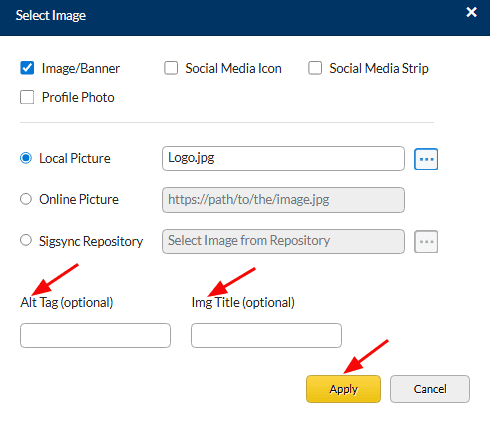Images and Icons
The 'Images and Icons' component in the Sigsync editor components pane provides various image-related options to customize the appearance of your email signature .This component allows you to add images, icons, banner images, and Active Directory profile photos to your signature.
Image
The 'Image' component allows you to upload pictures or graphics to your signature, such as company logos or personal photographs.
Here are the steps to insert image in your signature:
- Drag and drop the ‘Image’ component into the design area.
Local Picture
You can either load required images from your local drive, online URL or Sigsync repository.
Online picture
Enter the URL of the image if you choose the online picture option. You can append the active directory field at the end of the URL.
Sigsync Repository
Sigsync provides different categories of icons to add in your email signature template. You can select any icon from the Sigsync repository as per the design requirement.
- You can update the alt tag and image title. Click the ‘Apply’ button after making the changes.
Banner
The 'Banner' component in the Sigsync editor components pane enables you to add a visually striking banner image to your email signature
To insert a banner image into your email signature using the 'Banner Images' component in the Sigsync editor, follow these steps:
- Drag and drop the ‘Banner’ image component into the design area
- Select the banner image either from your local drive, online URL or Sigsync repository.
- Click the ‘Apply’ button
Icon
The 'Icon' component in the Sigsync editor provides a wide selection of icons that you can use to enhance your email signature. This component allows you to choose icons from the Sigsync repository, as well as insert icon from your computer or from online sources.
To insert icons in your email signature using the 'Icon' component in the Sigsync editor, follow the steps below:
- Drag and drop the ‘Icon’ component into the design area.
- Select the required icon from the Sigsync repository, local drive or online URL
Profile Photo
The 'Profile Photo' component in the Sigsync editor enables you to add your Active Directory profile photo to your email signature automatically. This component connects to your Azure Active Directory and retrieves your profile photo, eliminating the need to manually upload an image.
By using the 'Profile Photo' component, you can ensure that your email signature always displays an up-to-date photo of yourself.
To insert your Active Directory profile photo in your email signature using the 'Profile Photo' component in the Sigsync editor, follow these steps:
- Drag and drop the ‘Profile Photo’ component into the design area
- ‘ProfilePhoto’ field is selected and click the ‘Apply’ button.
Images and icons properties
To customize the appearance of your images and icons in the Sigsync editor, simply select the desired image from the design pane and set the required properties in the 'General’ tab located on the right side of the editor.
The following are the properties available for the images and icons component:
- Fill color: The property that allows you to select a specific color to fill the background of the image.
- Vertical alignment: The property that determines the vertical positioning of an image in relation to its container.
- Horizontal alignment: The property that determines the horizontal positioning of an image in relation to its container.
- Direction: Set the direction to the table cell containing an image, with options including rtl (Right-to-left), ltr (Left-to-Right), and unset.
- Width: The property that sets the width of an image.
- Height: The property that sets the height of an image.
- Top Padding: The property that sets the amount of space between the top of the image and its content.
- Right Padding: The property that sets the amount of space between the right of the image and its content.
- Bottom Padding: The property that sets the amount of space between the bottom of the image and its content.
- Left Padding: The property that sets the amount of space between the left of the image and its content.
- Top Border: The property that sets the style, color, and width of the top border of an image.
- Right Border: The property that sets the style, color, and width of the right border of an image.
- Bottom Border: The property that sets the style, color, and width of the bottom border of an image.
- Left Border: The property that sets the style, color, and width of the left border of an image.
- Border width: The property that sets the width of the image border.
- Border style: The property that sets the style of the image border.
- Border color: The property that sets the color of the image border.
- Border radius: The property that sets the roundedness of the image corners.
- Border separate: Allows you to add a visible separation between the borders of adjacent cells containing images or icons.
- Border collapse: Merges the borders of adjacent cells together, creating a seamless border around the images or icons.
- Background image: The property that allows you to select an image to use as the background of an image.
- Select / Change image: This property enables you to select a new image to replace the existing image in your document.
- Hyperlink: The property that allows you to insert a hyperlink to an image.
- Display / Hide Signature fields: This property lets you toggle the visibility of an image, specifically a signature field in this case, allowing you to show or hide it as needed.
- Remove / Add Newline (line break): This property allows you to add or remove a new line or line break within the image.
- Analytics link: This property allows you to add a tracking link to the image for analytics purposes.
Streamline Email Signature Management with a Free On-demand Demo from Sigsync
Sigsync email signature service provides effortless, centralized signature management for Office 365 and Exchange. Our team can assist you in quickly setting up company-wide signatures. Request a free on-demand demo to see how Sigsync can simplify your email signature management process.