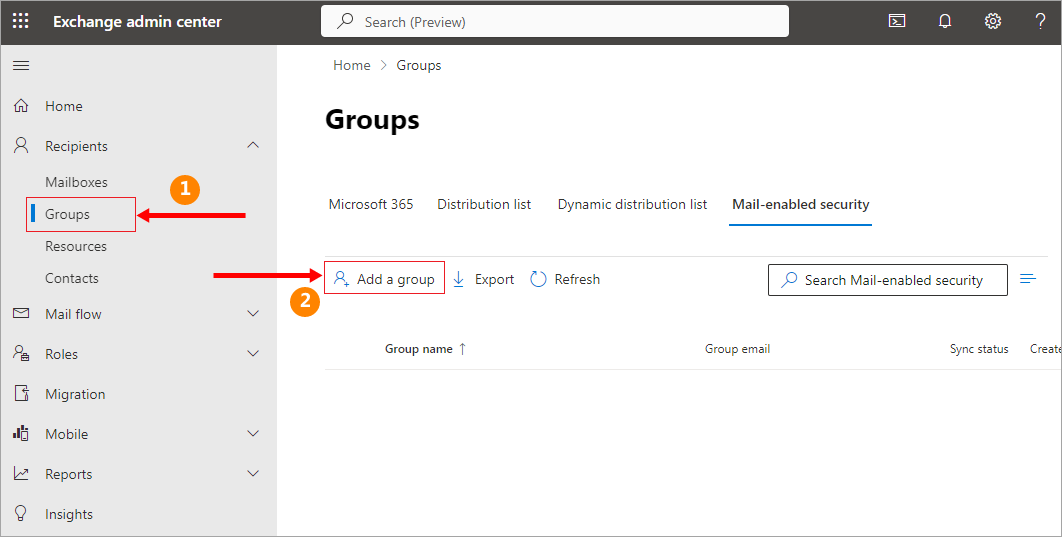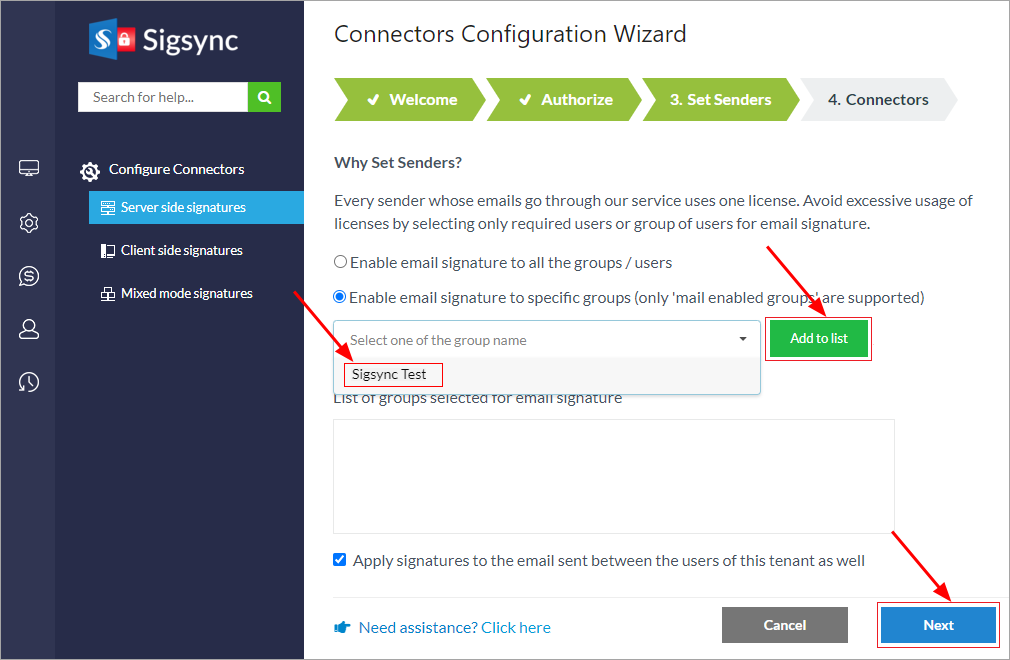Guide to set up Sigsync email azure service for a single user or a specific group of users
This article will detail the steps to setup Sigsync email azure service for a single user or a specific group of users. This allows you to test and verify the functionality of Sigsync without impacting other users in your setup.
Follow these steps to set up Sigsync email azure service for a single user or a specific group of users:
- Create a group in Office 365 and add the user(s) as a group member for whom you want to set up email signature
Click here for the steps to create a group in Office 365 and adding members to the Active Directory group
- Sync your Active Directory (AD) changes with Sigsync Email Azure Service
Click here for the steps to sync your Active Directory (AD) changes with Sigsync
Click here to know the steps set up Sigsync Office 365 email signature
NOTE:
Configure Sigsync Exchange online connectors to your NEWLY created Active Directory Group with only the required members in the above Step#1
Streamline Email Signature Management with a Free On-demand Demo from Sigsync
Sigsync email signature service provides effortless, centralized signature management for Office 365 and Exchange. Our team can assist you in quickly setting up company-wide signatures. Request a free on-demand demo to see how Sigsync can simplify your email signature management process.