Mixed mode signatures
Sigsync mixed mode is a combination of server side and client side signatures. It requires Office 365 Online connectors configuration and Sigsync Signature Add-in for Outlook. The email clients other than Outlook will use the server side technique to add the signatures for your emails. Hence, it addresses all the requirements for the centralized signature.
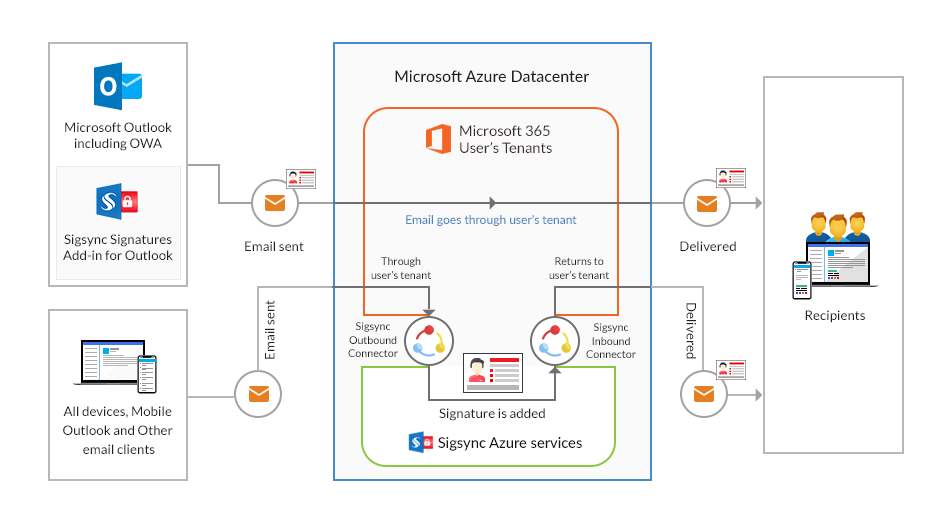
Steps to configure mixed mode signatures
Step 1: Create your Signature Templates: You can create your own customized signature templates from scratch in the Sigsync signature generator by using dynamic AD placeholders such as profile photo, address, company name, and so on. Drag and drop the necessary components onto the signature template, import your own HTML signature code, or select from a gallery of personally tailored templates, including dark mode templates. Know more...
Step 2: Set Signature Rules: After you've created your signature, you can associate it with a specific rule. The rules are the conditions that an email signature must meet in order to be included in your email. To determine which senders or recipients should receive the email signature, use the Signature Rules tab to create rules. You can also create rules based on specific keywords. Know more...
Step 3: Configure Connectors: Configure the connectors and define the senders scope in the server side mode to route the emails through the Sigsync secure Office 365 Azure service and get the signatures for your Office 365 emails. Know more...
Step 4: Deploy Sigsync add-in for Outlook and OWA: In the client side mode, you can start adding signatures directly to your emails by installing the Sigsync Signature Outlook Add-in. This Add-in allows you to insert email signatures on the fly when composing an email in Outlook Web Application or Outlook on Desktop. Know more...
Step 5: Add SPF record: By including the Sigsync domain in the SPF records you notify the servers at the receiving end that Sigsync service is authorized by your domain to process the emails. This is an optional step and is required if your emails are being marked as spam or phishing by the receiving server. Know more...
Next, Add SPF Record
Streamline Email Signature Management with a Free On-demand Demo from Sigsync
Sigsync email signature service provides effortless, centralized signature management for Office 365 and Exchange. Our team can assist you in quickly setting up company-wide signatures. Request a free on-demand demo to see how Sigsync can simplify your email signature management process.

