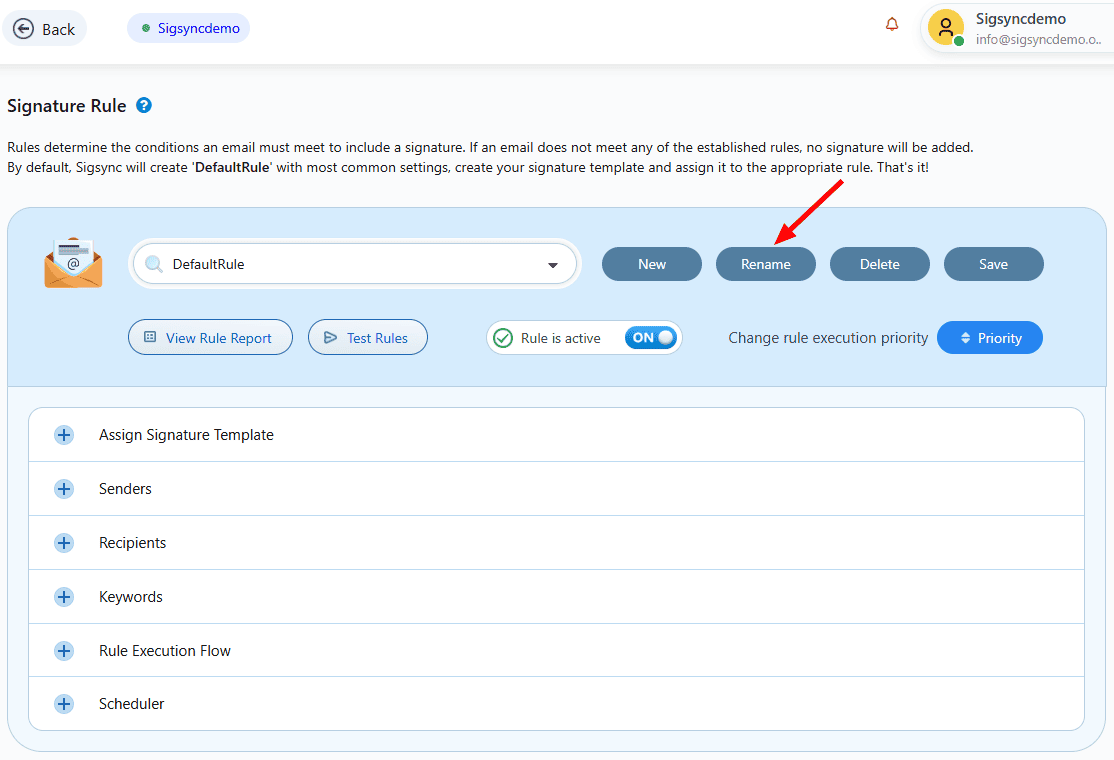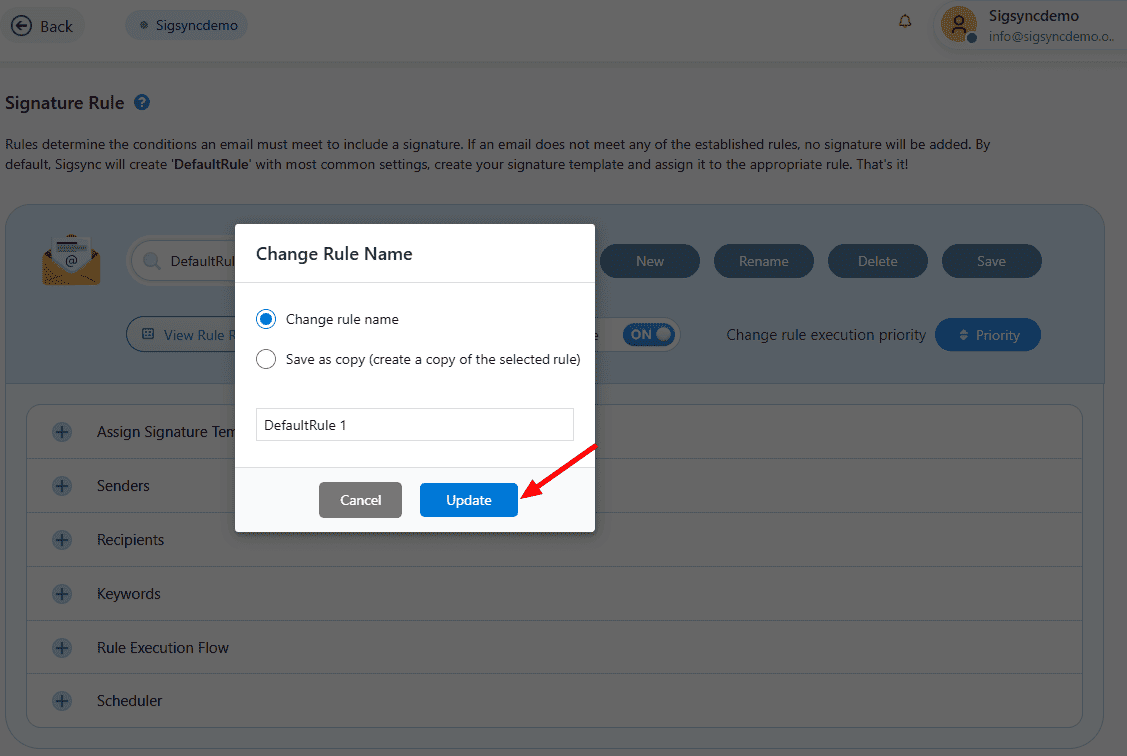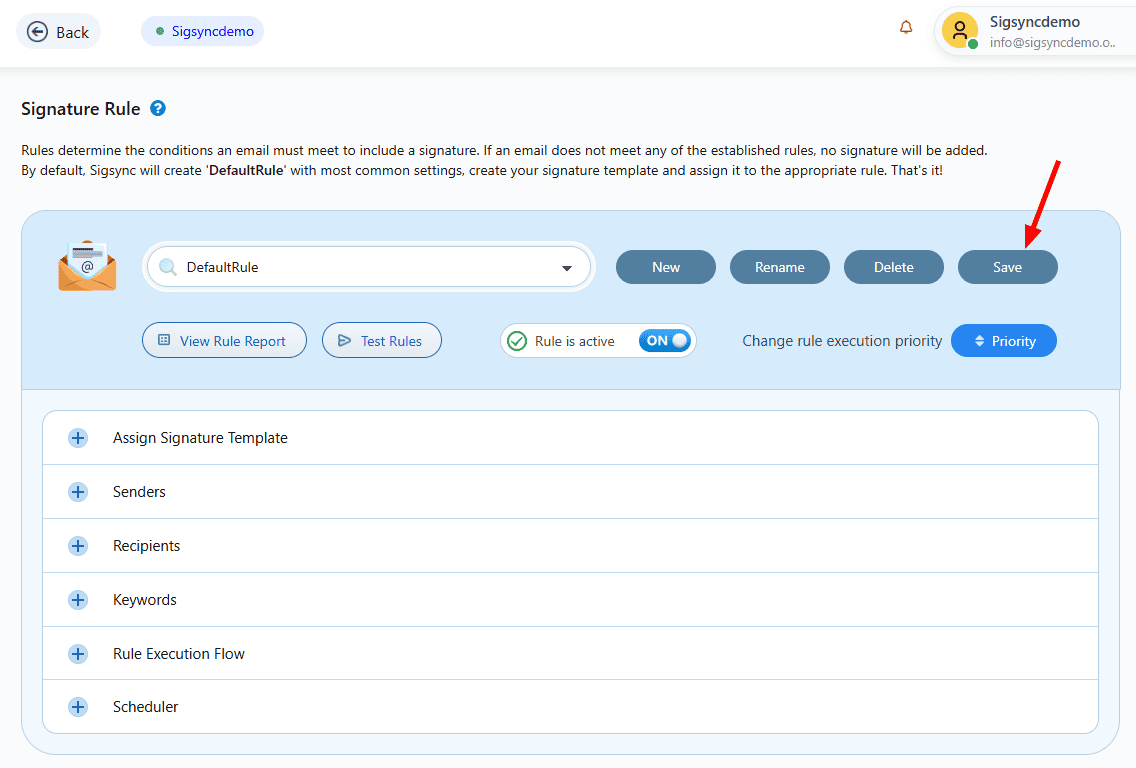Signature Rules
Rules are the conditions that emails should meet to get the signatures added into email. If none of the created rules are applicable to an email, then no signature will be added to that email. You can create dynamic conditions (rules) that help in adding signatures based on situation such as keywords in the subject and body text, selected sender address etc., instead of the same signature for all mails. By setting rules, it is possible to control the behavior of adding the signature to the emails.
How to set Signature Rules?
Step 1: Login to Sigsync Dashboard
Step 2: From the dashboard, select 'Manage Signatures' → 'Signature Rules'.
By default, there will be a rule called DefaultRule which has all values set to default which makes it easy to start using Sigsync service right away. You can however make changes to this rule as necessary or you can click on the ‘New’ button to Add New Rule and make changes as required.
Create and Edit rules
Create New Rule
- In the Signature Rules tab, click on the ‘New’ button
- Enter a 'Rule Name' and click 'Save'.
Rename a Rule
- In the Signature Rules tab, click on the ‘Rename’ button.
- Rename the rule and click on ‘Update’
Delete a Rule
Select the rule, then click the ‘Delete’ button.
Save a Rule
In the Signature Rules tab, click on the ‘Save’ button.
Next, Server side mode signature.
Streamline Email Signature Management with a Free On-demand Demo from Sigsync
Sigsync email signature service provides effortless, centralized signature management for Office 365 and Exchange. Our team can assist you in quickly setting up company-wide signatures. Request a free on-demand demo to see how Sigsync can simplify your email signature management process.