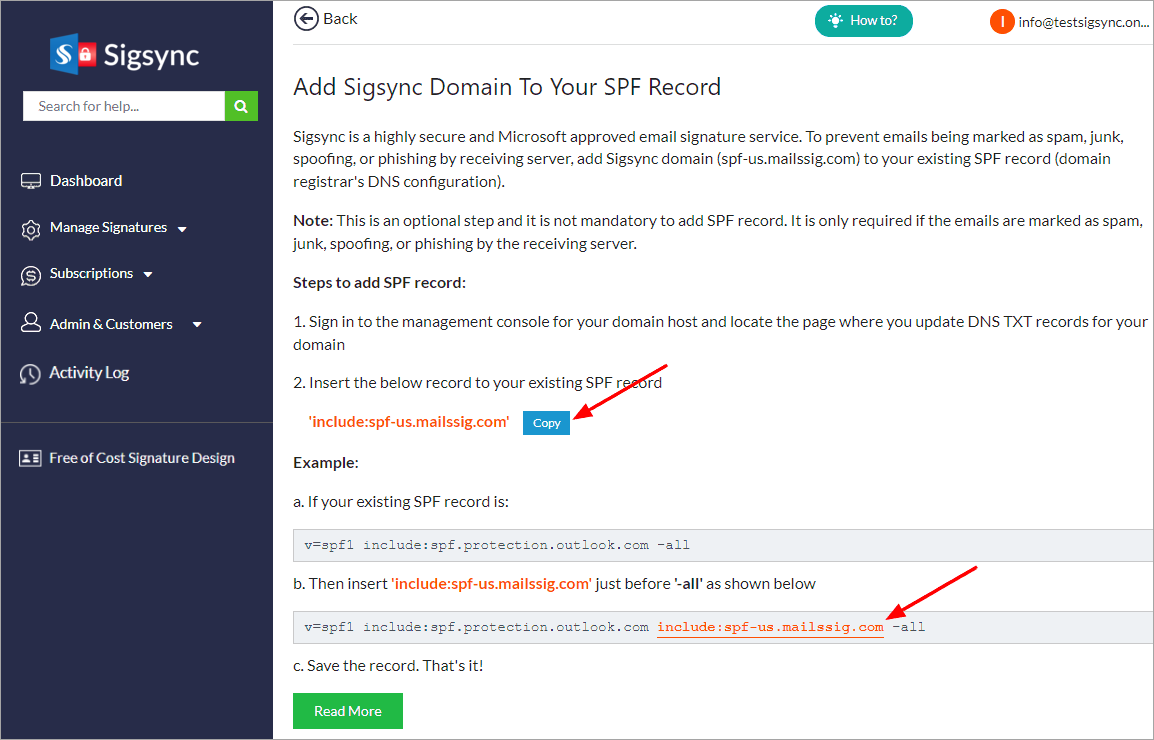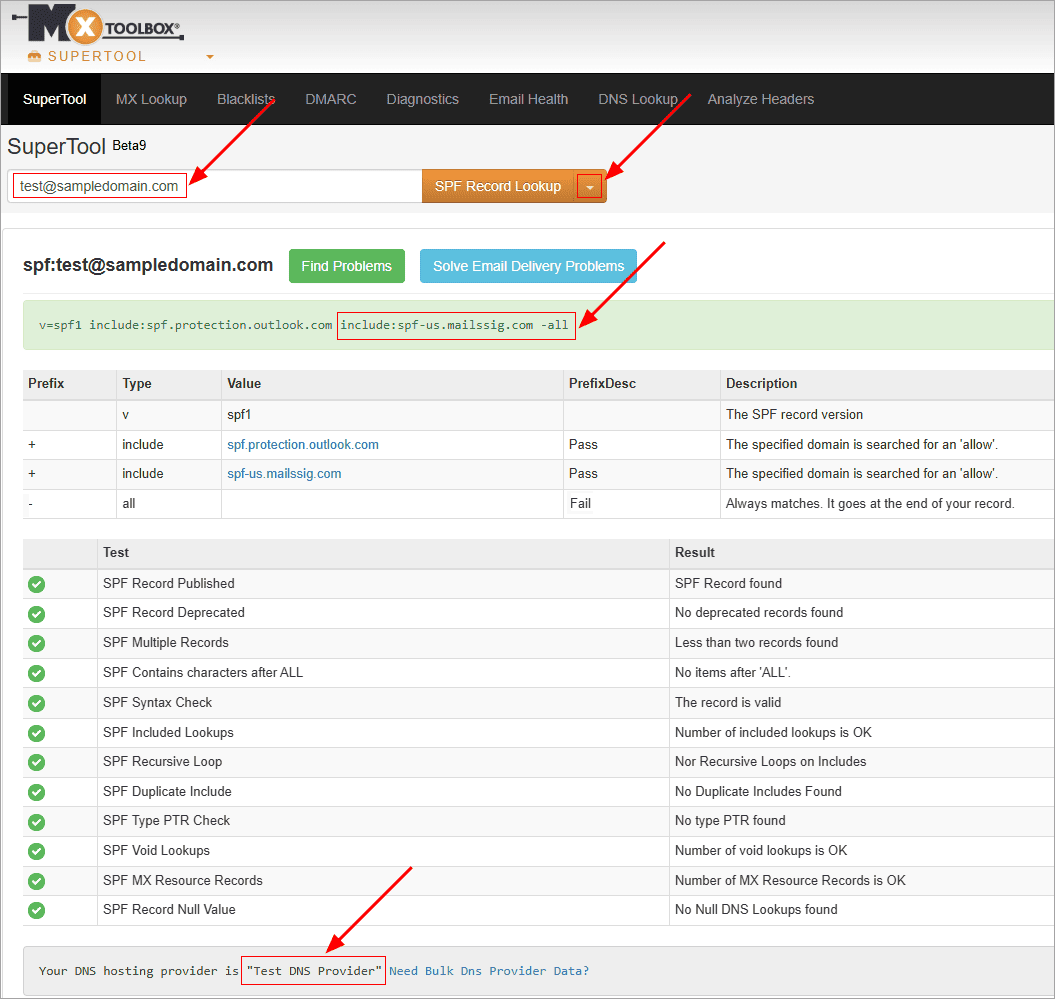Setting up the SPF (Sender Policy Framework) TXT record for a domain
It's important to add Sigsync domain to your list of approved senders for your domain. This list is maintained within the Sender Policy Framework (SPF) TXT record. By adding Sigsync domain to your SPF record prevents situations where your emails might end up marked as spam, junk, spoofing, or phishing by Exchange Online Protection (EOP).
Note:
- Since Sigsync does not have any access to your Microsoft 365 sign-in credentials or any involvement with your domain registrar, you have to add Sigsync domain in your SPF record.
- If you're not sure about SPF and making changes on your own, you can contact your hosting service provider for expert guidance.
- If you are using client-side mode (Outlook Add-in) signature, there's no requirement to add the Sigsync domain in your SPF TXT record.
Set up an SPF record on your own domain
If you have your own domain (Example: test-domain.com), include the Sigsync domain in your SPF record. This should be managed through your domain registrar's DNS setup, as Microsoft 365 doesn't offer a direct way to set it up.
Note:
You can only have one SPF record for your domain. If you've already set up an SPF record, don't make a new one for Sigsync Email Signatures 365. This helps prevent mail issues. Instead, just add the suggested entry below to your existing record.
If you have many domains, update their SPF records separately. Only set up the SPF record for the domains that send emails with Sigsync Email Signatures 365 signatures.
Try to update SPF records for all your organization's domains if you can. This will help if you use other domains with Sigsync later. And when you add a new domain to Microsoft 365, set up SPF for it too.
To prevent spoofing and phishing, Microsoft 365 needs SPF updates. As the domain owner, if you've updated the SPF record for the Microsoft 365 domain with your domain registrar's DNS (if not, follow this article or general instructions), the record is displayed as:
v=spf1 include:spf.protection.outlook.com -all
Update your existing SPF record (do not create a new record) by including an entry that corresponds to the geolocation you selected during the Tenant registration in Sigsync. To find the Sigsync domain entry,
Include Sigsync domain entry in your SPF record that matches the geolocation you selected when registering Tenant in Sigsync. To get the Sigsync domain entry,
- Log in to Sigsync dashboard
- Navigate to 'Manage Signatures' > 'Register & Manage Tenants' tabs and click 'SPF' button
- Copy the details as shown in the screenshot below
USA
Australia
Europe
UAE
United Kingdom
Canada
Example
If you have selected USA as geolocation, your SPF record should appear as shown below or similar:
v=spf1 include:spf.protection.outlook.com include:spf-us.mailssig.com -all
The example shown is based on Microsoft 365 standard SPF record. But your SPF record could be different, maybe with more domains. Ensure that your SPF TXT record ends with "all". Check the sign (qualifier) before it. To reject or bounce messages that don't follow your SPF rules, use a hyphen (like in the examples, where the last entry is -all). Know more about SPF qualifiers.
How to access and modify the SPF record with your domain registrar?
Click the link that corresponds to your provider to access and modify the SPF record with your domain registrar:
If your registrar is not listed, check their support pages or contact them for guidance.
Set up an SPF record for the onmicrosoft.com domain
If you are using onmicrosoft.com and don't have your own domain, contact Microsoft support to add the SPF record. Microsoft manages the DNS for onmicrosoft.com, so you can't change the settings yourself.
You can verify your domain registrar / DNS provider and validate SPF records using tools like the MXToolBox SuperTool.
Steps to set up Connectors Configuration
Streamline Email Signature Management with a Free On-demand Demo from Sigsync
Sigsync email signature service provides effortless, centralized signature management for Office 365 and Exchange. Our team can assist you in quickly setting up company-wide signatures. Request a free on-demand demo to see how Sigsync can simplify your email signature management process.