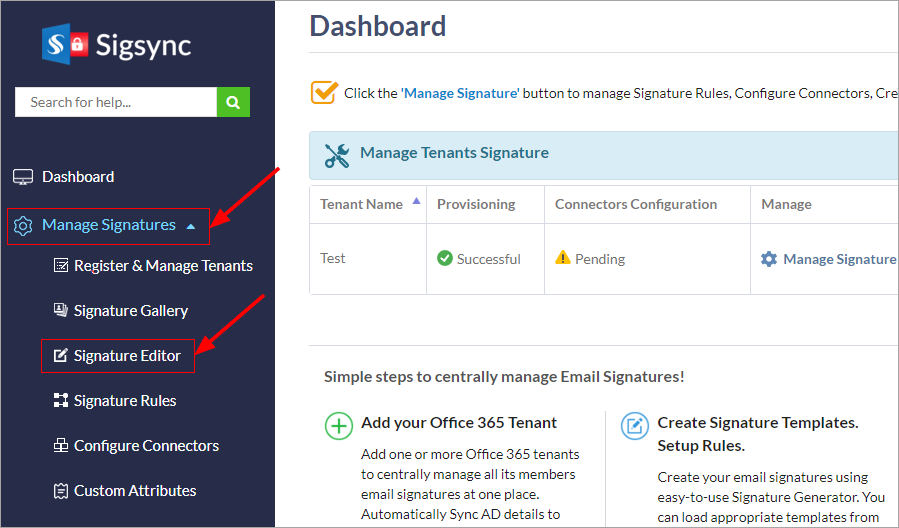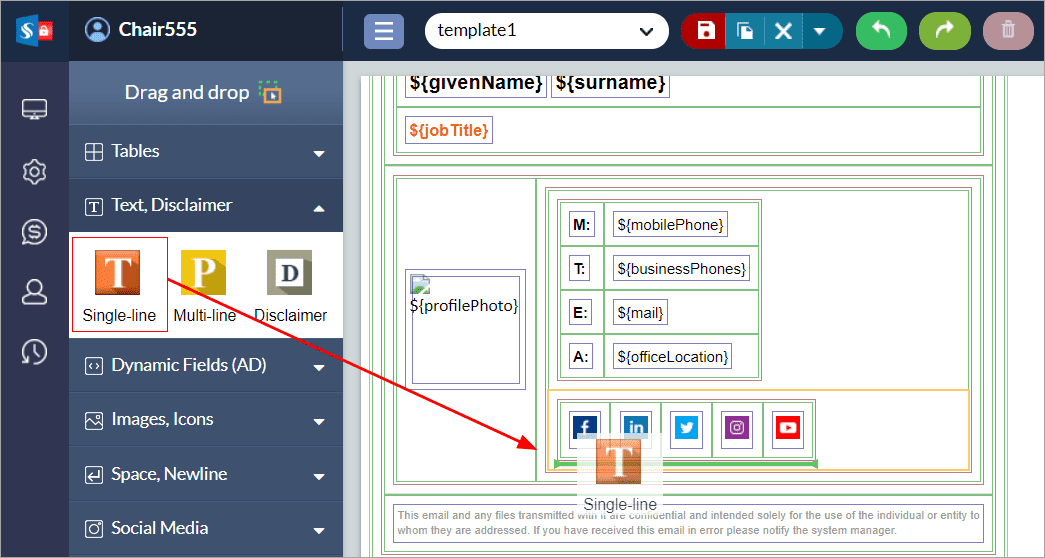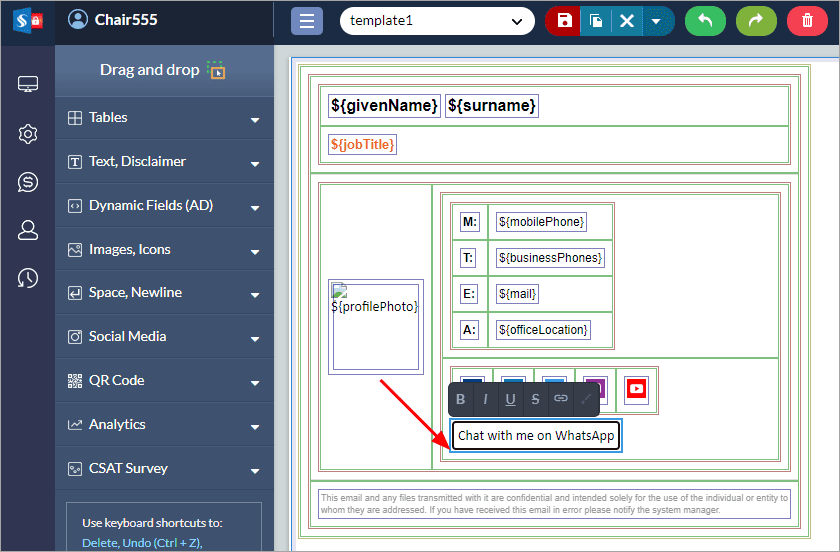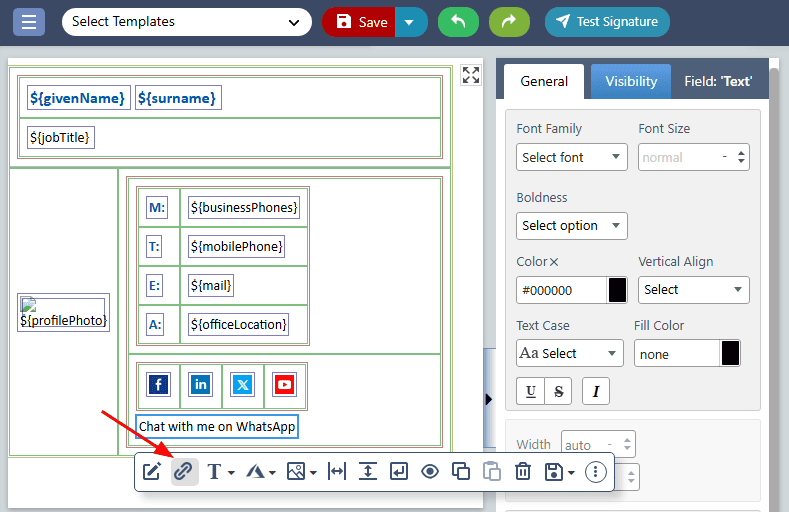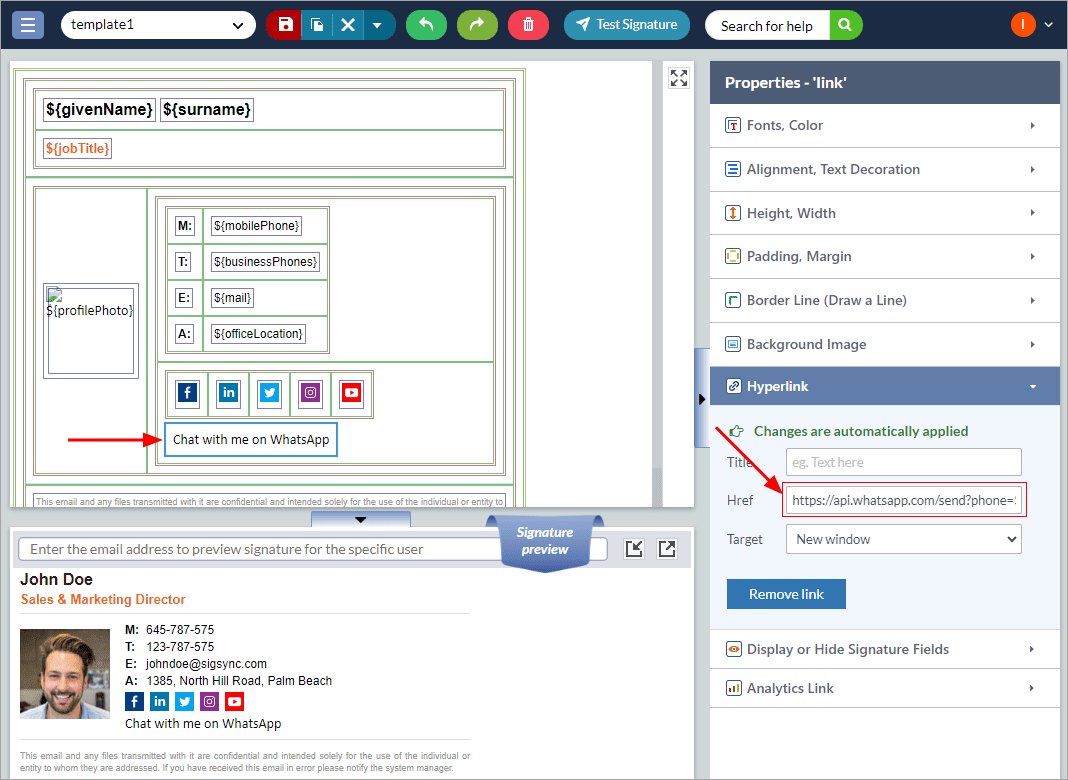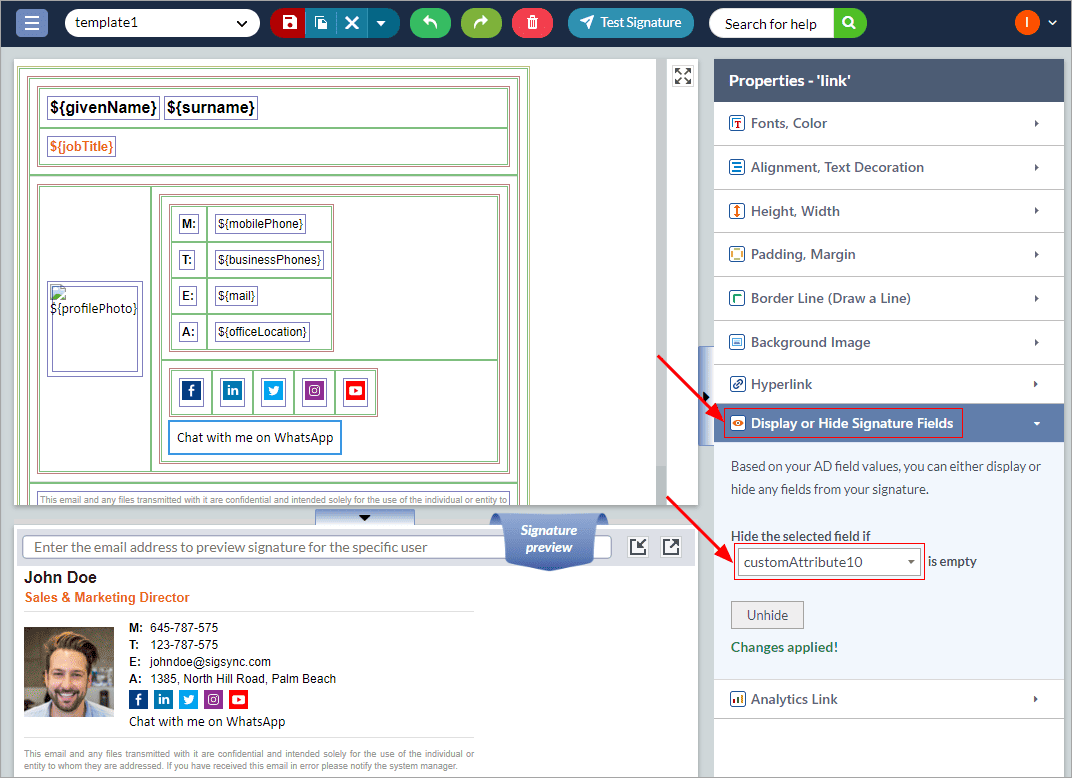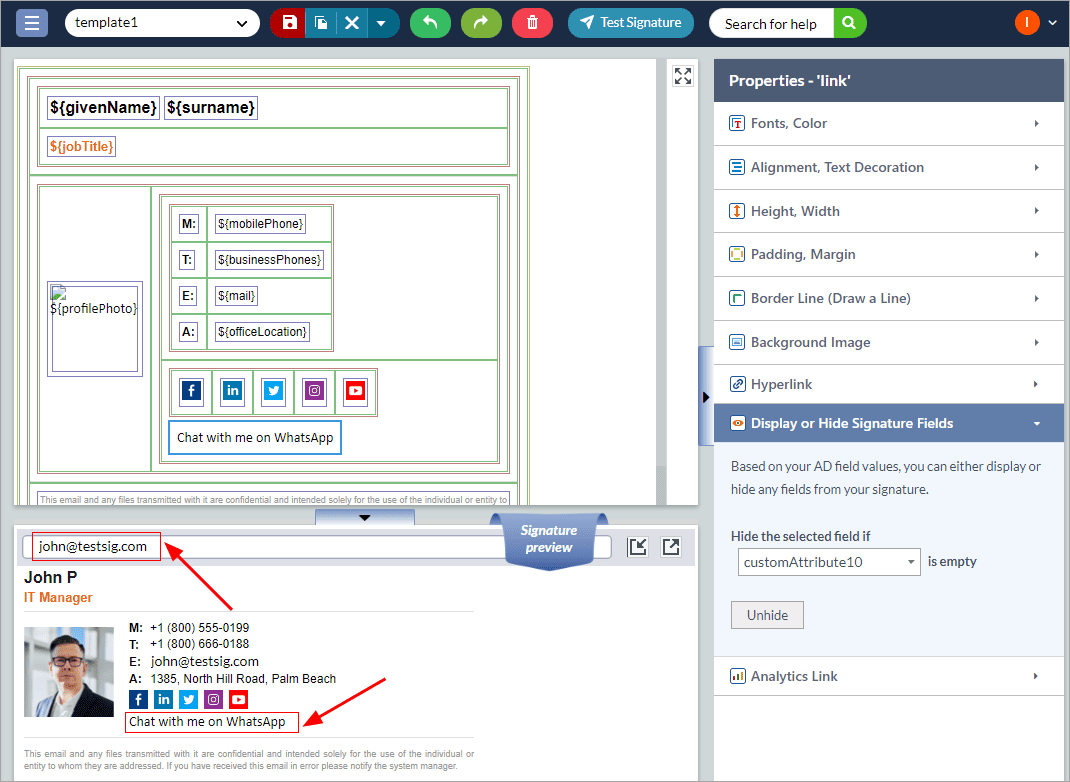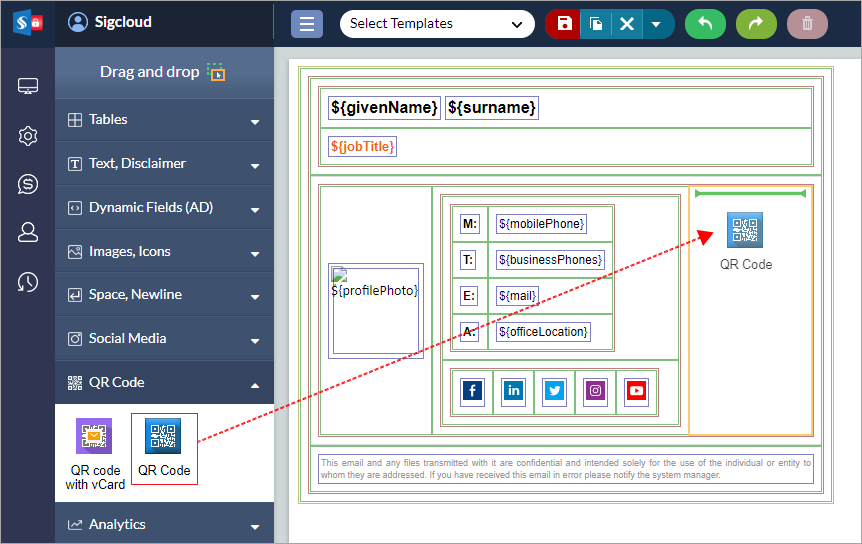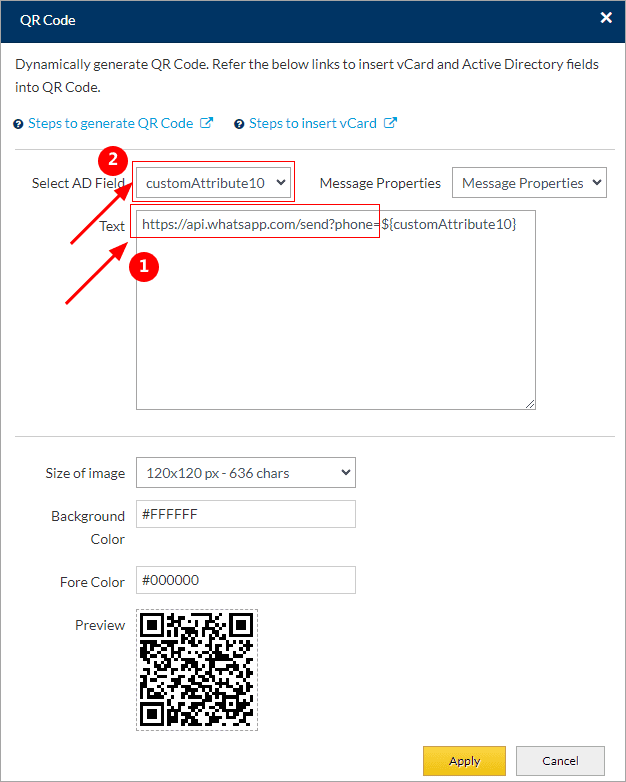Integrate WhatsApp links into Sigsync Office 365 email signature
Sigsync Office 365 email signature service allows you to easily integrate WhatsApp links into your email signature. When a recipient clicks the link in your signature, it instantly opens a WhatsApp chat with you. If they have the app installed, the chat opens directly in WhatsApp. If not, the link opens a browser, allowing them to start the conversation through WhatsApp Web. This feature makes it simple for recipients to connect with you directly from your email signature.
WhatsApp links in email signatures can be beneficial in various scenarios:
- If your company uses WhatsApp for handling customer inquiries or sales queries, including these links in your email signatures makes it easy for clients to get in touch quickly.
- Adding WhatsApp links for internal communications helps streamline messaging between team members, whether for all employees or select individuals, facilitating faster and more efficient collaboration.
- WhatsApp links offer a convenient way to transition conversations from a desktop email app to a mobile phone, ensuring you can continue important discussions while on the move.
- For teams or clients involved in event planning, WhatsApp links can provide a quick way to coordinate details and share updates in real time.
- If you manage a large number of clients, having a WhatsApp link in your signature allows clients to contact you directly, providing a more personalized and immediate communication channel.
- Including WhatsApp links in your signature can simplify follow-ups on initial inquiries or previous conversations, making it easier to maintain ongoing communication with prospects or clients.
WhatsApp Link Format
WhatsApp link is in one of the below formats:
https://api.whatsapp.com/send?phone={PhoneNumber}&text={customMessage}
Or:
https://wa.me/{PhoneNumber}?text={customMessage}
Here, ‘{PhoneNumber}’ is the WhatsApp-associated number, and ‘{customMessage}’ is the default text that will appear in the chat message box. Recipients can either use or modify this message.
Ensure the phone number in the link consists of digits only, without any special characters. For example, if a user’s number is: +1 (700) 666-0333
The corresponding WhatsApp link will be:
https://api.whatsapp.com/send?phone=17006660333
Or:
https://wa.me/17006660333?text=Hi. I’d like to subscribe your Email signature service
As spaces are not supported in URLs, you should copy and paste this link into your browser’s address bar and press Enter to convert it to the correct format automatically:
https://wa.me/17006660333?text=Hi!%20I%20came%20here%20via%20the%20link%20in%20your%20email%20signature
Typically, users’ phone numbers are formatted with spaces and special characters for readability. To use the phone numbers updated in your Entra ID (Azure AD) attributes, you need to remove all non-numeric characters. To maintain a user-friendly format, convert the MobilePhone numbers as explained in the below section and assign them to a custom attribute.
Format MobilePhone number
The following method processes the ‘MobilePhone’ values of all users, reformats the numbers, and updates the corresponding mailboxes' custom attributes with the new format. In this example, CustomAttribute10 is used, but you can choose any custom attribute number that suits your needs.
If WhatsApp is used by only a few specific users, you might want to limit the scope of the users in the script’s initial line or set up a signature rule specifically for those users. If you prefer not to use PowerShell, you can manually assign the MobilePhone numbers and update the custom attributes in the Exchange admin center.
Execute the below Windows PowerShell commands (Run as administrator):
Run the below command if the Exchange Online PowerShell module is not installed
Install-Module -Name ExchangeOnlineManagement
Run the below command to connect to your Office 365 account. Use the global admin account when the login is prompted.
Connect-ExchangeOnline
Run the below script to remove spaces and special characters in the MobilePhone number and assign it to Custom Attribute
Sync the Active Directory changes with Sigsync
Once the MobilePhone numbers are assigned to the Custom Attribute, login to the Sigsync dashboard and sync the Active Directory changes with the Sigsync.
Click here to sync the AD changes with Sigsync
Integrate WhatsApp link into email signature
- Navigate to Sigsync ‘Signature Editor’
- Select the template you want to add a WhatsApp link to and drag n drop the ‘Text’ field component.
- Select the text and edit it as ‘Chat with me on WhatsApp’
- Select the ‘Chat with me on WhatsApp’ text field, then click on the ‘Hyperlink’ icon.
- Insert the following link into the URL field, then click ‘Apply’.
- Click on the ‘Visibility’ tab and select ‘customAttribute10’ from the dropdown list and click on ‘Add’. This sets the ‘Hide’ property to the custom attribute field for the user who doesn't have a MobilePhone number.
- Search the sender in the preview pane and preview the changes
Insert WhatsApp link as a QR code
An alternative approach for an email signature is to incorporate WhatsApp links as QR codes. This allows recipients to easily transition conversations from email to WhatsApp on their mobile devices.
- Drag and drop the QR code component in the design pane
- In the Text field, enter the https://api.whatsapp.com/send?phone= and use ‘Select field’ dropdown to select the ‘customAttribute10’ if you followed the instructions in the ‘Format MobilePhone number’ section). You can also add a text URL parameter with an initial message that will appear when the recipient opens the WhatsApp chat. Keep in mind that spaces aren’t supported in URLs, so they need to be replaced with their corresponding entities (e.g., %20). Refer to the ‘WhatsApp Link Format’ section for guidance on converting spaces to the correct entities.
- When your recipients scans the QR code in your email signature that directly opens the WhatsApp chat.
- Click here to schedule meeting on Bookings with me
- Click here to schedule meeting on Microsoft Bookings
- Click here to add direct Microsoft Teams links in email signature
Streamline Email Signature Management with a Free On-demand Demo from Sigsync
Sigsync email signature service provides effortless, centralized signature management for Office 365 and Exchange. Our team can assist you in quickly setting up company-wide signatures. Request a free on-demand demo to see how Sigsync can simplify your email signature management process.