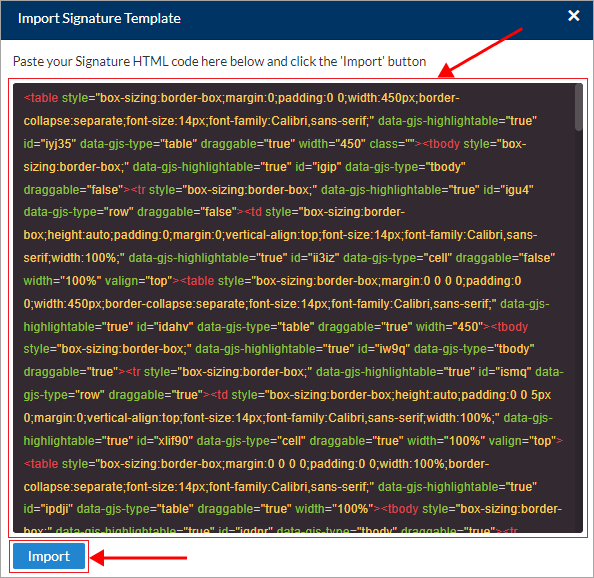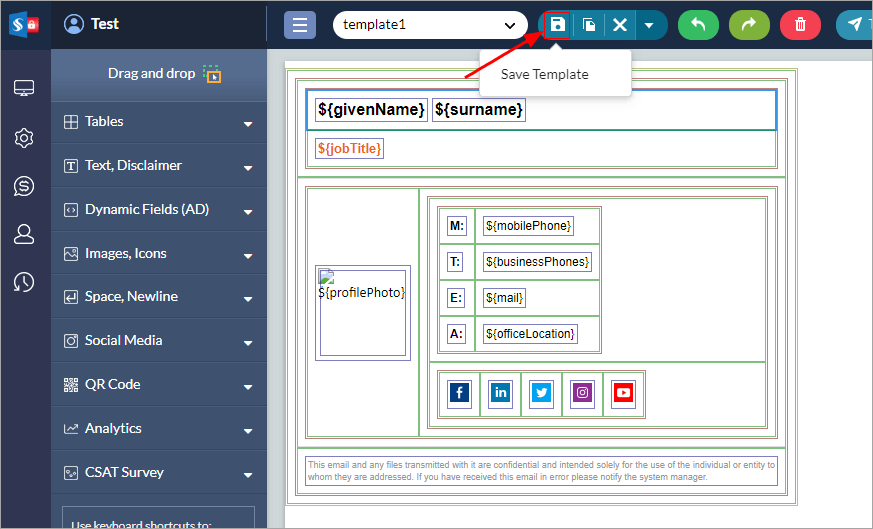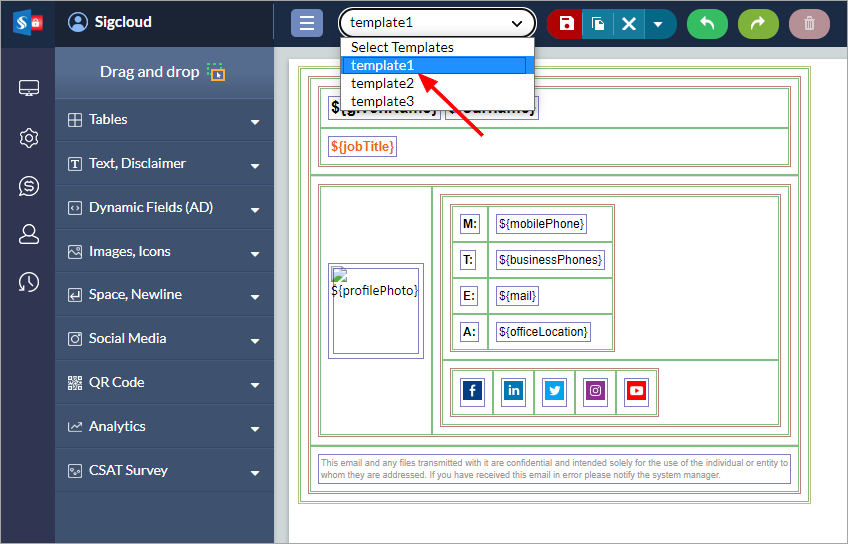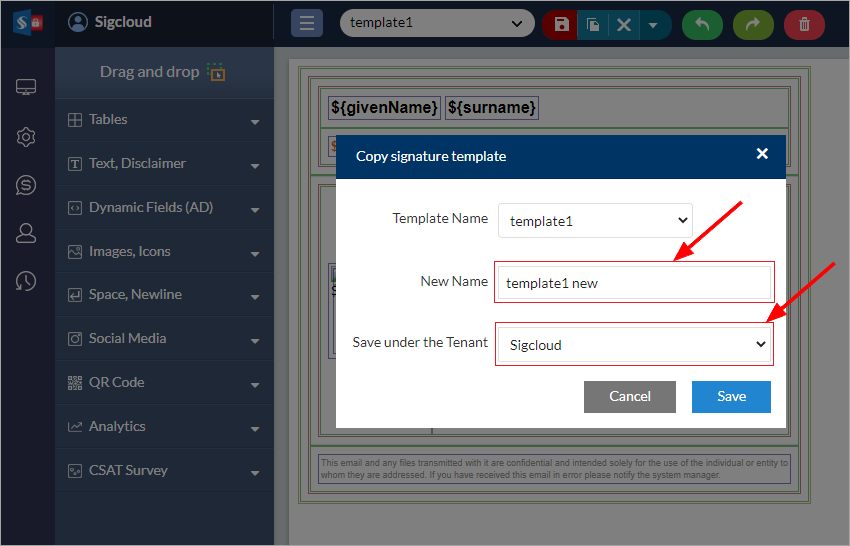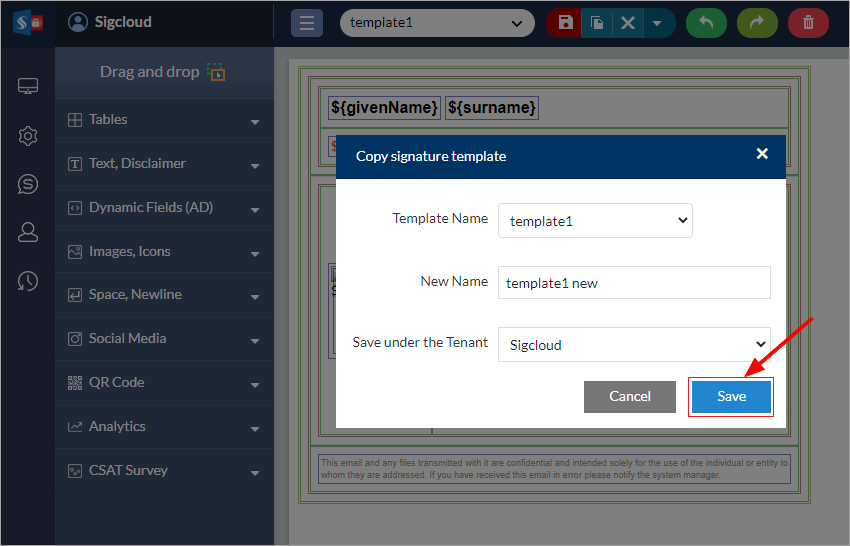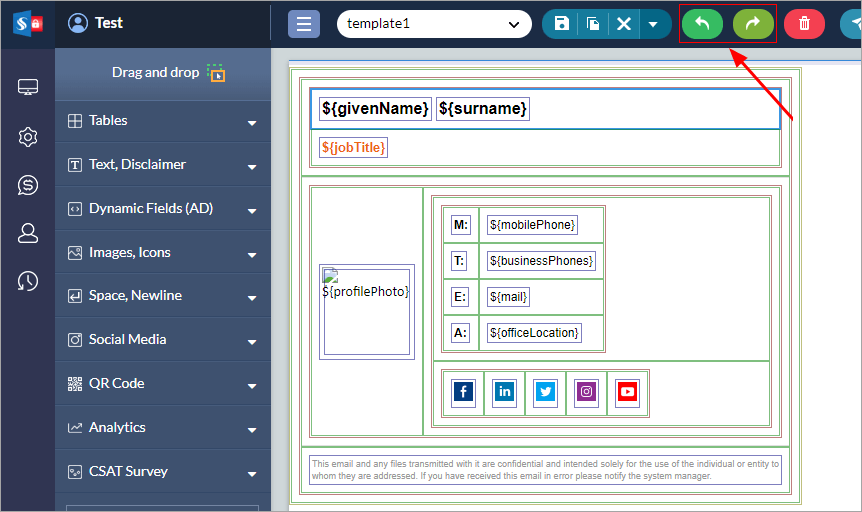Signature Generator toolbar
Free Email Signature Templates (  )
)
Sigsync provides a variety of pre designed signature templates in the template gallery. You can load the suitable template to the signature editor and utilize/ modify as per the requirement.
Click the ‘Menu’ icon and select the ‘Free Signature Templates’ option as highlighted in the below screenshot
Once you select the required template in the gallery, the template will be loaded into the design area.
Import Your Existing Template (  )
)
If you have any pre existing template, you can import and modify it using Sigsync.
Click the ‘Menu’ icon and select the ‘Import Your Existing Template’ as highlighted in the below screenshot
Paste the HTML code of the signature template and click ‘Import’ button
Now, you can modify the template using the editor components
Free Signature Designing Service (  )
)
Sigsync offers free email signature template design service at free of cost. You can avail this facility by clicking ‘Free Signature Designing Service’ in the Signtaure editor.
Click the ‘Menu’ icon and select the ‘Free Signature Designing Service’ option as highlighted in the below screenshot
Enter the details and submit the form. You will get the required template designed by the sigsync expert designer at free of cost
Create New Template (  )
)
Sigsync provides various categories of unique templates in the template gallery. You can select a suitable template from the available categories or select ‘Blank Layout’ to start design from scratch. You can also select the template from the ‘Saved Templates’ list and modify the existing templates.
Save Template (  )
)
Once all the changes are made to the template, click the ‘Save’ icon and give a name to the template in the pop up window.
If you choose the ‘Do not assign this signature to any rule’ option, the template will not be assigned to any rule. However, you can assign the template in the signature rules page.
If you choose ‘Assign this signature to the rule’, the template will be set for the rule you have selected in the drop down menu.
Click the ‘Save’ button.
Copy Template (  )
)
Sigsync allows you to copy the signature templates. You can copy the template under the same tenant or different tenant
- Select the template that you wish to copy.
- Click the 'Copy ( )' icon.
- Enter the new name for the template and select the tenant under which you want to save.
- Click the ‘Save’ button.
Undo (  ) and Redo (
) and Redo (  )
)
‘Undo’ is used to reverse the changes made recently. ‘Redo’ restores any changes that were previously undone using Undo.
Delete (  )
)
Delete icon is used to delete the saved template from the list.
Steps:
- Click the ‘Delete' (
 ) icon in the toolbar
) icon in the toolbar - Now, select the template to be deleted and click ‘Delete’ button
- Click ‘OK’ to confirm the delete
Streamline Email Signature Management with a Free On-demand Demo from Sigsync
Sigsync email signature service provides effortless, centralized signature management for Office 365 and Exchange. Our team can assist you in quickly setting up company-wide signatures. Request a free on-demand demo to see how Sigsync can simplify your email signature management process.