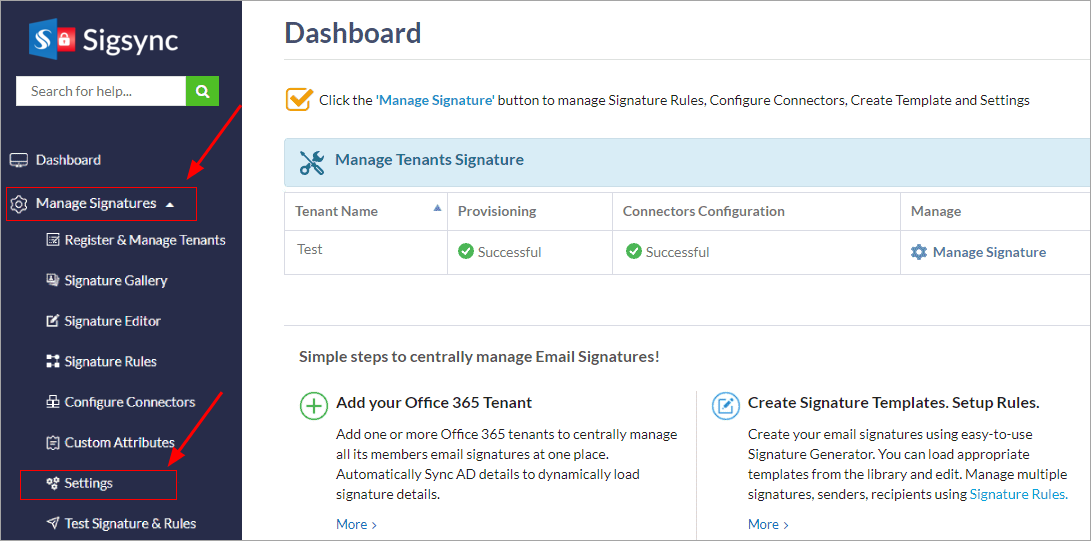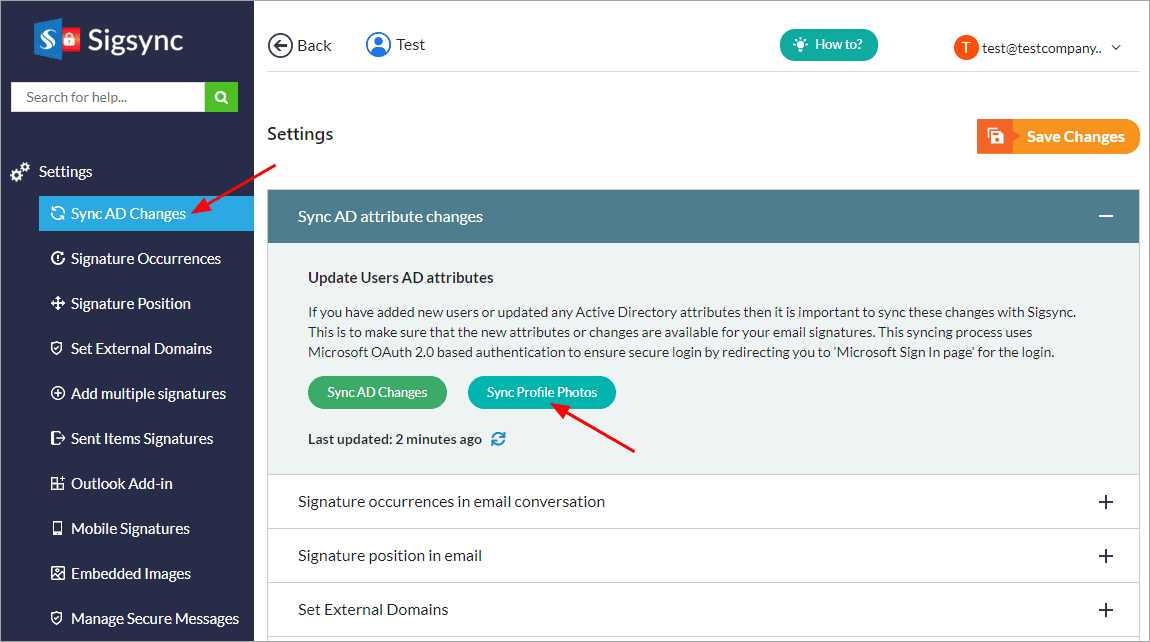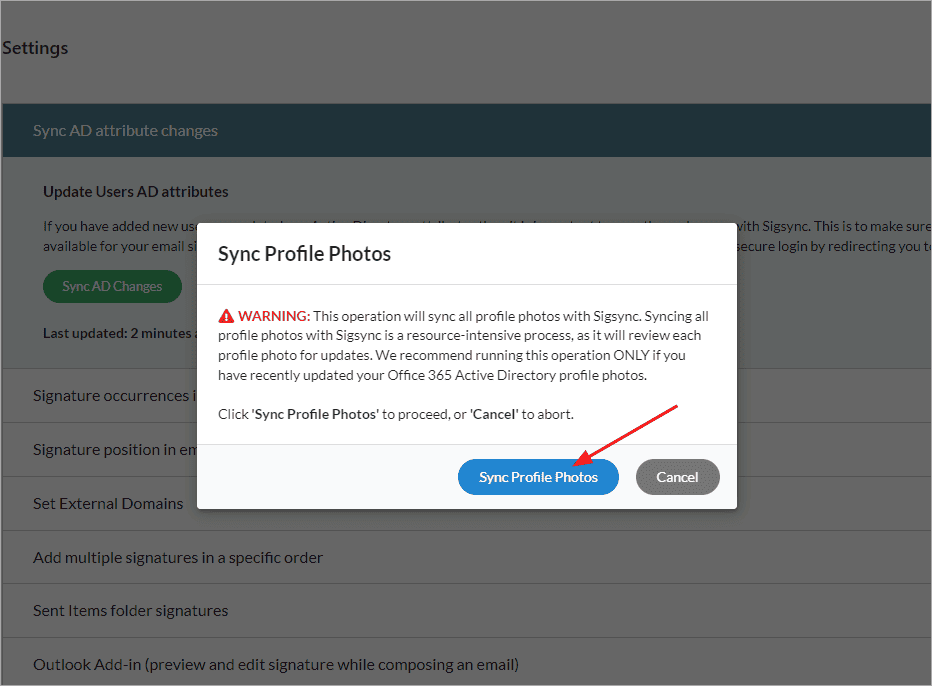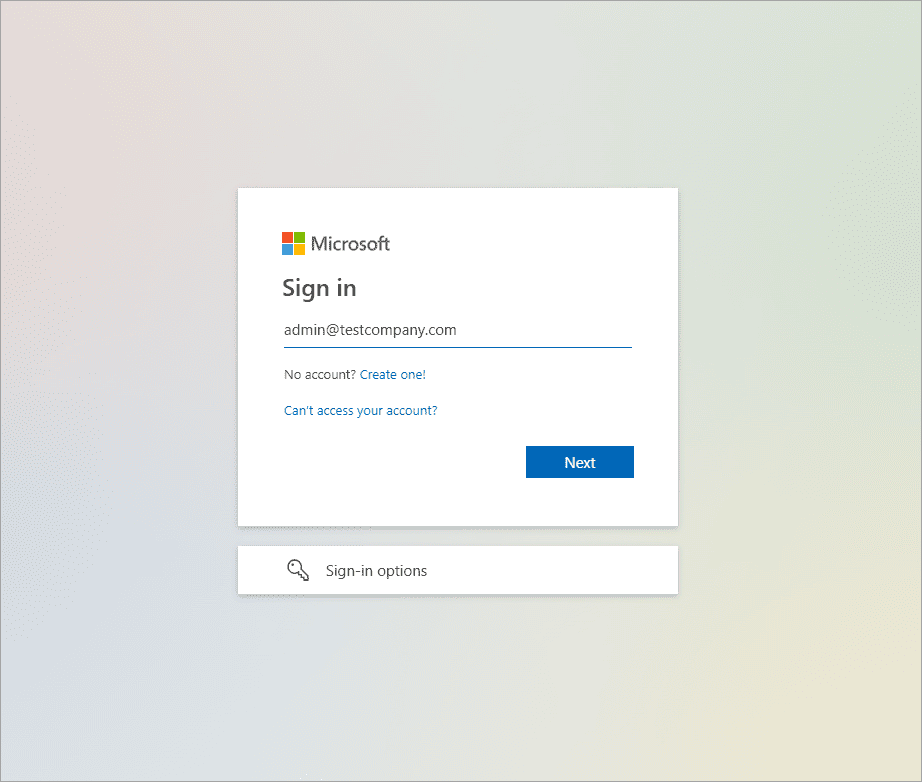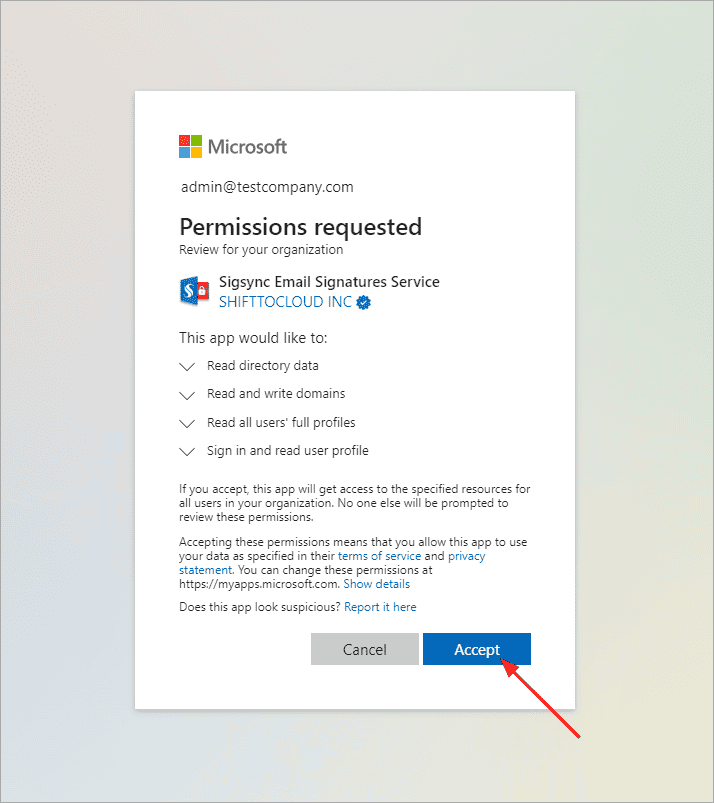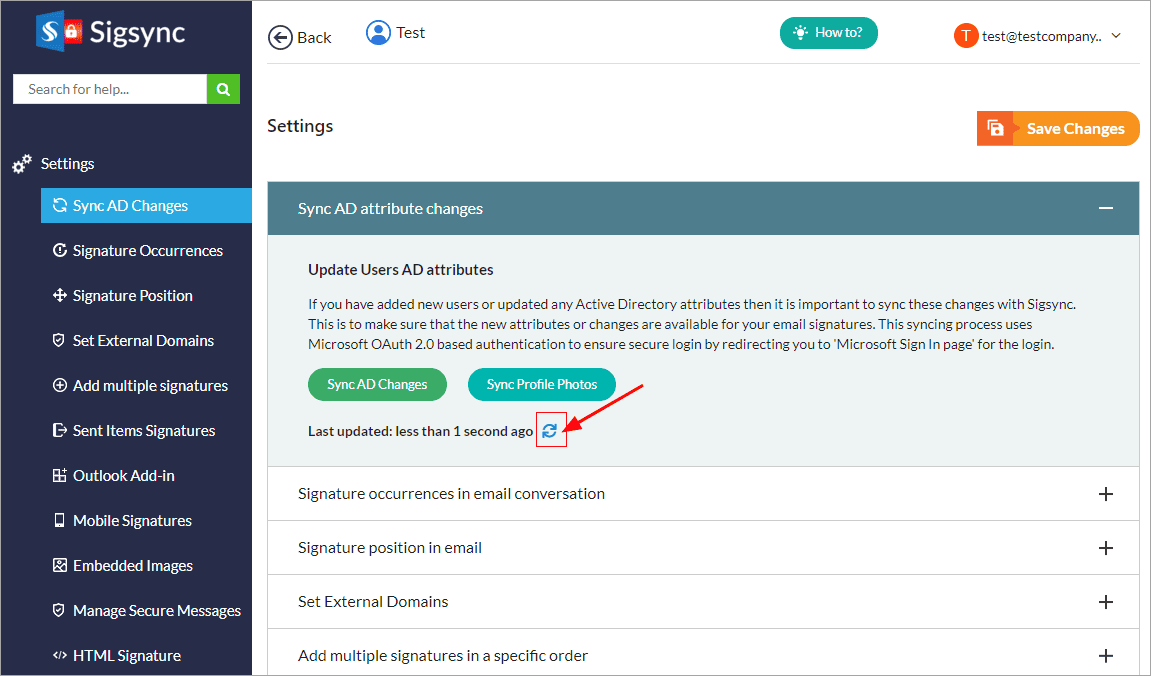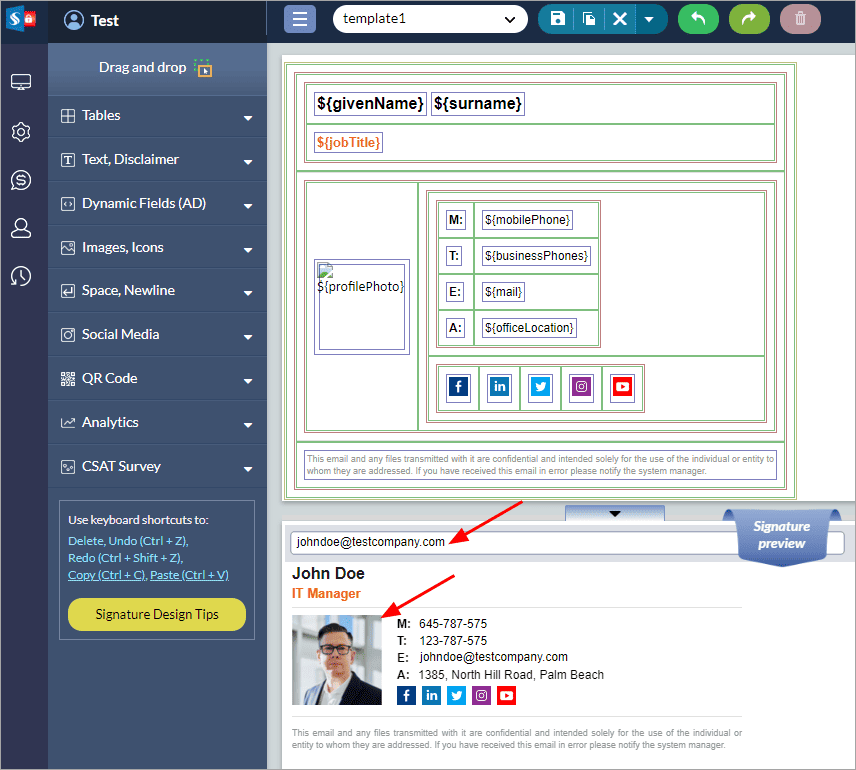Sync Profile Photos with Sigsync
Sigsync offers the 'Sync Profile Photos' option to ensure that all user profile photos from your Office 365 Azure Active Directory are synced with Sigsync. This operation reviews and updates all profile photos, ensuring that any profile photo changes made in your Office 365 Active Directory are accurately reflected. It's important to note that syncing all profile photos can be a resource-intensive process, as each photo is checked for updates. Therefore, we recommend performing this operation only if you have recently updated your Office 365 Active Directory profile photos. To start the Profile Photos sync process, follow the steps outlined below:
Steps to sync Profile Photos with Sigsync:
- Login to Sigsync dashboard
- Navigate to ‘Settings & Others’ > ‘Settings’ tabs
- Select the ‘Sigsync AD changes’ tab and then click the ‘Sync Profile Photos’ button
- Read the wizard instructions and click ‘Sync Profile Photos’ button
- Authenticate on Microsoft Sign In page with the global admin account that you have used for Tenant registration in Sigsync.
- ‘Accept’ the permissions
- It may take a couple of minutes to complete the sync process. You can confirm it by clicking the ‘Refresh’ icon.
- Now, go to Sigsync editor and preview the profile photo changes
Streamline Email Signature Management with a Free On-demand Demo from Sigsync
Sigsync email signature service provides effortless, centralized signature management for Office 365 and Exchange. Our team can assist you in quickly setting up company-wide signatures. Request a free on-demand demo to see how Sigsync can simplify your email signature management process.