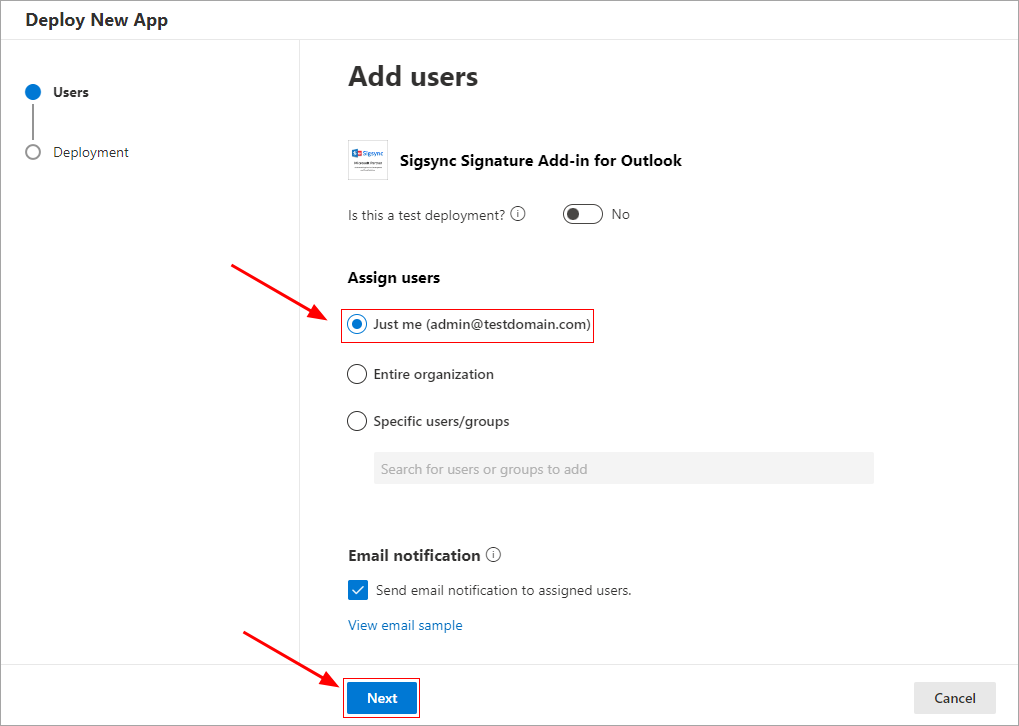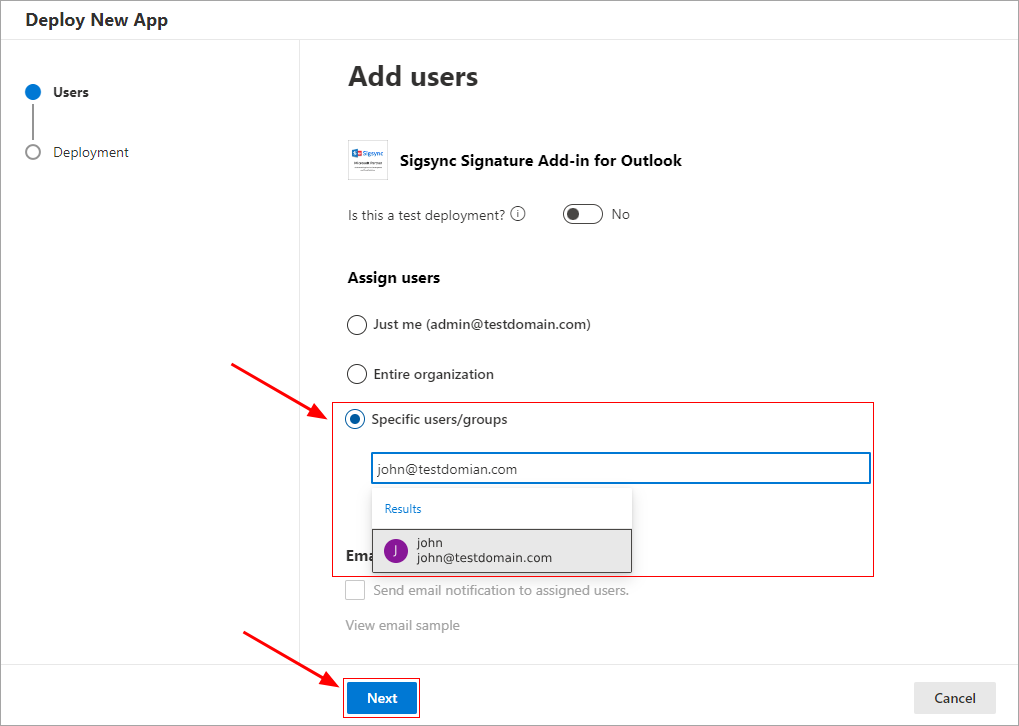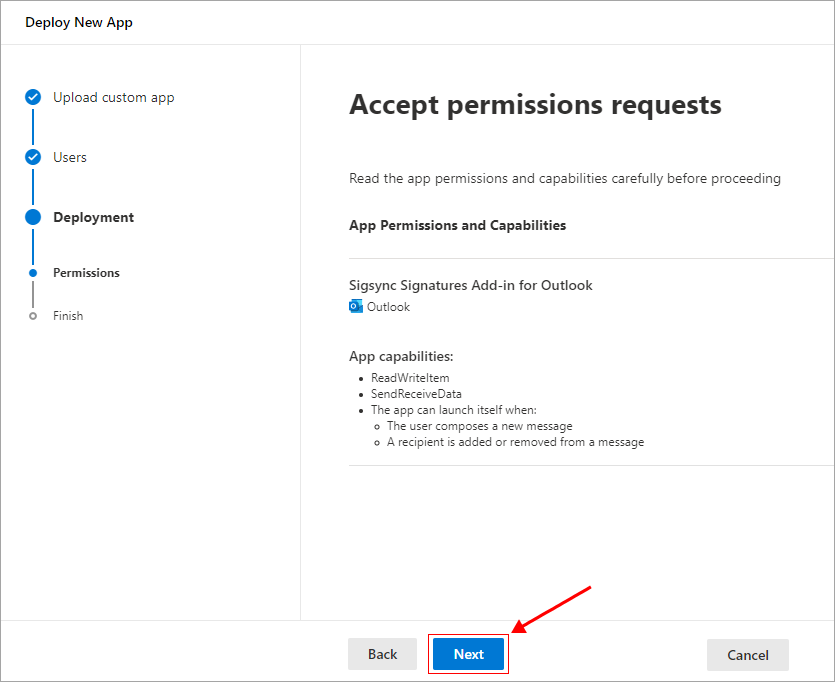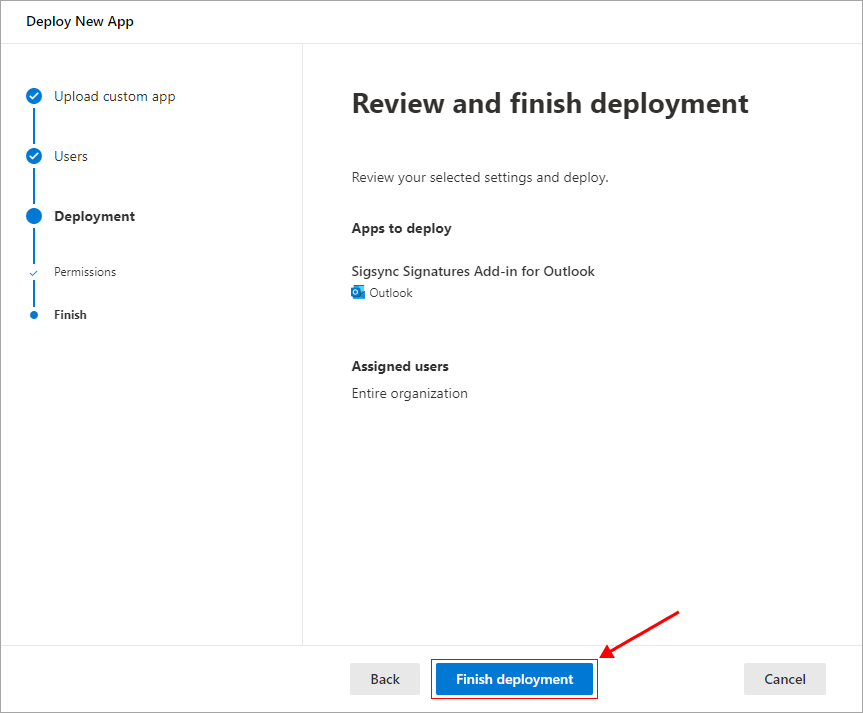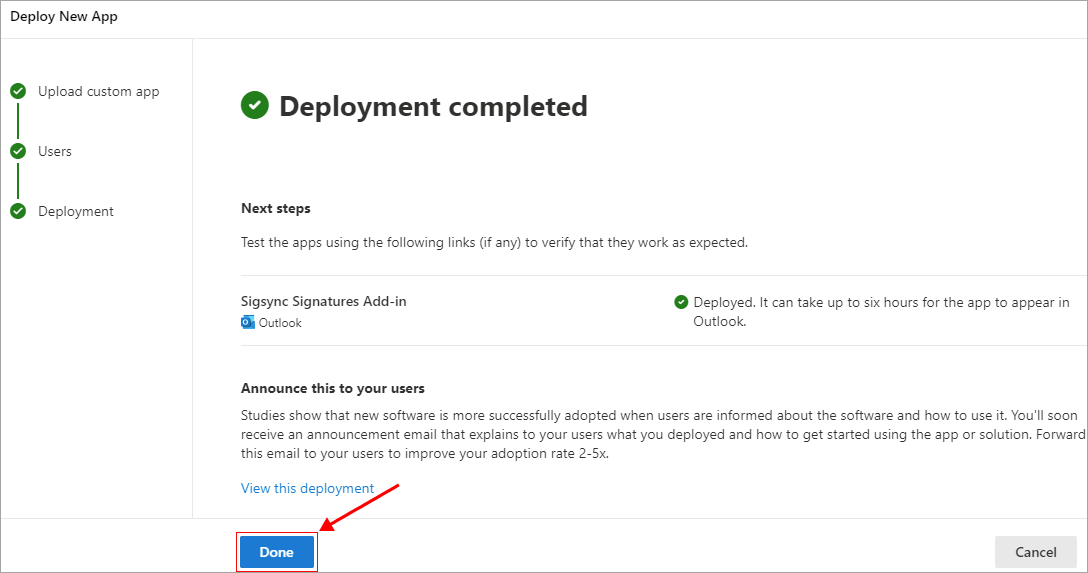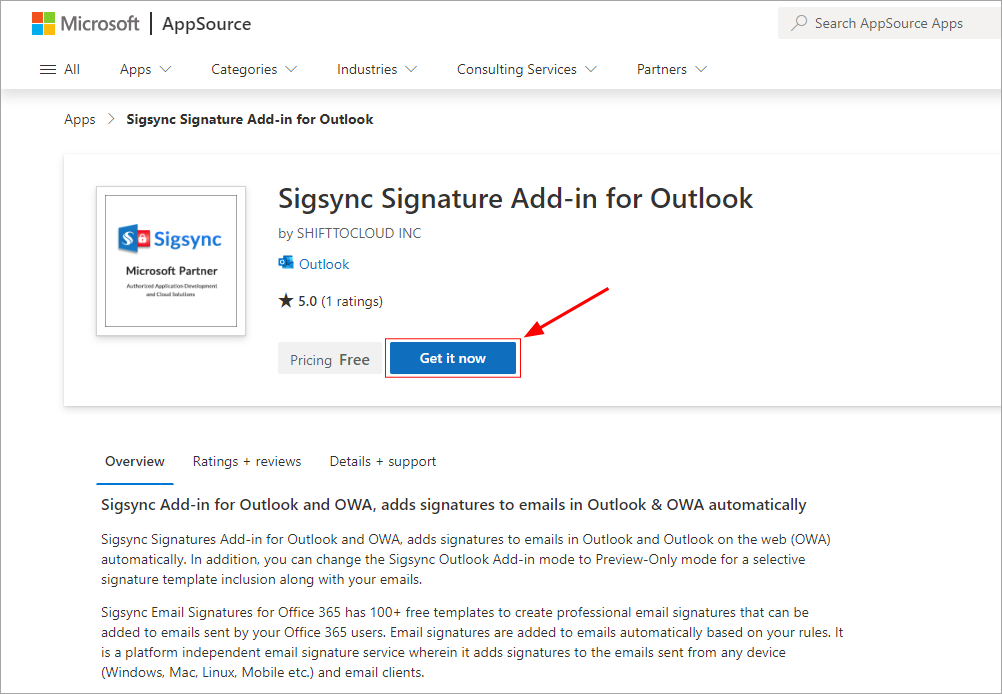Sigsync Signatures Outlook Add-in : Individual Users Deployment
The Sigsync Signatures Outlook add-in can be centrally deployed to either global admin user or a few specific users/groups within the Microsoft 365 admin center. This deployment is supported across Outlook, Outlook Web Application, and Outlook for Mobile devices, including Android and iOS.
Important Points to Note Before Add-in Deployment
- Verify the supported Outlook versions to deploy Sigsync signatures Outlook Add-in
- Microsoft 365 Global admin user account is necessary to deploy the Outlook Add-in.
Steps to Deploy Sigsync Signatures Outlook Add-in
To deploy the Sigsync signatures Outlook Add-in to individual users, follow the steps below:
- Click this link to launch Sigsync Signature Outlook Add-in deployment wizard (Integrated Apps) using the Microsoft 365 global admin account.
Alternatively, click here to deploy Add-in using Microsoft AppSource
- Select the option ‘Just me’ to deploy the add-in to only the Office 365 Global admin user, and click the ‘Next’ button.
- If you want to deploy the add-in for specific users / groups, select the option ‘Specific users / groups’ option and search and select the required users / groups from the list.
- Click the ‘Next’ button to accept the required app permissions
- Review the settings and click the ‘Finish deployment’ button
- Once the deployment is complete, click ‘Done’.
Once the deployment of the Sigsync Signatures Add-in is completed, it will be visible on the Integrated Apps dashboard.
Note : Sigsync Signatures Outlook Add-in Centralized Deployment process may take up to 6 hours or longer for Microsoft to propagate in Outlook across all users.
Outlook Add-in deployment from Microsoft AppSource (Optional)
Follow the below steps to deploy Sigsync Signatures Outlook Add-in using Microsoft AppSource.
- Open the Add-in web listing on Microsoft AppSource
- Click the ‘Get it now’ button
- Log in using your Microsoft 365 Tenant Global admin account. This action will redirect you to the Microsoft 365 admin center, where the add-in deployment wizard will start automatically.
- Continue with the deployment process from step 2 as outlined in the preceding section.
Click here to know the steps to deploy Sigsync Signatures Outlook Add-in for the entire organization.
Streamline Email Signature Management with a Free On-demand Demo from Sigsync
Sigsync email signature service provides effortless, centralized signature management for Office 365 and Exchange. Our team can assist you in quickly setting up company-wide signatures. Request a free on-demand demo to see how Sigsync can simplify your email signature management process.