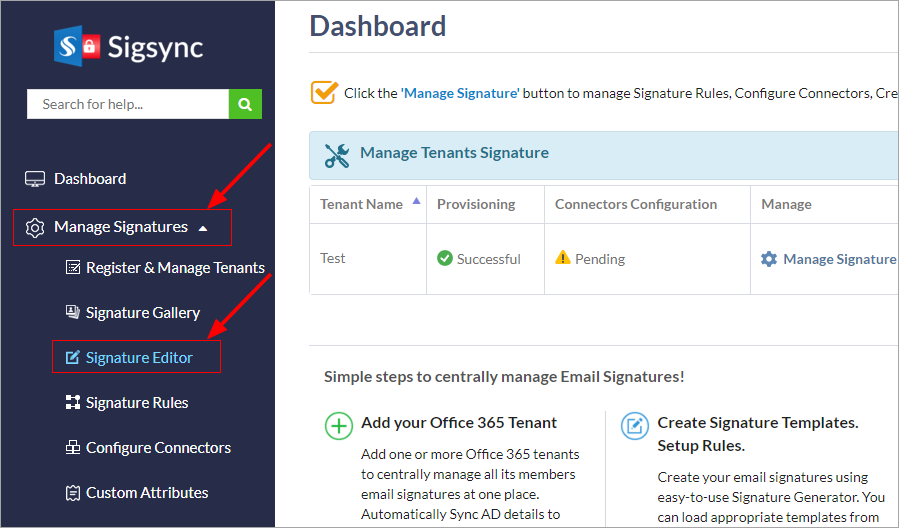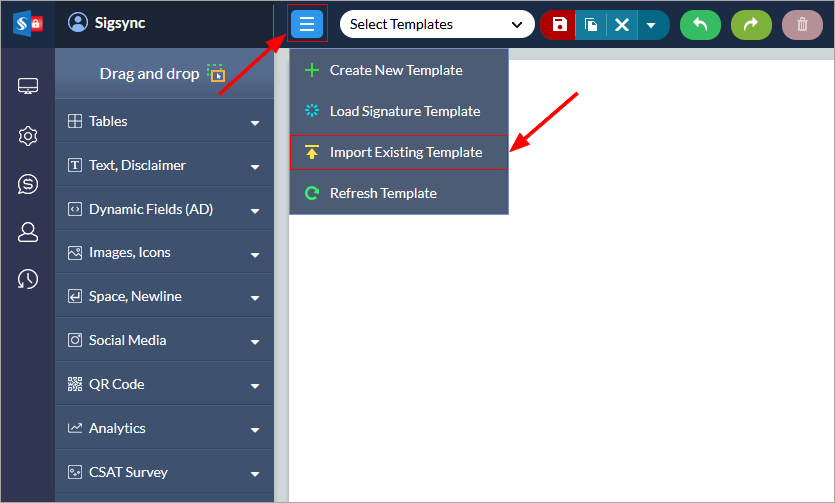How to use a font type that is not included in the Sigsync signature editor's font list?
Sigsync signature’s editor ribbon does not display the font type you desire.
Resolution:
If the required font style is not available in the font list, you should import your own HTML code and use the font-family property.
Follow the steps to add the desired font type in your signature:
- Login to Sigsync dashboard.
- Select 'Manage Signatures' < 'Signature Editor' tab.
- Click on the menu icon and select 'Import Your Existing Template'.
- In the HTML code, use the font-family property to change the font style (such as from Arial to Roboto).
<p style="font-family: Roboto"> Text </p>
Note:
- If you use Sigsync’s available templates, then you cannot add other font types that are not available in the font list.
- If you import your own HTML signature code, then you can add custom fonts as per your requirement as detailed above.
- If you are using Outlook on desktop, make sure you have the required font installed in your system which is applied for your email signature.
- Save the changes and check the signature in the preview pane to your right.
Streamline Email Signature Management with a Free On-demand Demo from Sigsync
Sigsync email signature service provides effortless, centralized signature management for Office 365 and Exchange. Our team can assist you in quickly setting up company-wide signatures. Request a free on-demand demo to see how Sigsync can simplify your email signature management process.