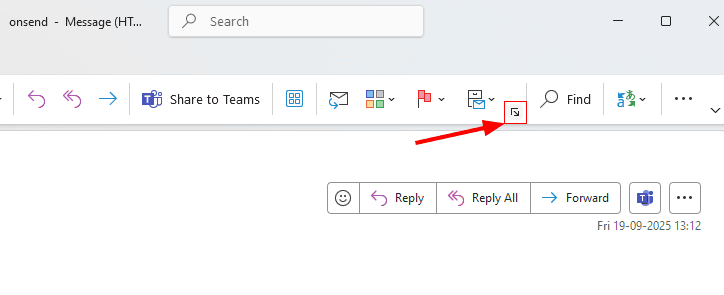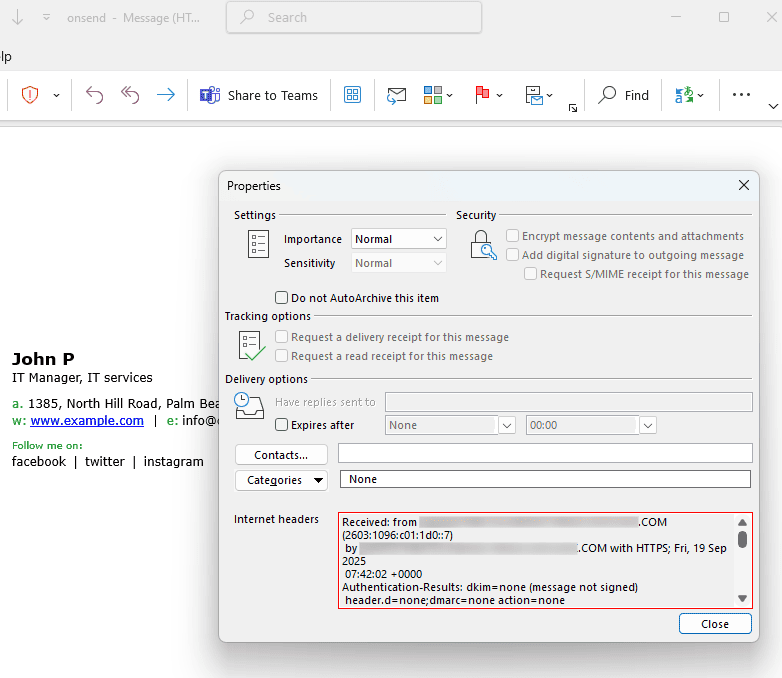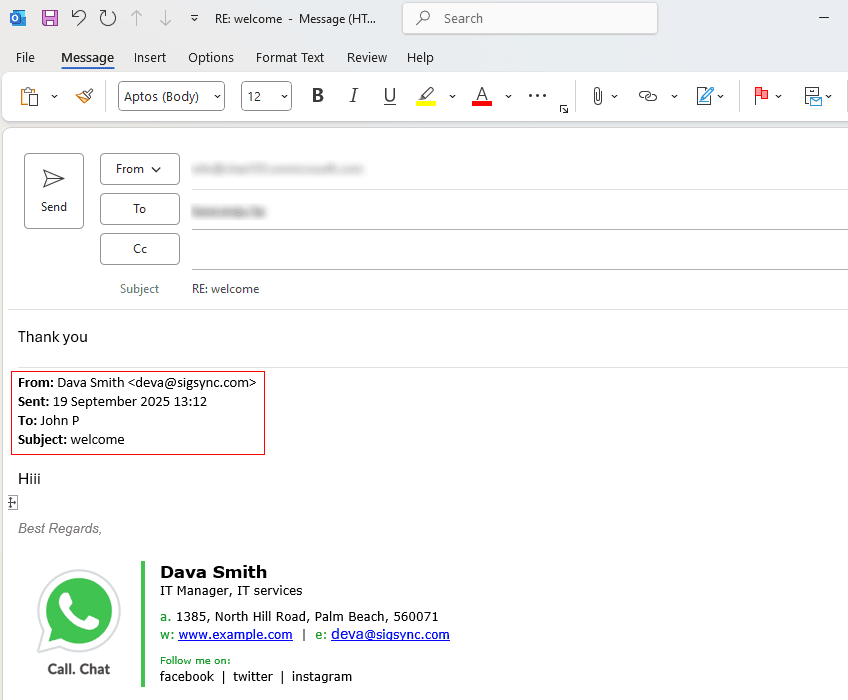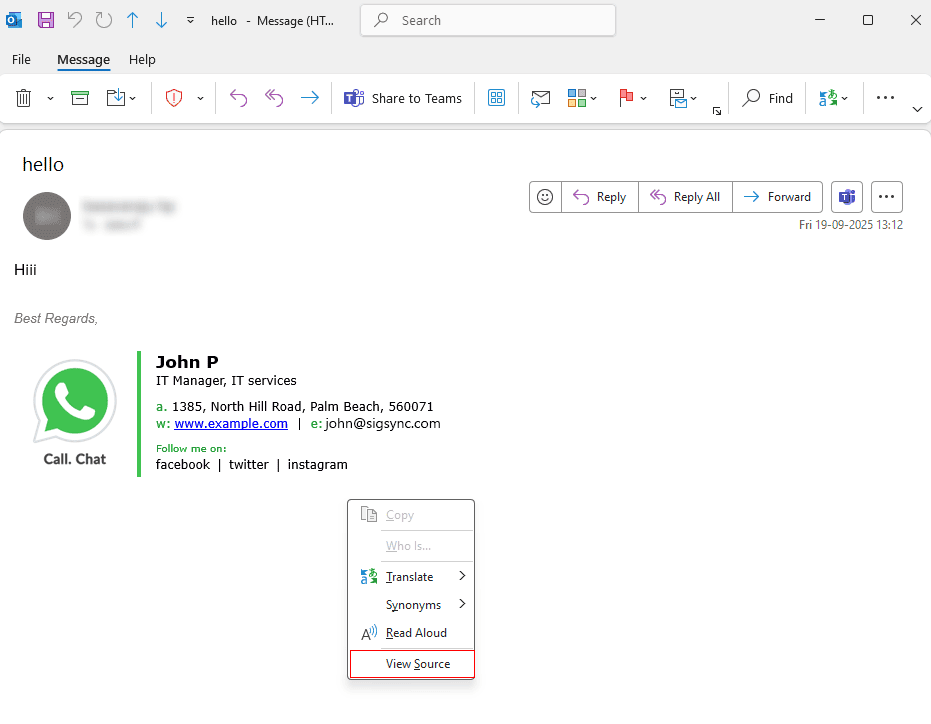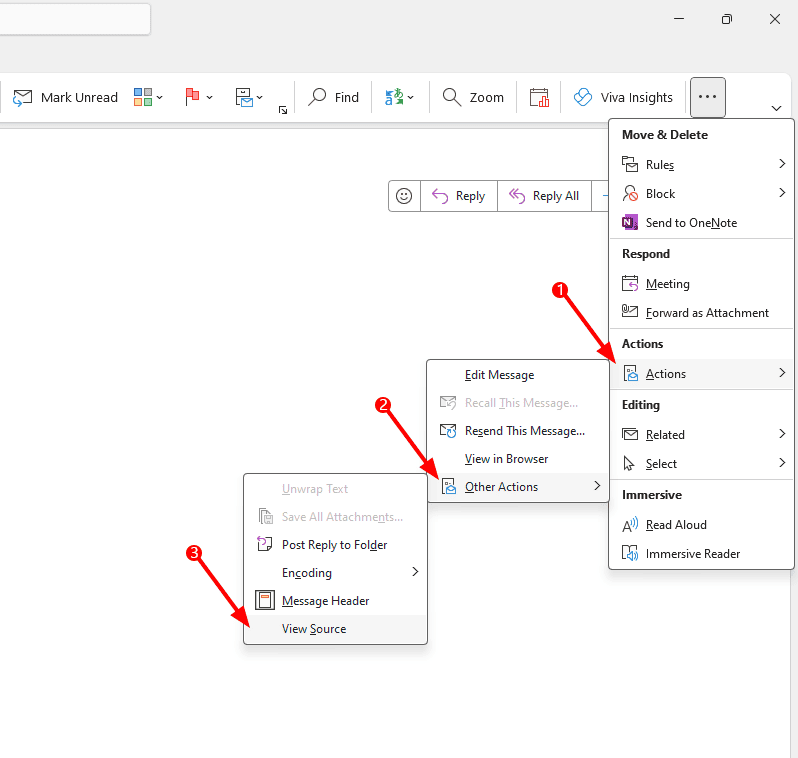Message header, reply separator, source code, message file in an email
In this article, you get to know the differences between an internet message header, message reply separator, message source code, and message file.
What are message headers in an email?
Message headers are also known as email message internet headers or email headers provide information about the message's technical details, including the sender, the software used to compose it, and the servers it passed through along its way to the recipient. Incoming messages carry these information as they transit through a mail server (including Exchange organizations). Microsoft Exchange itself or some third-party software can add the additional attributes, which are often configured for the purpose of maintaining the proper automated mail flow.
When a message has been opened in a new window, the internet headers can be seen by clicking the File -> Info -> Properties on the menu, or by clicking the expand button placed on the Message tab, in the lower-right corner of the Tags group. To do this, follow the steps below:
- Double click on any message in Outlook.
- Click on the Message Options icon in the lower-right corner of Tags.
- Now in the Properties window, you can see Internet headers.
What is an email reply separator?
In an email conversation thread, a reply separator is a way to distinguish one message from another. Whenever you reply to or forward an email, you get a reply separator. Every email client (including mobile apps) uses a different and their own reply separator.
How to find the source code of an email message?
Source code of an email is the HTML syntax used to encode the content of this email. When you view the source code of an email, you can see when the email was sent, which server sent it, and much more. There are no images or other essential information about the message in the source code (such as internet headers).
The source code for your message can be viewed in Outlook by right-clicking anywhere in the message and selecting View Source from the shortcut menu. The HTML source code preview is only available for HTML-formatted messages, and it is not available for plain text or RTF messages.
An alternative way to find the source code of an email message:
- Double click the message in Outlook to view the source code
- In the Message section, go to Actions -> Other Actions -> View source as shown in the screenshot below.
- The source code opens in a text document (Notepad).
What is a message file?
Message files are legitimate copies of messages. Message files contain one or more email fields, which include sent date, recipient, subject, body, as well as any attachments the message may have. You can export message files from your mailbox, and the export formats are MSG and EML. You can drag an Outlook email to the desktop or to any other folder to export it to an MSG message file (you can also use the File -> Save As option in Outlook for more export formats).
Streamline Email Signature Management with a Free On-demand Demo from Sigsync
Sigsync email signature service provides effortless, centralized signature management for Office 365 and Exchange. Our team can assist you in quickly setting up company-wide signatures. Request a free on-demand demo to see how Sigsync can simplify your email signature management process.