How to fix font-related issues in email signatures?
Problem:
The custom font used in email signature may not display properly on your recipient's device.
Resolution:
If the custom fonts used in email signature aren't supported by the recipient's device, they might not display correctly or be replaced with alternative fonts. Although installing the necessary fonts on the recipient's device could resolve this, not all fonts are universally supported across different platforms. To prevent such issues, follow the below recommended solutions:
Use web safe fonts
To ensure your email signatures display correctly across all devices and email clients, use web-safe fonts. The table below includes fonts that are considered safe for use on Windows, along with their MacOS equivalents.
| Web-safe fonts for Windows | Web-safe fonts for MacOS |
|---|---|
| Arial Black | Arial, Helvetica |
| Comic Sans MS | Arial Black, Gadget |
| Courier New | Comic Sans MS |
| Impact | Courier New |
| Lucida Console | Impact, Charcoala |
| Lucida Sans Unicode | Monaco |
| Tahoma | Lucida Grande |
| Times New Roman | Geneva |
| Times New Roman | Times New Roman, Times |
| Trebuchet MS | Trebuchet MS |
| Verdana | Verdana, Geneva |
Although the fonts mentioned in the above table are widely supported, if they are not displayed properly in Gmail's web app and some mobile devices, it is recommended to use the required font with fallback fonts while creating templates in Sigsync signature editor, as explained in the below section.
Specify fallback fonts
To ensure your signature remains consistent if the primary font isn't available on the recipient’s device, you can manually specify the required font with one or more fallback fonts. These fallback fonts will automatically be used if the primary font is missing in the recipient's device.
How to use a custom font with fallback font in Sigsync editor?
Follow the below steps to use a custom font with fallback font.
- Select the field in the design pane
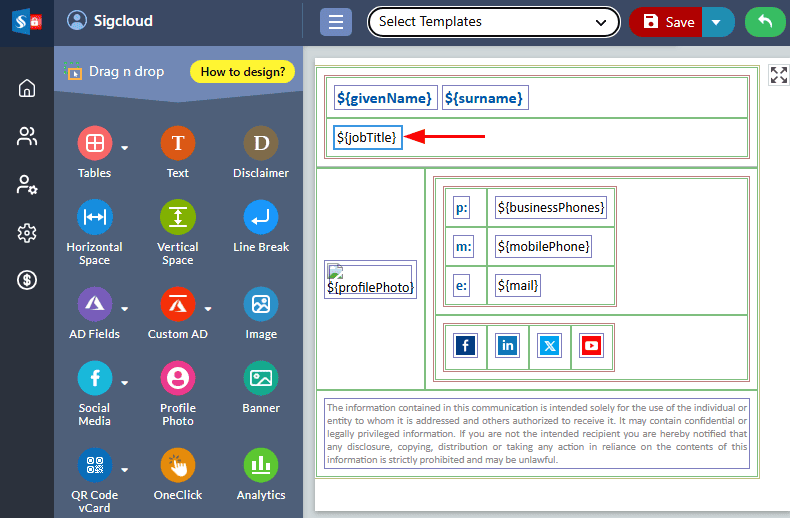
- Select the ‘Fonts, Color’ tab on the right side of the ‘Properties’ pane and specify the primary font and fall back fonts.
For example, as shown in the screenshot below, under the Custom Font Family option, the primary custom font used is 'Roboto', with 'Arial, sans-serif' as the fallback font. If a device does not support the 'Roboto' font, your signature template will automatically use the fallback font, 'Arial, sans-serif'
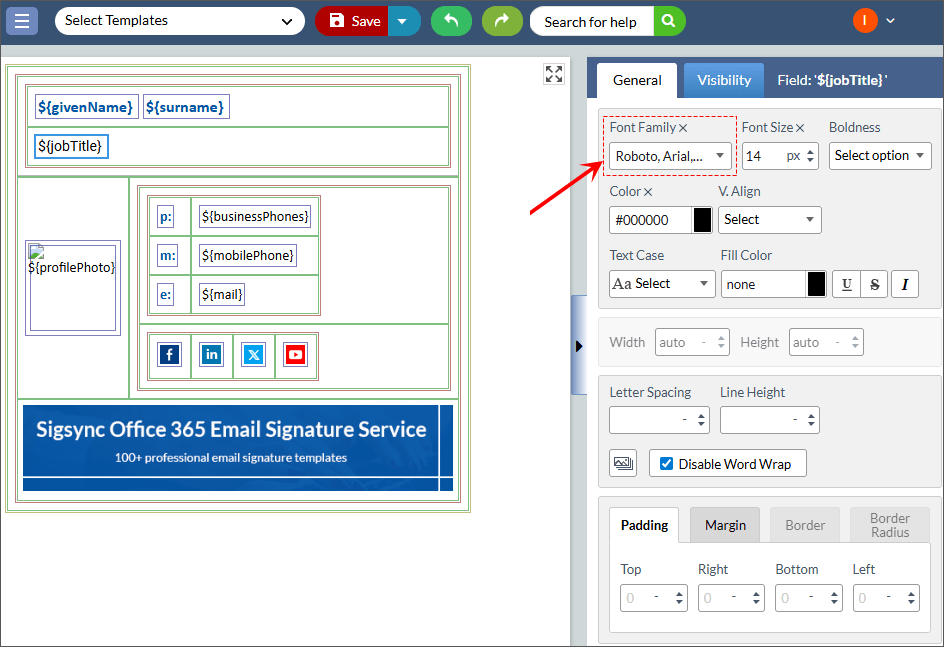
- Save the template changes
Streamline Email Signature Management with a Free On-demand Demo from Sigsync
Sigsync email signature service provides effortless, centralized signature management for Office 365 and Exchange. Our team can assist you in quickly setting up company-wide signatures. Request a free on-demand demo to see how Sigsync can simplify your email signature management process.

