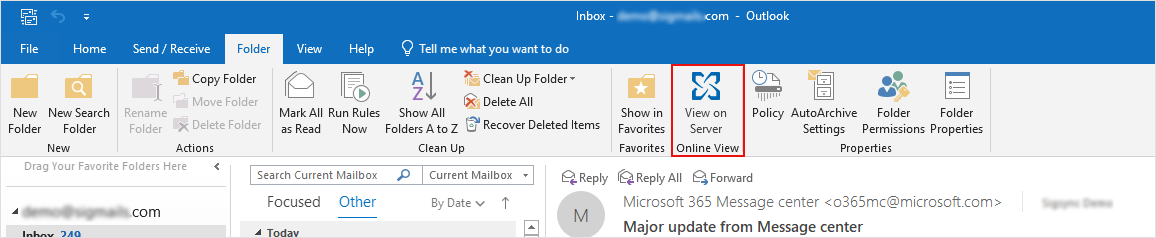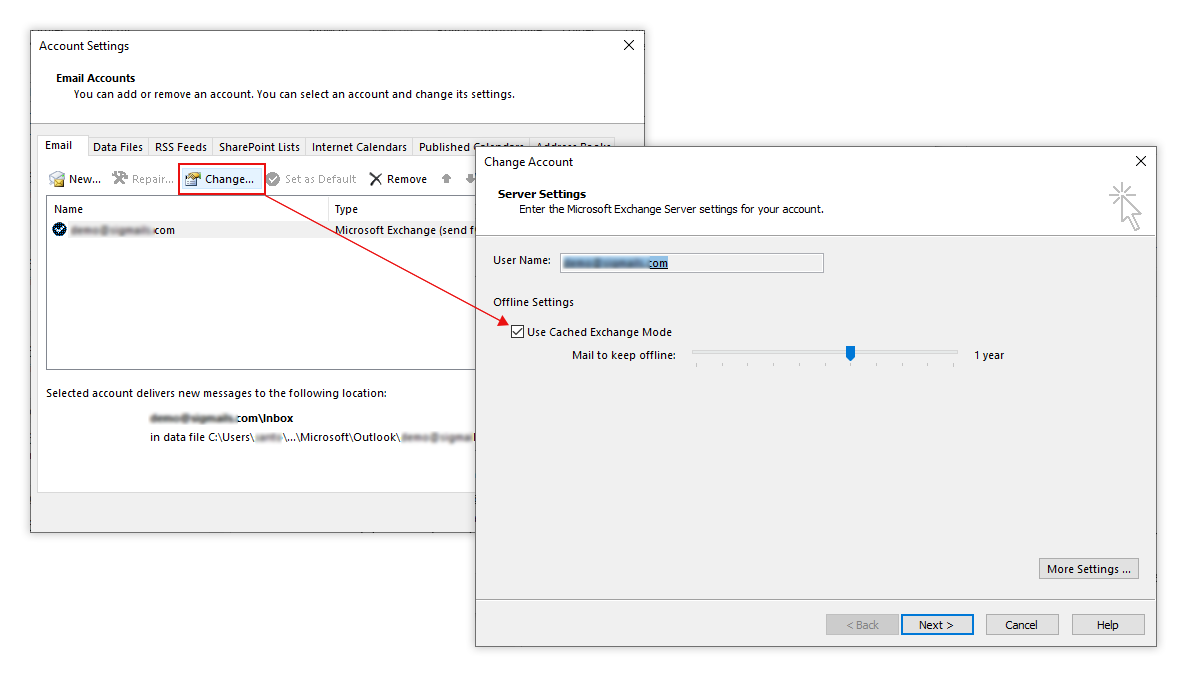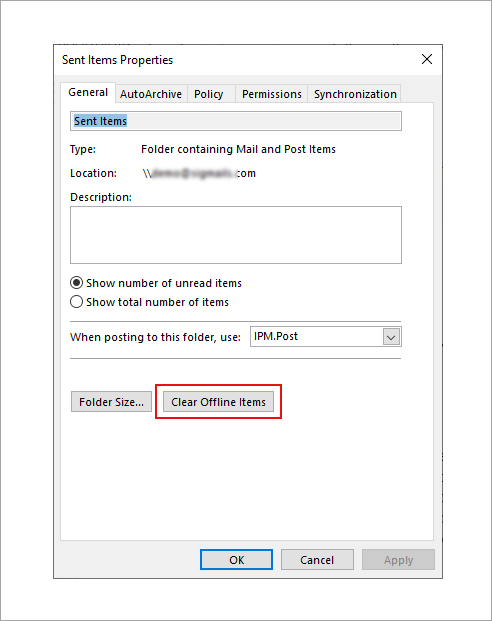Signatures are not updated to Sent Items emails in Outlook
Emails in the Sent Items folder do not have signatures.
Resolution:
Ensure that you have enabled signatures for Sent Items folder in Sigsync.
To resolve the above problem, we suggest the concerned users sign in to the Outlook on the web (OWA) and verify that their Sent Items folders have been correctly updated with signatures. Furthermore, the users manually modify a few mails (Change status to read/unread) in their Sent Items folder in OWA. Now, verify if these changes from the OWA have been reflected in Outlook's desktop version. Also check whether similar updates synchronize from Outlook Desktop to OWA (vice-versa).
The outcome depends on the following scenarios. To know more click on the links provided below.
Signature not updated to Sent items in both OWA and Outlook Desktop
If the Signature is not updated to Sent items in both OWA and Outlook Desktop, Enable the sent Items signature in Sigsync settings. Here are the steps to enable the sent items signature.
Signature updated to Sent items in OWA, but not on Outlook Desktop
If the Signature is updated to Sent items in OWA, but not in Outlook Desktop, then it clearly indicates that the issue is related to data synchronization between Outlook and Exchange Server/Exchange Online. This occurs only when Outlook is in Cached Exchange mode, regardless of Outlook version. The issue manifests itself in a variety of settings.
You can resolve this issue by following the below links:
Enable the Online View for the Sent Items folder
If the signature is not updated for Sent Items emails, enable Online View for this folder. It allows you to update the emails with the signature directly from your Exchange server.
To enable Online View for the Sent Items folder, open Outlook and navigate to the Sent Items folder from the left menu. Then, on the ribbon, click the Folder tab and then click the View on Server as shown in the screenshot below.
Your sent emails should now look the same as in OWA, with signatures.
Note: Enabling Online View will not update your Outlook cache, the program connects to your Exchange server every time you click on View on Server.
Is the View on Server button unavailable?
The View on Server button appears only when:
- Cached Exchange Mode is either disabled
- or enabled, but not all of your emails are cached on your computer
You can verify your Outlook cache settings as following
- Go to the File menu.
- Choose the Account Settings.
- Choose your email account and click Change on the Email tab. This will launch the Server Settings dialogue box as shown in the below screenshot. If the Mail to keep offline period is set to All (as shown in below screenshot) or is long enough to include all of your email correspondence, you will not see the View on Server button because all of your email correspondence will be kept offline.
Clear the cached items in your Sent Items folder
Follow the steps below to clear all cached mail from your Sent Items folder and update the sent emails with signatures.
- In Outlook, right-click on your Sent Items folder and choose Properties from the shortcut menu.
- Click the Clear Offline Items button as shown in the screenshot below
Once you refresh, the Sent Items emails are updated with Sigsync signature
Disable the Cached Exchange Mode
Disabling the Cached Exchange Mode in Outlook resolves the issue, but it affects Outlook performance. Refer this MS article for more information about the Online mode and Cached Exchange mode. Refer this article to learn how to enable and disable Cached Exchange Mode.
Signature not updated to Sent items in Outlook on the web (OWA)
If the Sent Items emails signatures are not updated in Outlook on the web, refresh the page in your web browser or open the message in a new window. Refer to this Knowledge base article for more detail.
Streamline Email Signature Management with a Free On-demand Demo from Sigsync
Sigsync email signature service provides effortless, centralized signature management for Office 365 and Exchange. Our team can assist you in quickly setting up company-wide signatures. Request a free on-demand demo to see how Sigsync can simplify your email signature management process.