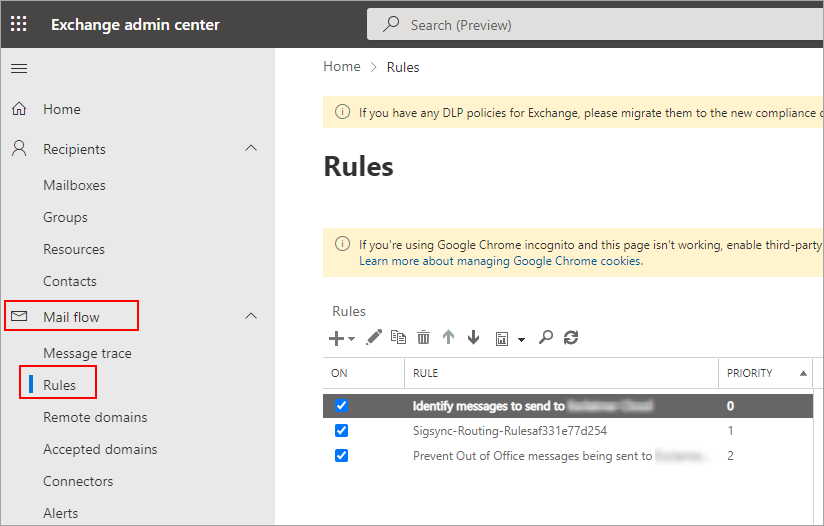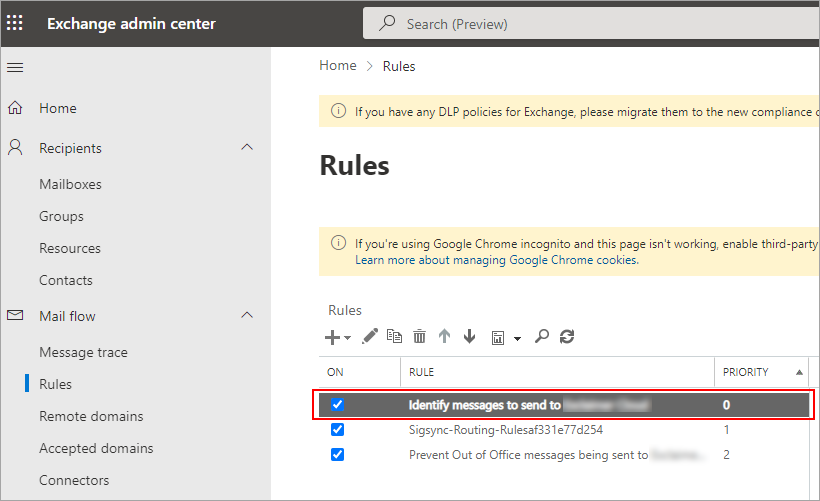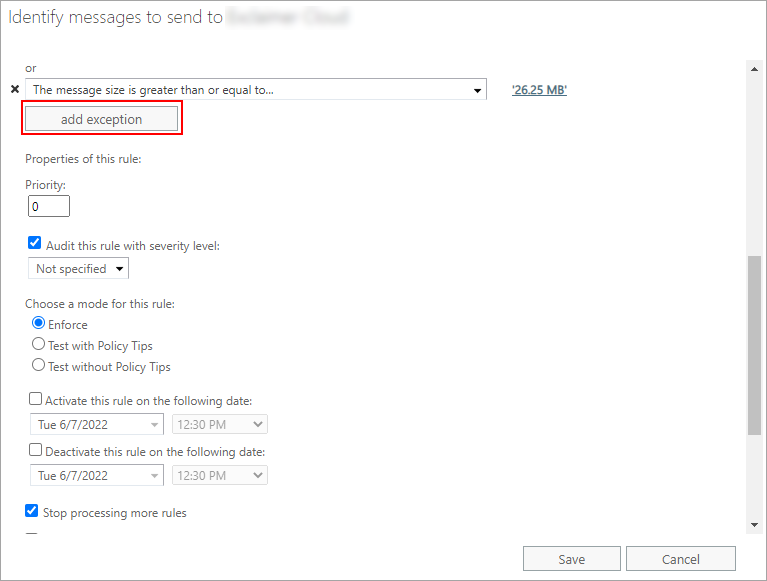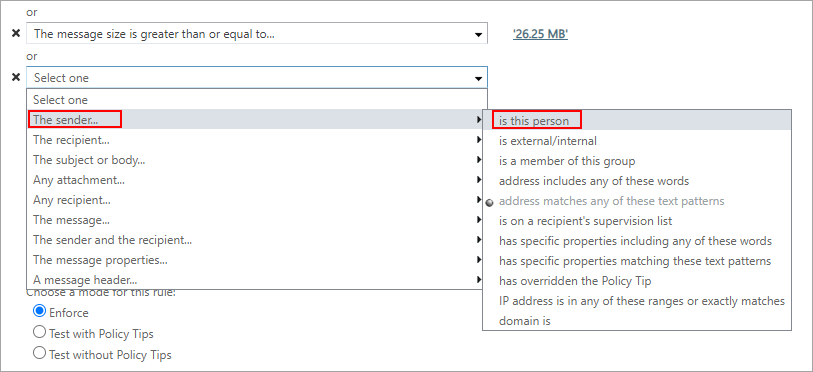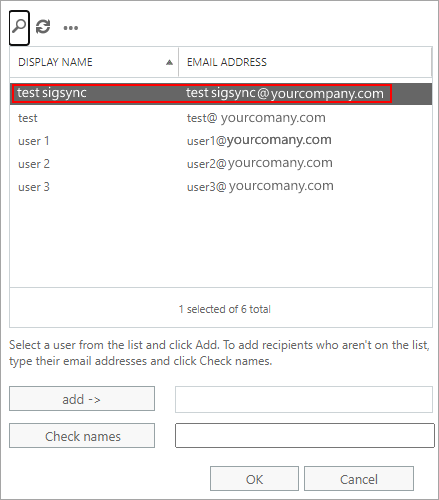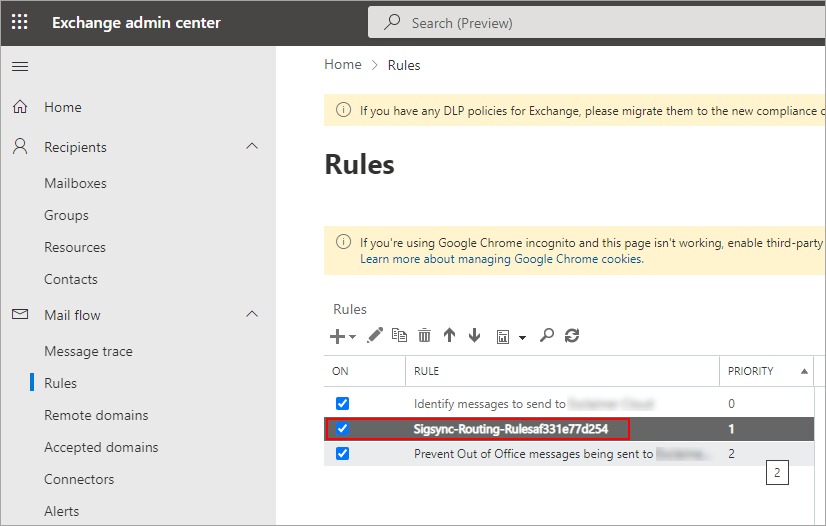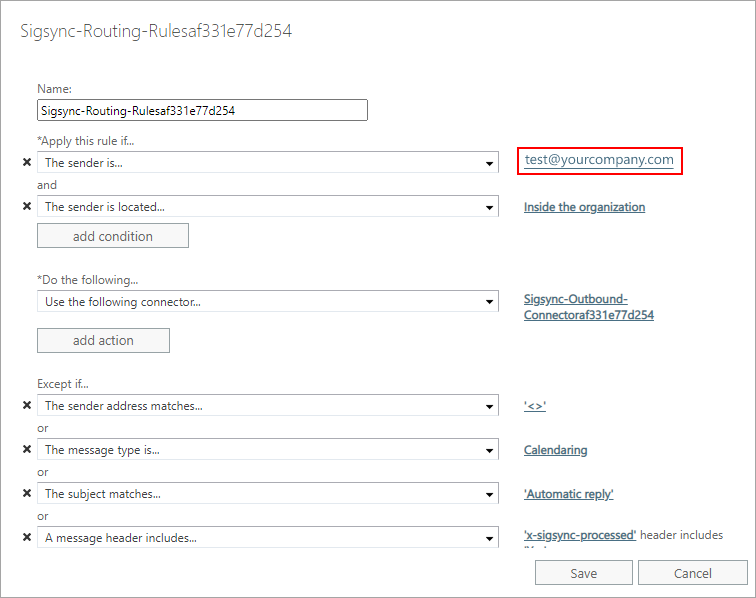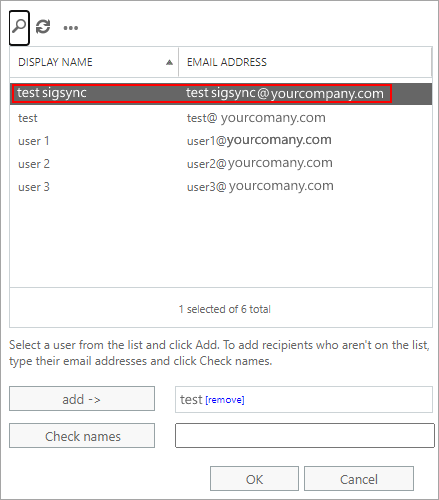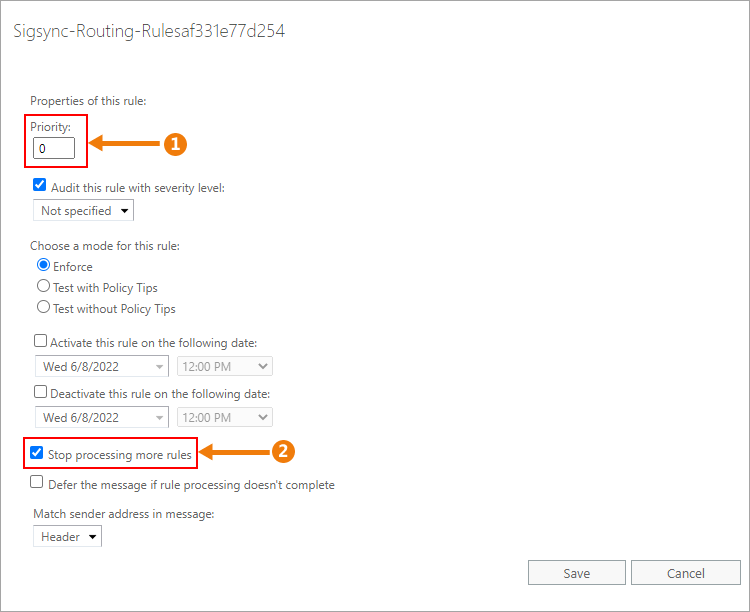Guide to set up Sigsync email azure service along with your existing (third-party) email signature service
You can configure and test Sigsync email signature along with the existing email signature service.
I. Update your Office 365 Exchange Rules
Follow the below steps to update your Office 365 Exchange Rules to add exception for an email address that you wish to use for testing Sigsync. For instance, add exception for the email address 'testsigsync@yourcompany.com'.
- Login to your Office 365 and navigate to 'Mail flow' > 'Rules' tab
- Select the third party Exchange mail flow rule.
- Add 'testsigsync@yourcompany.com' in the exception list. Follow the below screenshots.
- Click 'OK' to Save the rules.
II. Set up connector configuration in Sigsync and update the rules as below
To set up the connector configuration for a specific group with only the email address you want to test, follow these steps:
- Create a group in your Office 365 Active directory. For Instance, create group named 'SigsyncTest' in your Office 365 Active Directory.
- Add only the email address you want to use for testing Sigsync, For instance, 'testsigsync@yourcompany.com', as a member of the 'SigsyncTest' group.
- Log in to the Sigsync Dashboard.
- Complete the connector configuration in Sigsync
- Login to your Office 365 and open Exchange mail flow rules.
- Select the 'Sigsync Exchange mail flow rule'.
- Under the 'Apply this rule if…' click on the existing sender .
- Select 'testsigsync@yourcompany.com' and add to list.
- Click 'OK' button.
- Set the Sigsync mail flow rule priority as '0' and check 'Stop processing more rules'.
- Click the 'Save' Button.
That is it! Now, only the emails from 'testsigsync@yourcompany.com' will have email signatures from Sigsync Email Azure service.
Streamline Email Signature Management with a Free On-demand Demo from Sigsync
Sigsync email signature service provides effortless, centralized signature management for Office 365 and Exchange. Our team can assist you in quickly setting up company-wide signatures. Request a free on-demand demo to see how Sigsync can simplify your email signature management process.