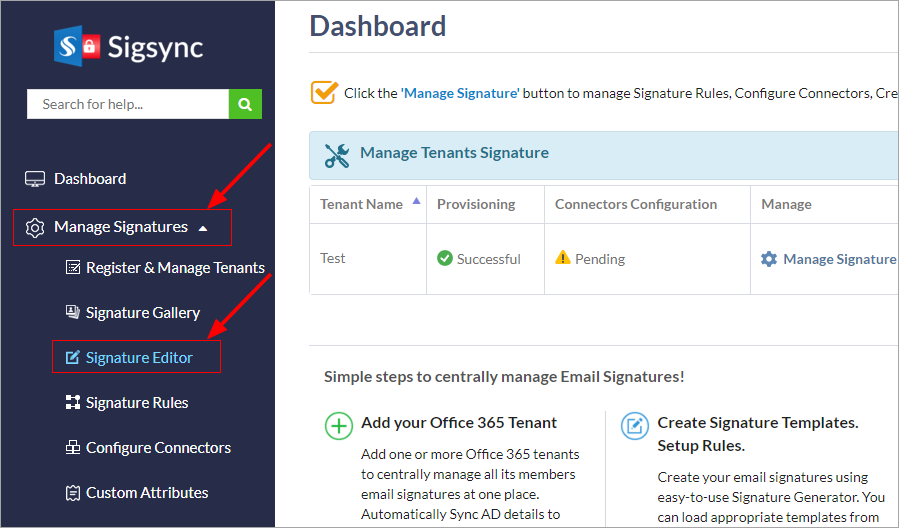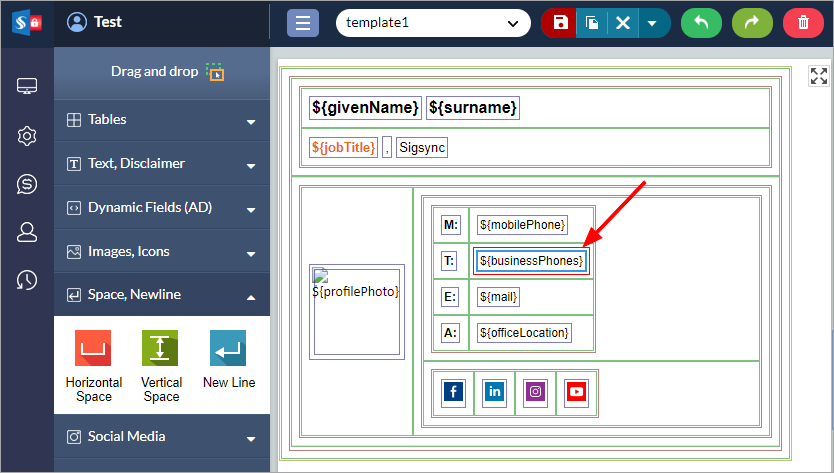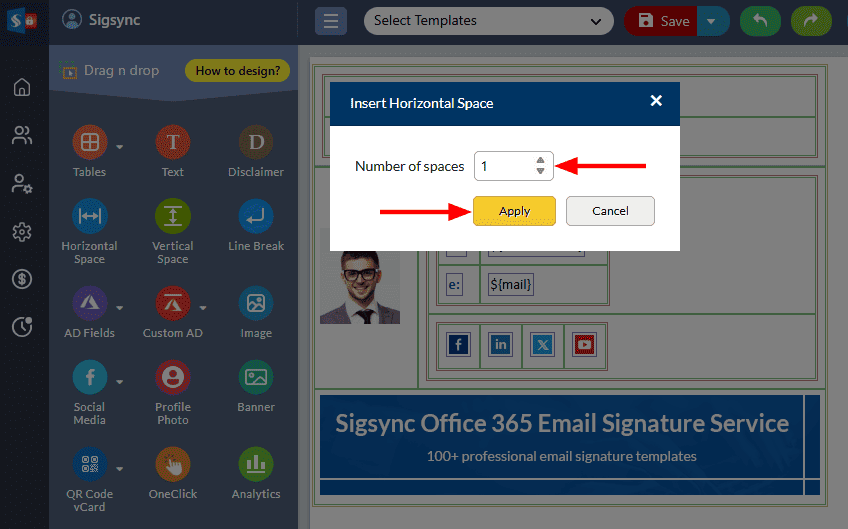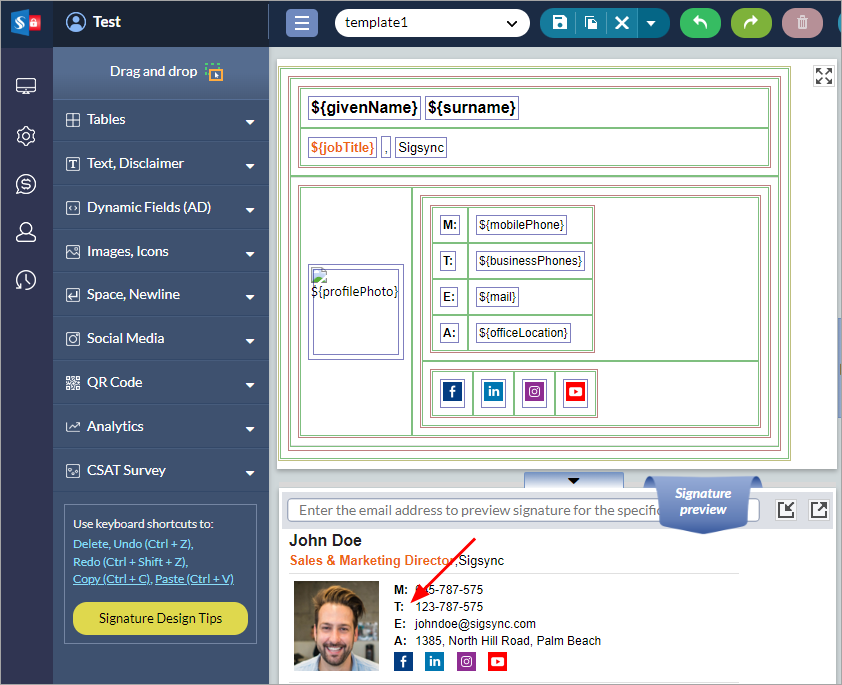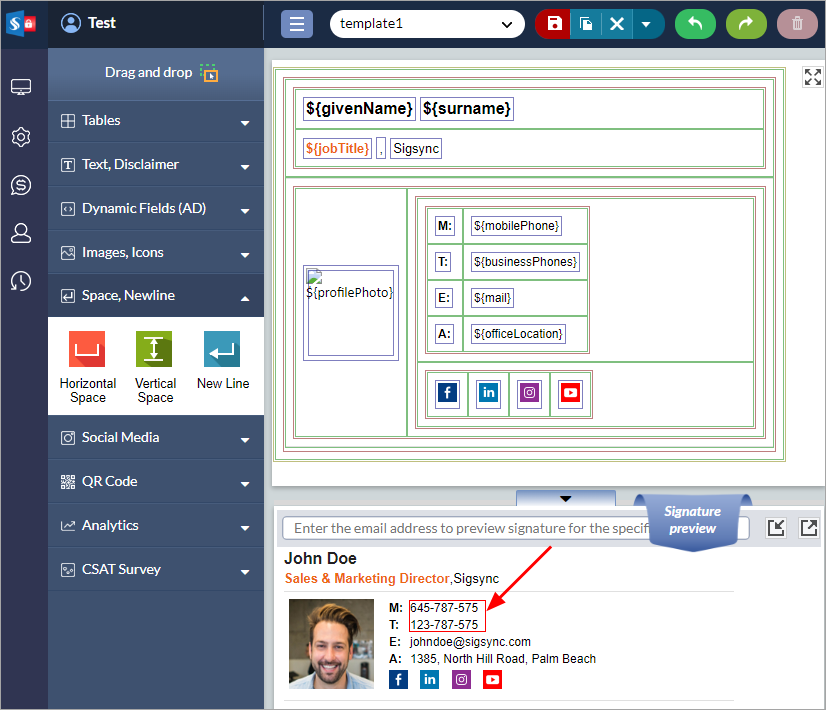How to resolve the missing spaces in an email signature?
You might have created a signature template. There are some spaces missing when you preview the signature.
Resolution:
In such cases, click the particular field where the space is missing when you preview the signature template, and add the required space before / after the field.
Follow the steps below to add a space before / after the signature field.
- Login to Sigsync dashboard
- Select the 'Manage Signatures' < 'Signature Editor' section.
- Click on the field in the left section as shown, where you can see the missing spaces in the right preview panel of the Signature Generator window.
- Select the 'Wrap, Unwrap, NewLine' tab under the 'Edit Signature Fields' window. Select the Spacing option, Number of spaces to be added and then click the 'Apply' button
- The space is added to the field.
- Repeat the same procedure for other fields.
- Save the template.
Streamline Email Signature Management with a Free On-demand Demo from Sigsync
Sigsync email signature service provides effortless, centralized signature management for Office 365 and Exchange. Our team can assist you in quickly setting up company-wide signatures. Request a free on-demand demo to see how Sigsync can simplify your email signature management process.