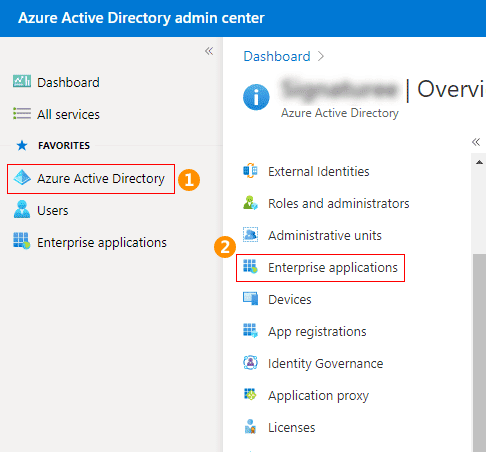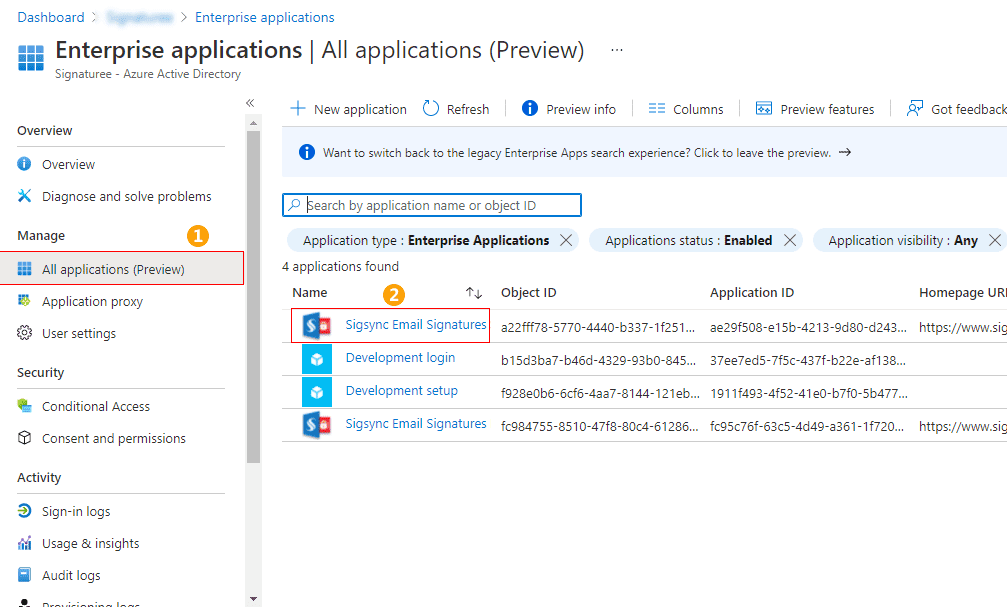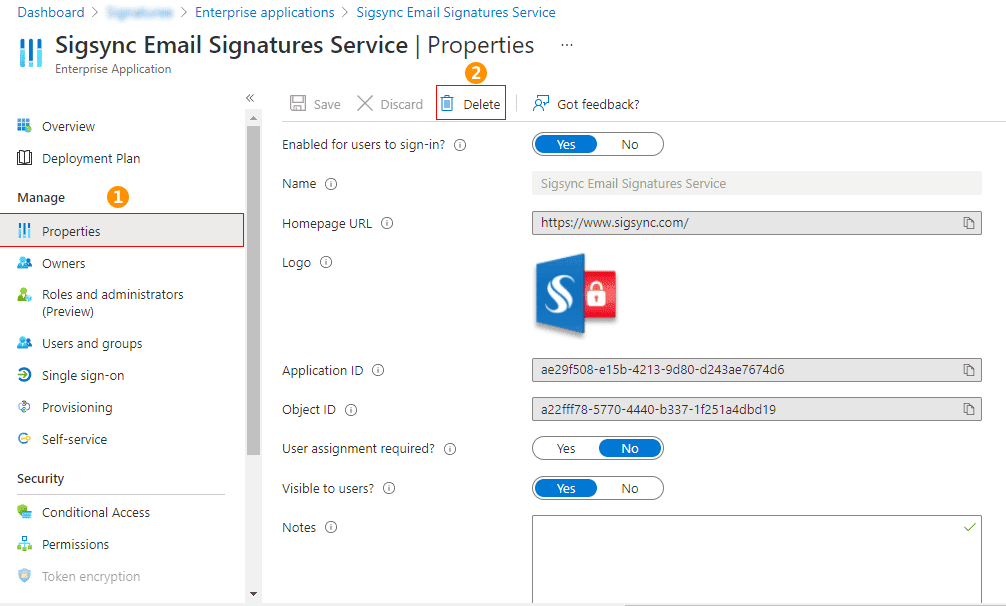How to overcome Sigsync sign-in issues?
You are unable to sign in to the Sigsync signature service with an Office 365 account due to a failure to retrieve the access tokens, prompting the message 'Login has failed, Try again.'
Resolution:
You must delete all Sigsync Office 365 Login details.
Delete Sigsync installations from Azure Active Directory
Follow these steps to delete Sigsync installations from your Azure Active Directory connected to Sigsync Office 365 Email signature:
- Sign in to Azure Active Directory Admin center and navigate to Azure Active Directory > Enterprise applications.
- Select the Sigsync installations from the All applications list.
- To delete the item, select the Properties tab in the new window that opens.
- The steps 2 and 3 apply to all Sigsync Office 365 Email Signature installations.
Delete all the admins from Sigsync Dashboard
It is recommended that you remove any users who are not global admins from using the Sigsync email signature management service.
- Log in to the Sigsync Dashboard.
- Delete all users except the owner (who cannot be removed).
Streamline Email Signature Management with a Free On-demand Demo from Sigsync
Sigsync email signature service provides effortless, centralized signature management for Office 365 and Exchange. Our team can assist you in quickly setting up company-wide signatures. Request a free on-demand demo to see how Sigsync can simplify your email signature management process.