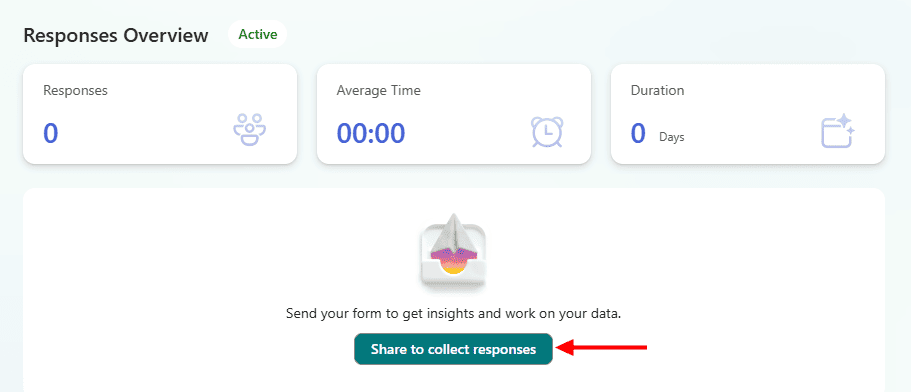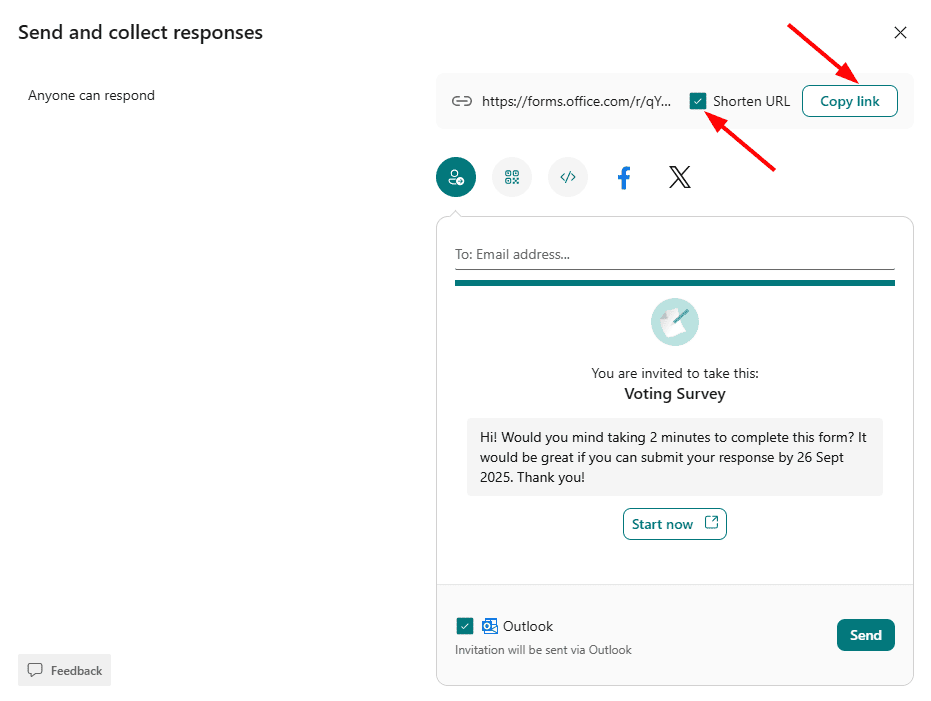Integrate Surveys, Polls and Voting along with your email signature using Microsoft forms
Microsoft Forms can be directly integrated along with Sigsync email signature for Surveys, Polls, Voting to track the results in real time.
Follow the below steps to integrate Microsoft forms along with email signatures using Sigsync.
In the below example, we have used 'Voting' option implementation.
- Login to Microsoft forms.
- Click the 'New Form' button.
- Enter the appropriate Title.
For instance, name the title as 'Voting Survey' and click 'Quick start with'.
- Choose the type as 'Choice'.
- Enter the question as 'Vote on Project Proposal' and add the voting options as 'Accepted' or 'Rejected'.
- Click on the ‘Settings’ option.
- Customize the settings as per your requirement.
You are now done with the Voting Survey settings. Copy the URL and paste the URL in your email body or signature.
- To copy the URL, click the 'View responses' button.
- Now, click on the ‘Share to collect responses’ button.
- For a short link, select the option 'Shorten URL' and click the 'Copy link' button.
Insert the URL into your email signature
- Open the Sigsync signature editor, insert a ‘Text’ component into your signature template, and edit the text to ‘Click here to vote’.
- Select the 'text' and click on the 'Link' icon.
- Paste the 'URL' and click the ‘Apply’ button.
- That’s it! Your email signature will have a voting link that can be viewed from the preview pane
- Once you send an email, click the ‘View Responses’ tab in Microsoft forms to collect the voting results.
Streamline Email Signature Management with a Free On-demand Demo from Sigsync
Sigsync email signature service provides effortless, centralized signature management for Office 365 and Exchange. Our team can assist you in quickly setting up company-wide signatures. Request a free on-demand demo to see how Sigsync can simplify your email signature management process.