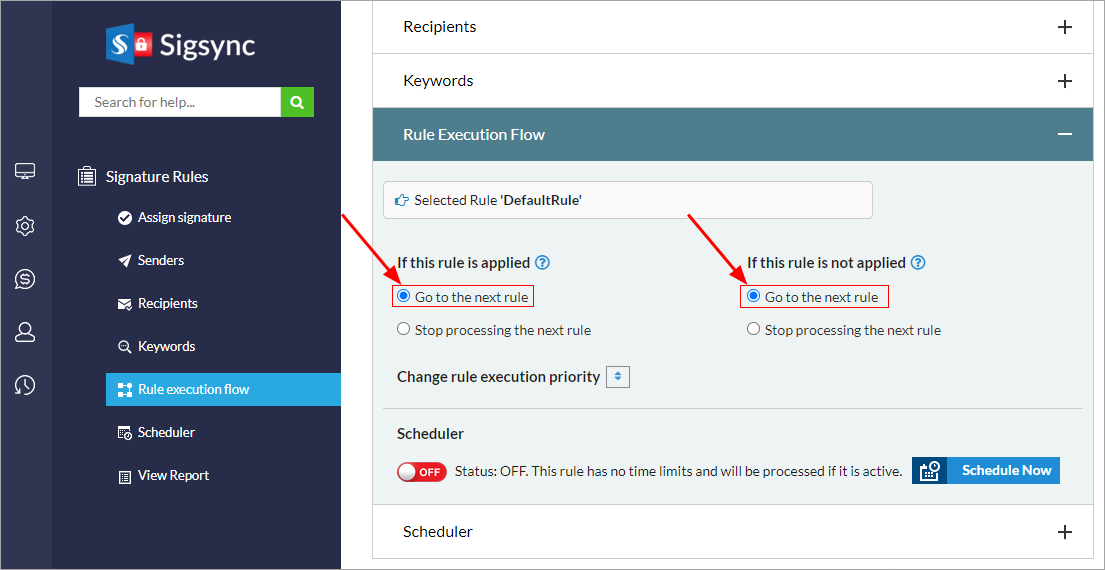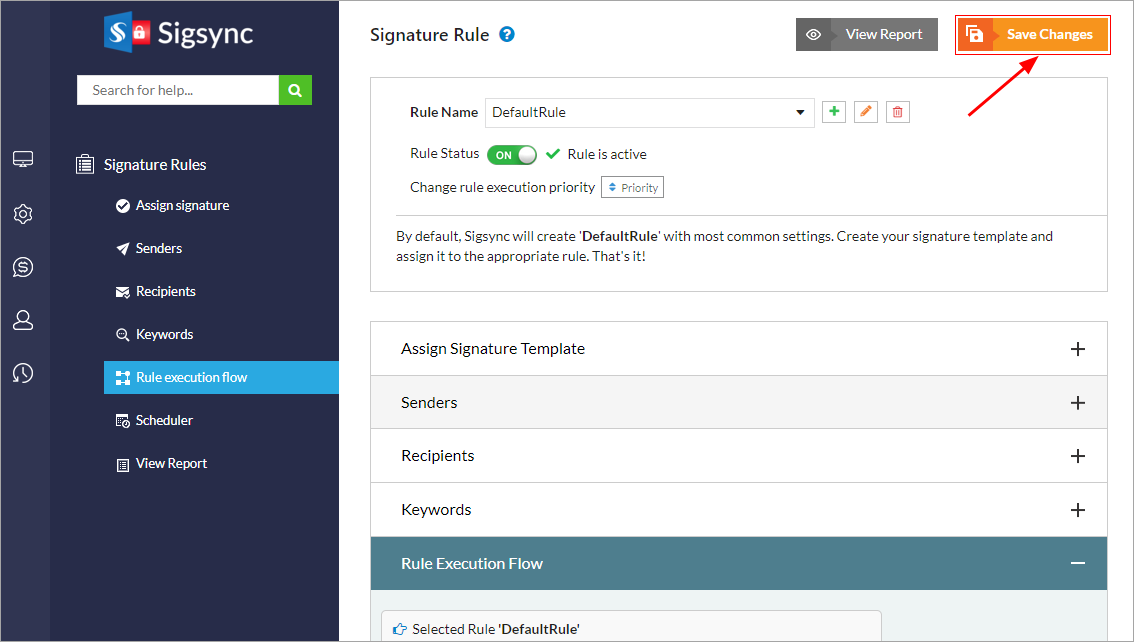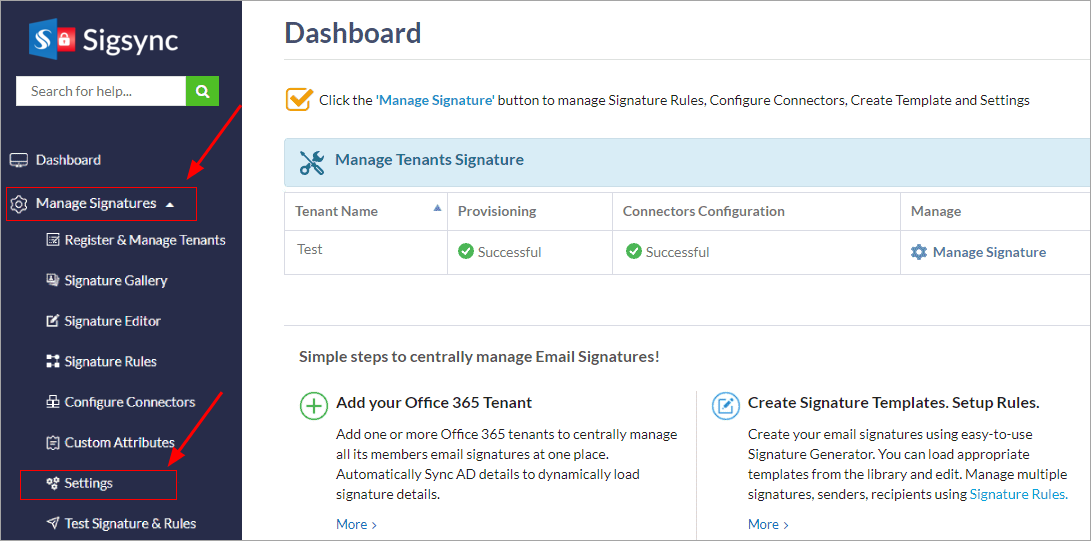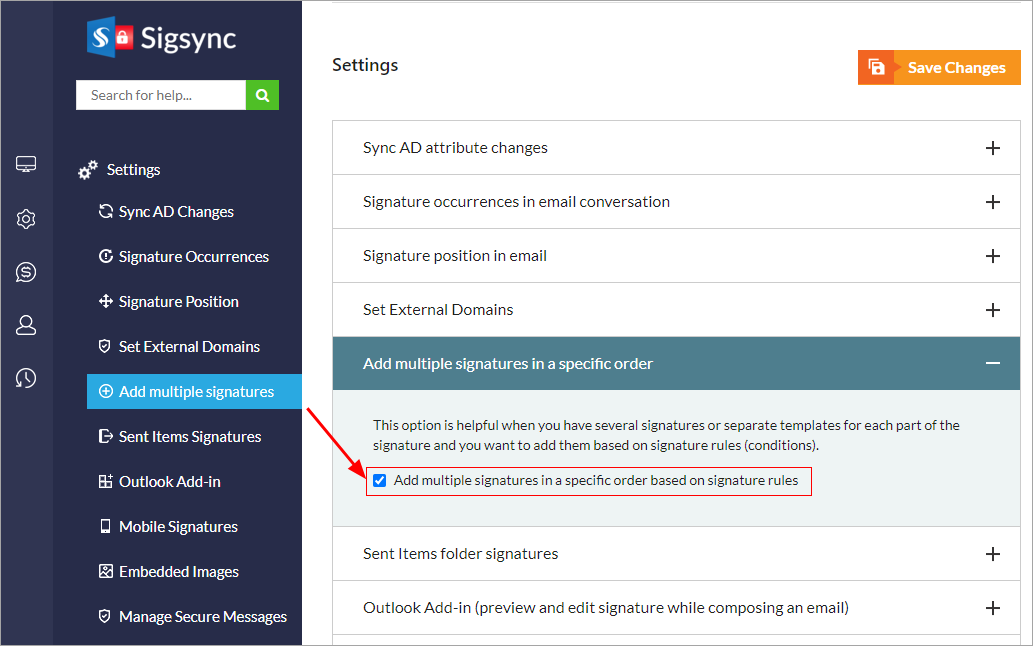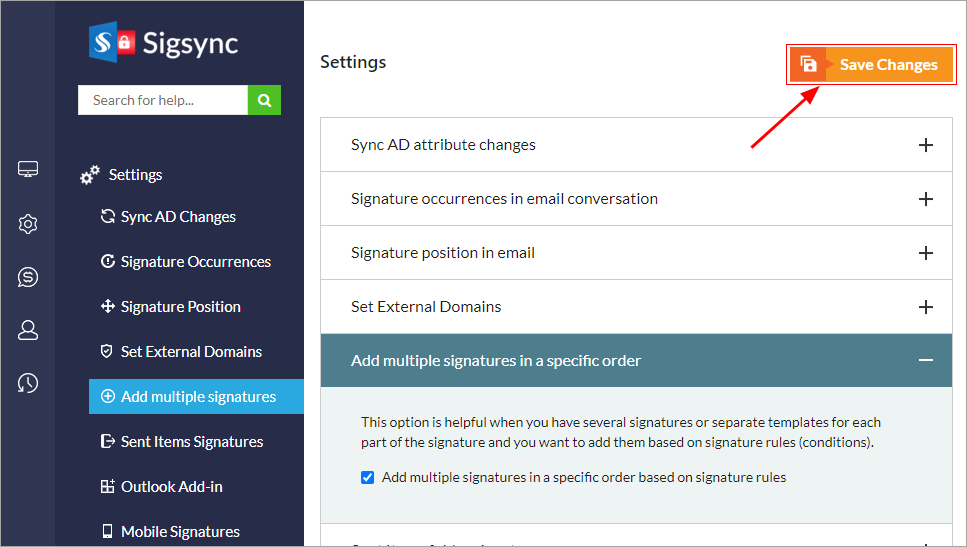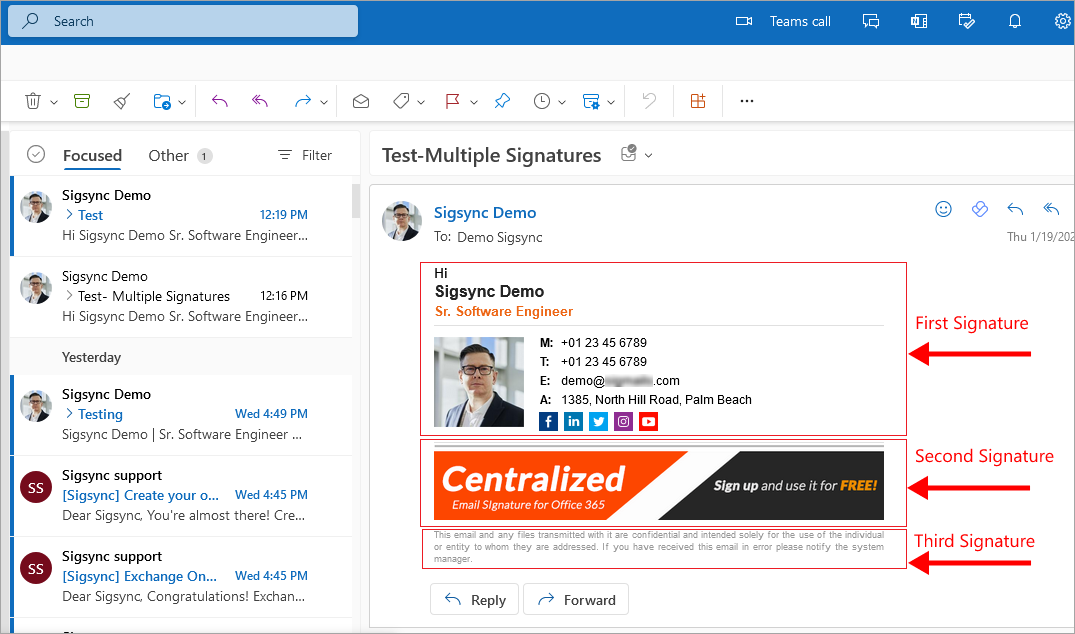How to insert multiple signatures in email?
If you have different signatures or separate templates for each part of the signature, you can insert them in email based on signature rules (conditions).
For an instance: Let there be separate signature templates for Mailbody, Banner and disclaimer. Follow the below steps to add these three signatures at a time in your email.
- Create separate signature rules and assign the templates
Click here to create signature templates.
Click here to create rule and assign templates
After creating rule and assigning the templates, for first and second rule, under the the 'Rule Execution Flow', select the option 'Go to the next rule' under 'If this rule is applied' and 'If this rule is not applied'
Save the rule changes
- Enable the option 'Add multiple signatures in a specific order' in Sigsync Settings
- From the Sigsync dashboard, click on the ‘Settings & Others’ tab and then select ‘Settings’.
- Select the 'Add multiple signatures' tab and check the option 'Add multiple signatures in a specific order based on signature rules'
- Save the changes
All the signatures get attached when you send an email
Streamline Email Signature Management with a Free On-demand Demo from Sigsync
Sigsync email signature service provides effortless, centralized signature management for Office 365 and Exchange. Our team can assist you in quickly setting up company-wide signatures. Request a free on-demand demo to see how Sigsync can simplify your email signature management process.