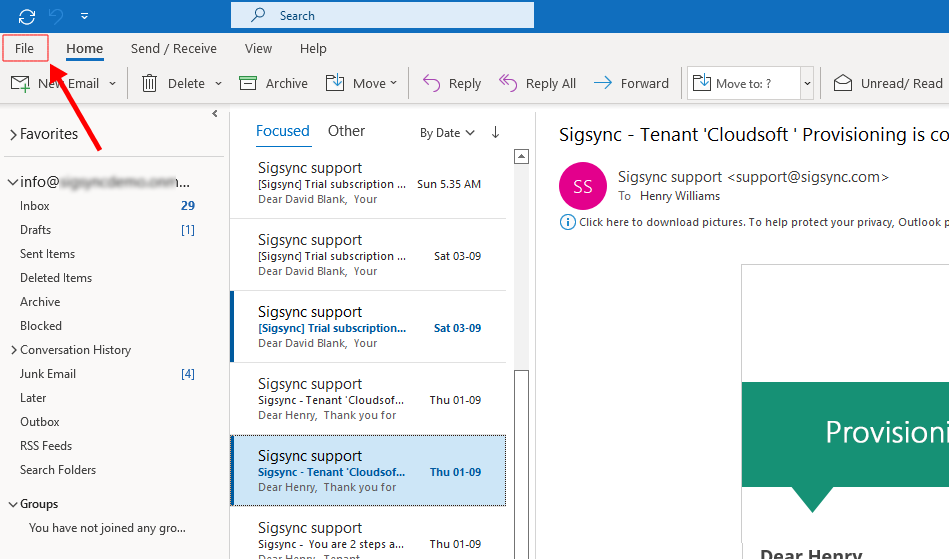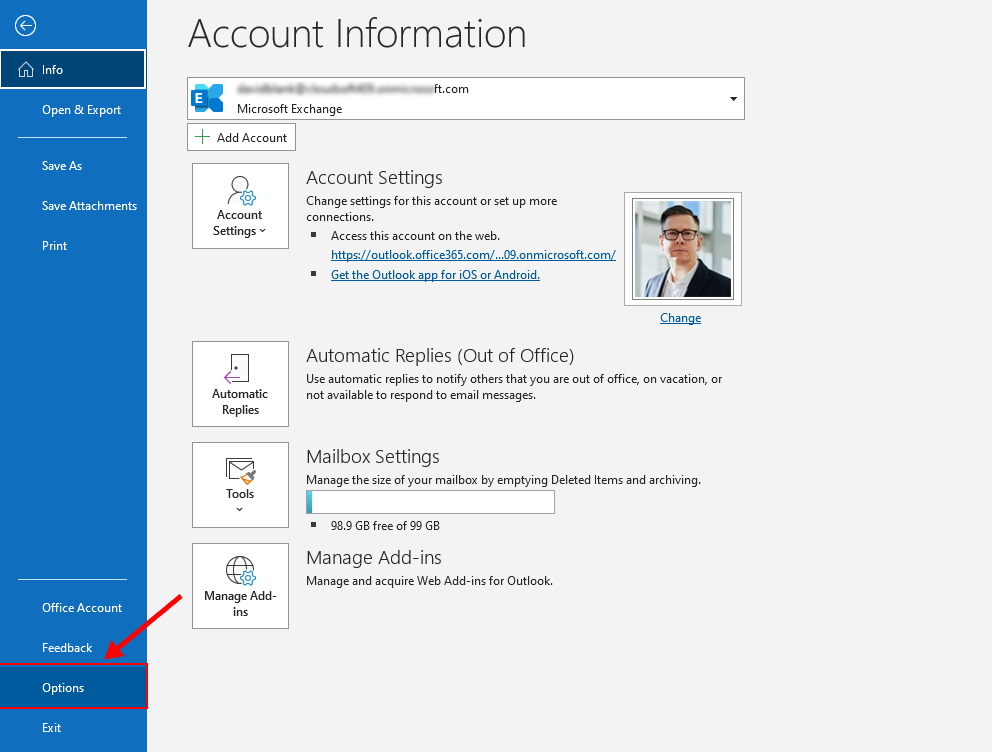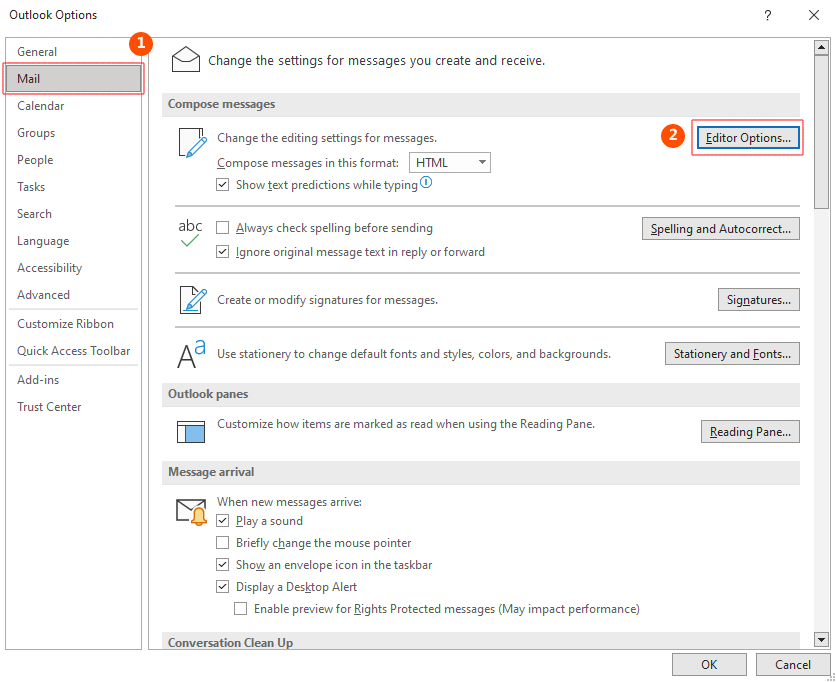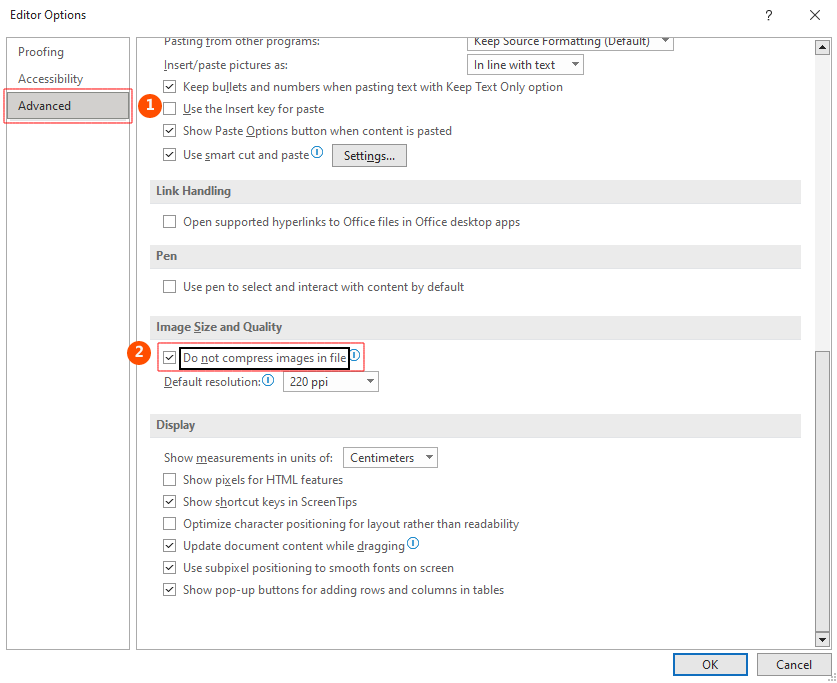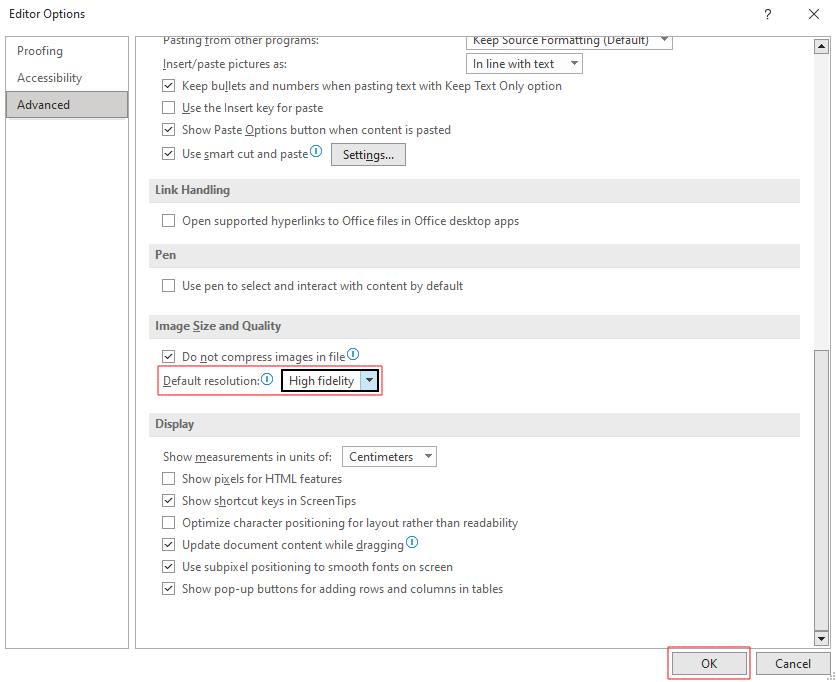How to turn off Image compression in Outlook?
Outlook reduces the quality of images in emails which may also impact any visuals added by Sigsync to email signatures.
Resolution:
By default, Outlook automatically compresses the picture.
The image compression can be disabled in Outlook 2019 settings in order to prevent image modifications and maintain the original appearance of images in email signatures. Images cannot be made to maintain their quality after being transmitted in an email, though. This implies that regardless of your settings, the quality of images included in any reply or forward emails may degrade.
Steps to disable the image compression in Outlook:
- Select the 'File' menu in Outlook
- Select 'Options'
- Select the 'Mail' tab and click the 'Editor Options…'button.
- Choose the 'Advanced' tab and in the 'Image Size and Quality', select the checkbox 'Do not compress images in file'.
- In the 'Default resolution', select 'High fidelity' and click 'OK'.
Streamline Email Signature Management with a Free On-demand Demo from Sigsync
Sigsync email signature service provides effortless, centralized signature management for Office 365 and Exchange. Our team can assist you in quickly setting up company-wide signatures. Request a free on-demand demo to see how Sigsync can simplify your email signature management process.