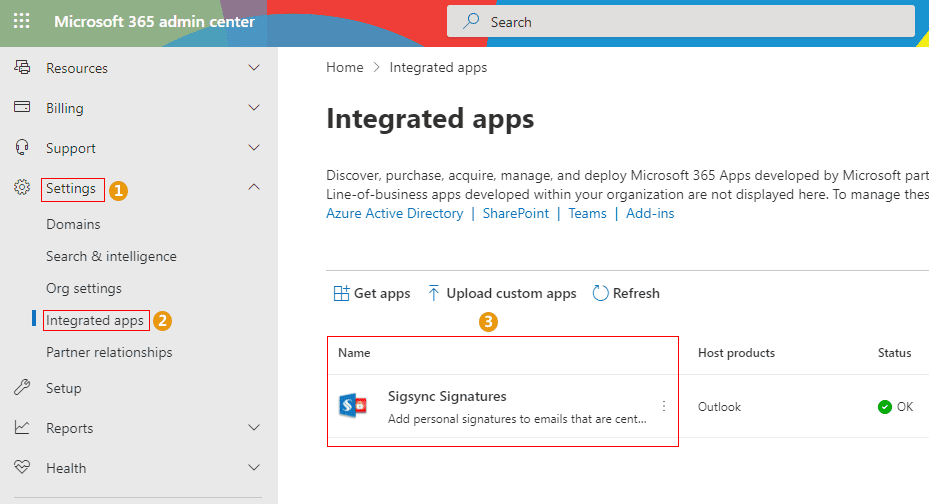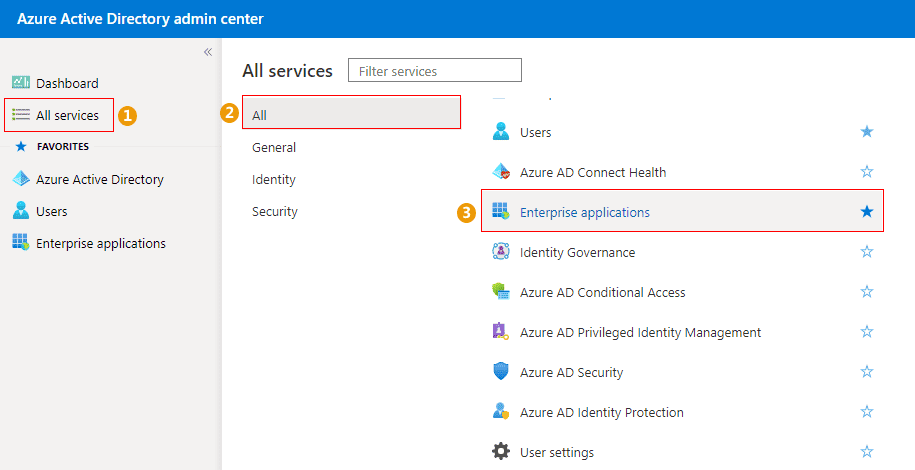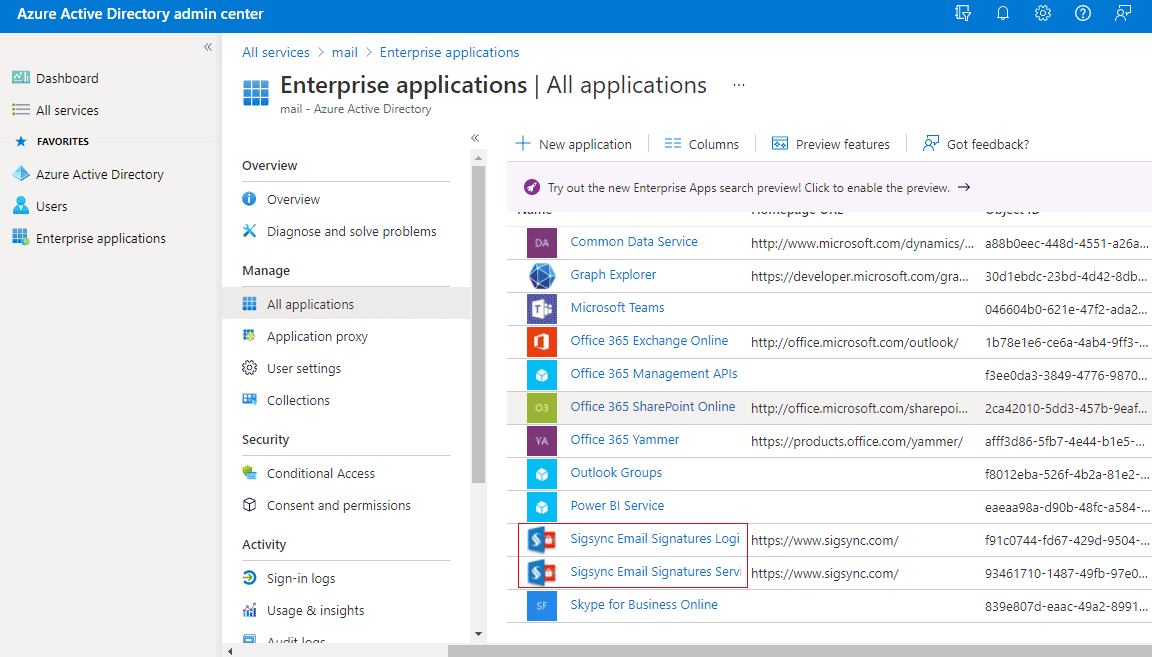How to get the Sigsync installation details in Microsoft 365 and Azure Active Directory Admin center?
You would like to get the information about the Sigsync installations in Microsoft 365 and Azure Active Directory Admin center.
Resolution
When you configure Sigsync Office 365 Email Signature, install Sigsync Outlook Add-in, and so on, everything is listed in Microsoft 365 and the Azure Active Directory admin center.
Sigsync is a Microsoft approved email signature service. It uses secure cloud services for email signatures and disclaimers as per the flow guided by Microsoft. Sigsync never asks you for your credentials, instead it redirects you to Microsoft's Sign In page. Your Office 365 credentials are never stored on our servers or those of any third parties.
It uses both Microsoft OAuth 2.0 and transparent TLS encryption to secure your email communications. The standards conform to ISO 27001.
Sigsync Email Signatures for Office 365 provides customers with best in class security and compliance. To know more, visit this page.
Follow the steps below to get the details of Sigsync installation in Microsoft 365
- Sign in to the Microsoft 365 admin center.
- Click Show all on the left navigation menu.
- Then, select Settings > Integrated Apps. A page with installation details will appear as shown below.
Follow the steps below to get the details of Sigsync installation in Azure Directory
- Sign in to the Azure Active Directory admin center.
- From the navigation menu on your left, locate All services. Then, on the page that opens, choose Enterprise applications.
- Now you can see the Sigsync installation details.
Streamline Email Signature Management with a Free On-demand Demo from Sigsync
Sigsync email signature service provides effortless, centralized signature management for Office 365 and Exchange. Our team can assist you in quickly setting up company-wide signatures. Request a free on-demand demo to see how Sigsync can simplify your email signature management process.