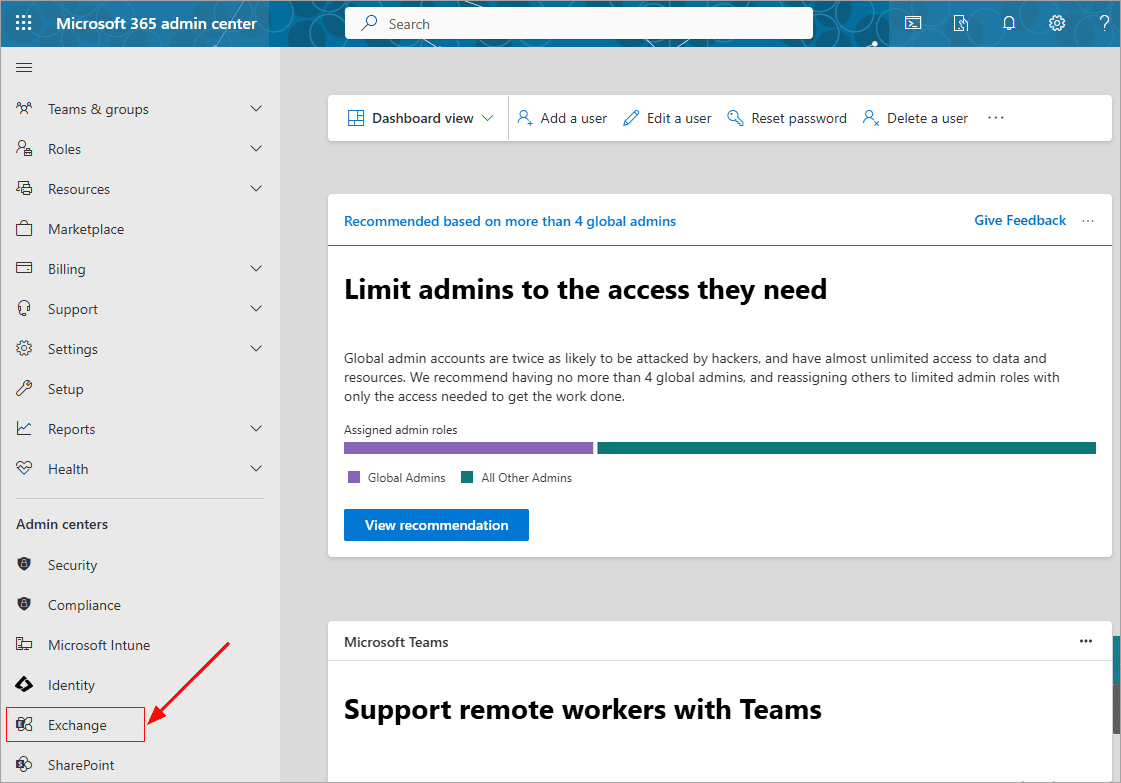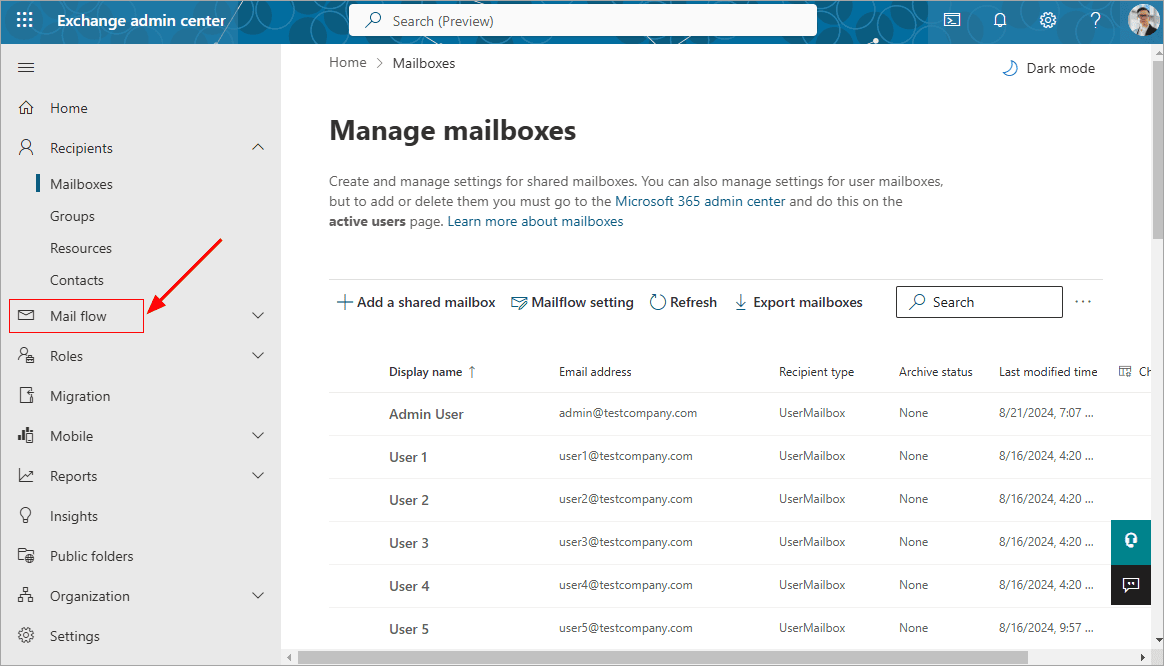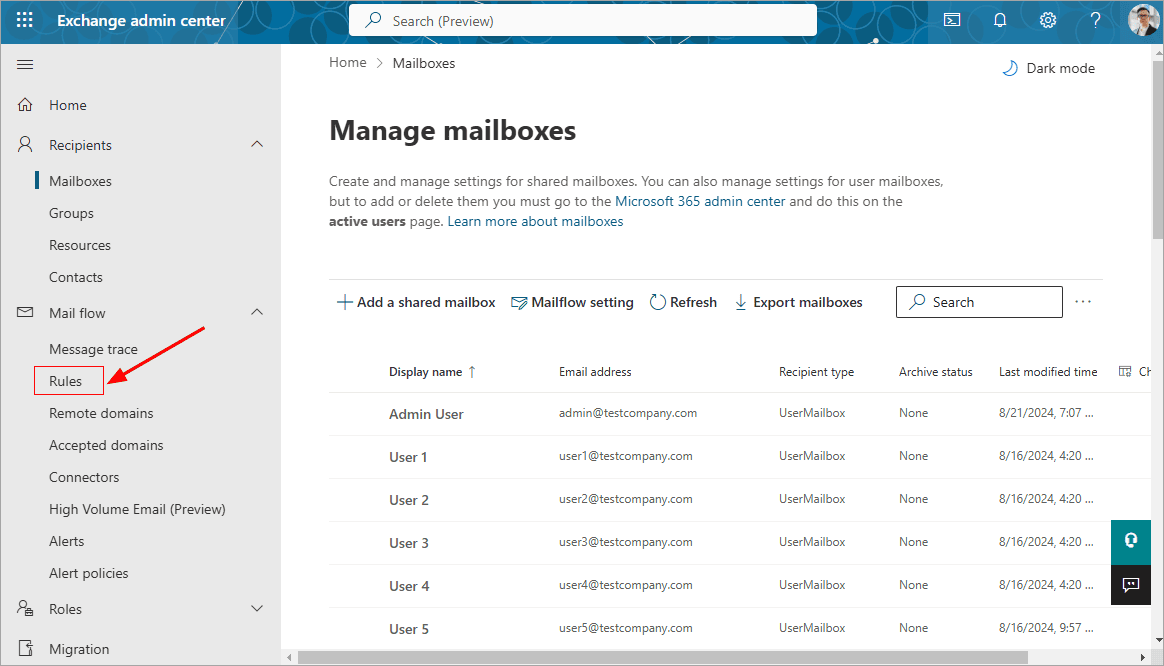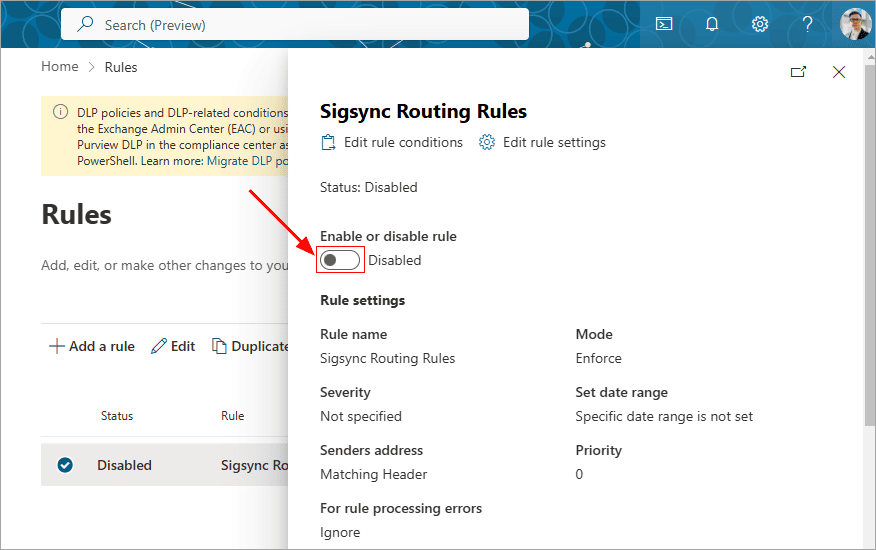Steps to follow when you encounter issues with Sigsync Email signature service
Problem:
Facing issues with the Sigsync Email Signature Service in server-side mode? Temporary glitches might disrupt email delivery, but you can act quickly to avoid any impact on your business flow. Don’t worry—we’ve got you covered!
Solution:
To address these issues and ensure uninterrupted email delivery, you can temporarily disable the ‘Sigsync Signature Routing Rules’ in the Office 365 Exchange admin center. Disabling these rules will prevent emails from being routed through the Sigsync Azure server, allowing emails to be delivered without applying the signature. Once the underlying issue is resolved by the Sigsync support team, you can re-enable the routing rules to restore normal signature functionality.
Notifications in case of server issues
In the event of a server issue, Sigsync will notify you promptly via email and phone, ensuring you are aware of any ongoing service disruptions. However, be aware that there are scenarios where certain issues may not be immediately detected by Sigsync automatic monitoring and notification systems.
If you experience an issue that has not triggered an automatic notification from Sigsync, follow the instructions outlined below to temporarily disable email relay through the Sigsync server. This precautionary measure will allow you to maintain email functionality and prevent business disruptions, even when there are unforeseen issues with the Sigsync Signature Azure relay server.
For Server-side mode signature
When using Server-side mode, the Sigsync service processes your email signatures through the server, meaning that email flow is dependent on the availability of the Sigsync signature Azure relay server. If there are any disruptions in this service, you may need to bypass the Sigsync server temporarily.
Steps to bypass Sigsync signature Azure relay server
If you are experiencing issues with email delivery or signature application, you can temporarily bypass the Sigsync signature Azure relay server and route emails directly through Office 365. This ensures that emails will continue to be sent and received without delays.
To bypass the Sigsync Signature relay, follow these steps:
- Log in to Office 365 admin center: Use your administrator credentials to access the Office 365 admin center. This is where you can manage your organization's email settings.
- Go to Exchange admin: In the Admin center, locate and select ‘Exchange’ under Admin center. This will take you to the Exchange admin center, where you can manage mail flow and email routing.
- Navigate to Mail flow:In the Exchange admin center, find and click on ‘Mail flow’ in the left-hand navigation pane. This section allows you to set up rules that govern how emails are routed within your organization.
- Select the Rules Tab: Under the Mail flow section, you will see multiple tabs. Click on the 'Rules' tab to view all the mail flow rules currently set up.
- Locate and select the Sigsync Routing Rules: Find the routing rule that directs email traffic to the Sigsync server. It will typically be labelled something like ‘Sigsync Routing Rules’ or similar.
- Disable the rule:Select the Sigsync routing rule and choose ‘Disable’. This will stop email traffic from being routed through the Sigsync server, allowing email delivery to proceed directly through Office 365.
Re-enabling Sigsync signature relay after issue resolution
Once the issue with the Sigsync Signature Azure server has been resolved, we will provide a detailed update explaining the cause and solution. At that time, you can re-enable the relay routing to the Sigsync Signature Azure server to resume email signature processing.
Follow these steps to re-enable the Sigsync relay routing:
- Log in to the Office 365 admin center: Use the same credentials to access the Admin center.
- Go to Exchange admin: Navigate back to the 'Exchange admin center.'
- Navigate to Mail flow: As before, go to the ‘Mail flow’ section to manage your mail rules.
- Select the Rules Tab: Click on the 'Rules' tab to see the list of rules that govern your email flow.
- Locate the Sigsync Routing Rules: Find the routing rule that was previously disabled. It should be the same rule you disabled when troubleshooting.
- Enable the Rule: Select the rule and click 'Enable' to turn it back on.
- Save Your Changes: Don’t forget to click 'Save' to apply the changes and restore the email relay to the Sigsync Signature Azure server.
This action will resume email signature processing through the Sigsync Signature Azure server.
For Client-side mode signature
If you're using Client-side mode for email signature application, your email signatures are applied locally on the client side, not through the server. Therefore, any issues related to the Sigsync Signature Azure relay server will not impact your email signatures.
In Client-side mode, signatures are processed directly by the user's email client (e.g., Outlook Web Access), meaning that even if the Sigsync Signature Azure relay server experiences problems, the email signatures will still be applied as intended.
However, if there are issues with email delivery itself (such as emails not being sent or received), those will need to be addressed separately by troubleshooting the email client or server-side configurations.
For Mixed-mode signature
Mixed-mode refers to a configuration where both server-side and client-side email signature applications are used together. In this setup, email signatures are applied on the server (for certain users or scenarios) and on the client (for others).
If you are using mixed-mode, you may not be affected by relay server issues. However, if necessary, you can follow the same steps detailed in the Server-side mode section above to temporarily bypass the Sigsync Signature Azure relay. This will ensure uninterrupted email delivery by bypassing the Sigsync Azure relay server for any user within your tenant using the server-side mode for signatures.
Once the issue is resolved, you can use the same steps to re-enable the Sigsync Signature Azure relay for users who are utilizing the server-side configuration.
Conclusion
These steps will help ensure that your email delivery remains unaffected by server-side issues related to the Sigsync Email Signature Service. By following the guidelines based on your mode of signature setup, you can quickly address and mitigate any disruptions, ensuring business continuity.
If you need further assistance or encounter additional issues, feel free to reach out to Sigsync support.
Streamline Email Signature Management with a Free On-demand Demo from Sigsync
Sigsync email signature service provides effortless, centralized signature management for Office 365 and Exchange. Our team can assist you in quickly setting up company-wide signatures. Request a free on-demand demo to see how Sigsync can simplify your email signature management process.