Steps to fix 'Need admin approval' error that occurs while signing in using Sigsync
Problem:
When attempting to sign in to Sigsync, a user encounters the following error:
"Needs permission to access resources in your organisation that only an admin can grant. Please ask an admin to grant permission to this app before you can use it."
Resolution:
'Need admin approval' screen will appear when the application settings in your Microsoft 365 organization is blocking users from using the Sigsync Signature application. To resolve this issue, you can follow below methods through the Microsoft Entra admin center.
Method 1: Granting consent on behalf of all users
As an administrator, you have the ability to centrally authorize an application with permissions to access your organization's data on behalf of your users. Here's how you can proceed:
Step 1: Login to Microsoft Entra admin center.
Step 2: In the left side menu , go to Identity (or Azure Active Directory) > Applications > Enterprise applications.

Step 3: Search for the Sigsync application, type "Sigsync" in the search box and then click on 'Sigsync Email Signatures Service' from the search results to access the settings.
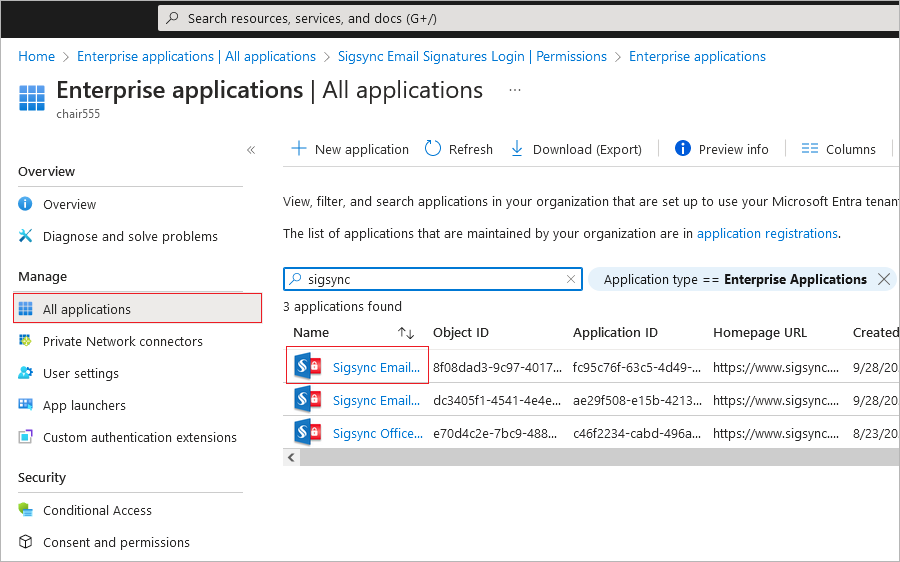
Step 4: Choose Permissions from the left side menu and click the Grant admin consent for tenant name.
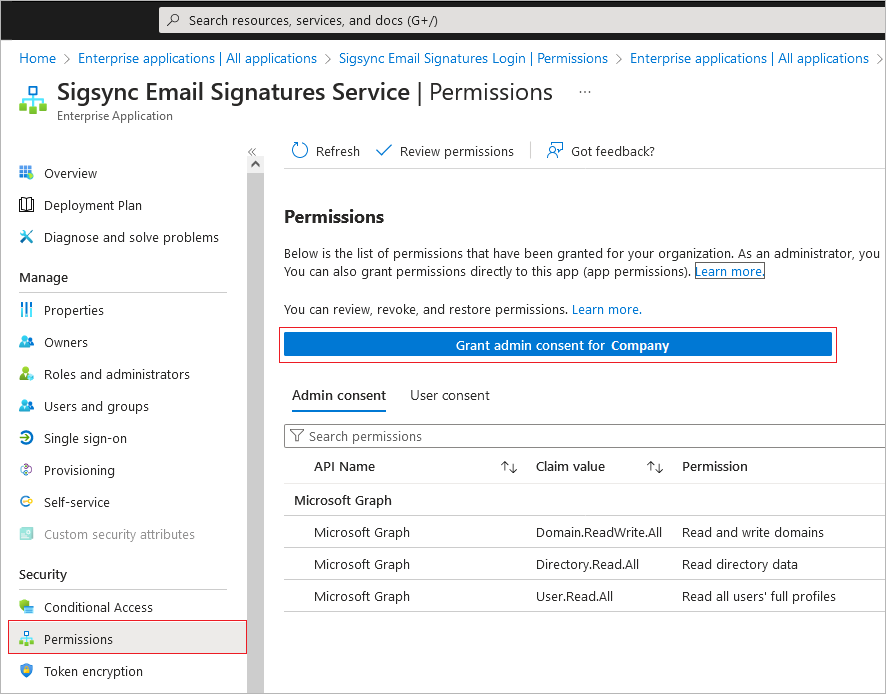
Step 5: A pop-up requesting organization-wide consent will appear. Select your admin account and then proceed to accept the permissions requested by the app.
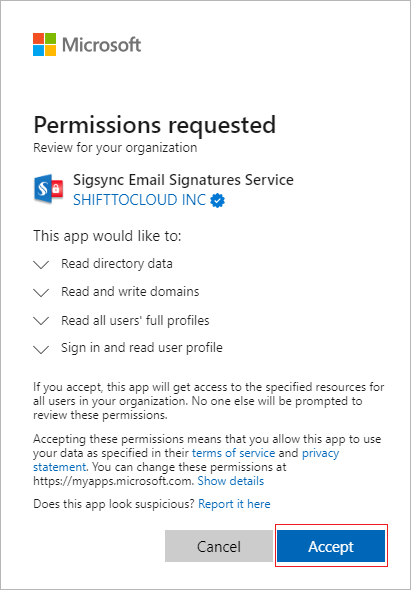
Hereafter, Users will no longer be prompted with 'Need admin approval' popup when using the application.
Method 2: Enabling app registration by users in the Microsoft Entra admin center
Step 1: Login to Microsoft Entra admin center.
Step 2: In the left side menu , go to Identity (or Azure Active Directory) > Users > User settings.
Step 3: Enable the 'Users can register applications' option by setting the toggle button to Yes and click Save to apply your changes.
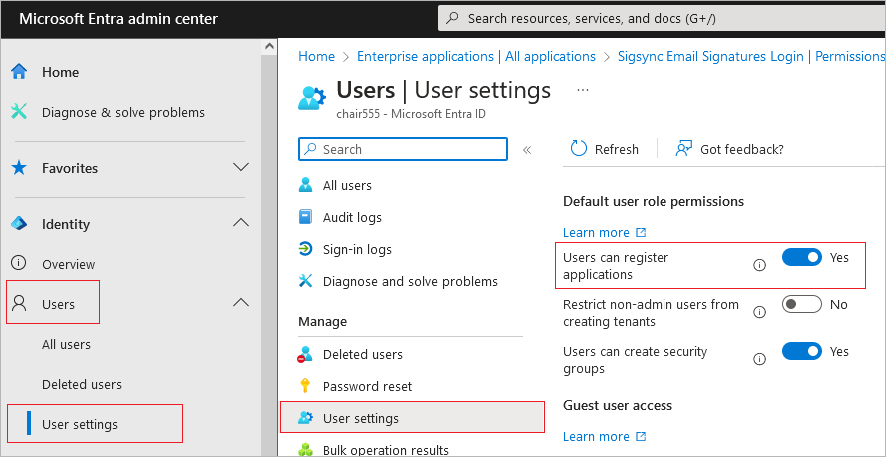
If the above solution has successfully resolved the issue and the user can now sign in to the Sigsync Dashboard, you may revert back to your previous settings.
Method 3: Allowing user consent for apps in the Microsoft Entra admin center (Optional)
Note: Follow the steps below to restore the default user consent settings in the Microsoft Entra admin center. However, this can add additional risks in some situations. Make sure your organization has proper security measures in place and regularly monitors user consents.
Step 1: Login to Microsoft Entra admin center.
Step 2: In the left side menu , go to Identity ( or Azure Active Directory) > Applications > Enterprise applications > Consent and permissions.
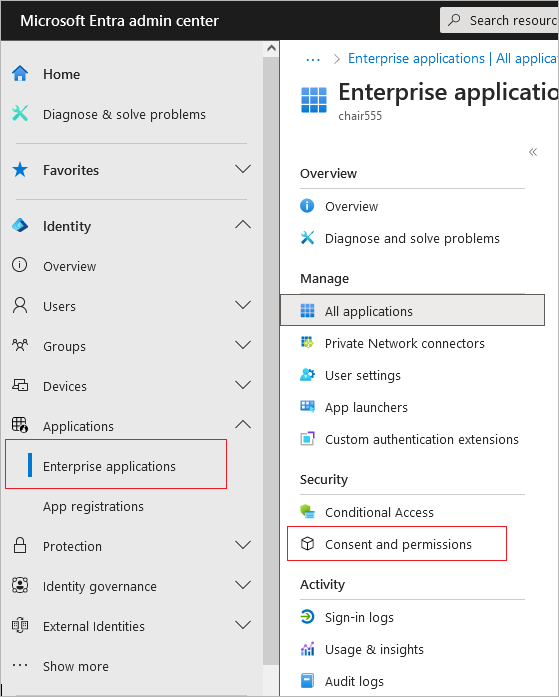
Step 3: Select 'Allow user consent for apps' under 'User Consent Settings' and click Save
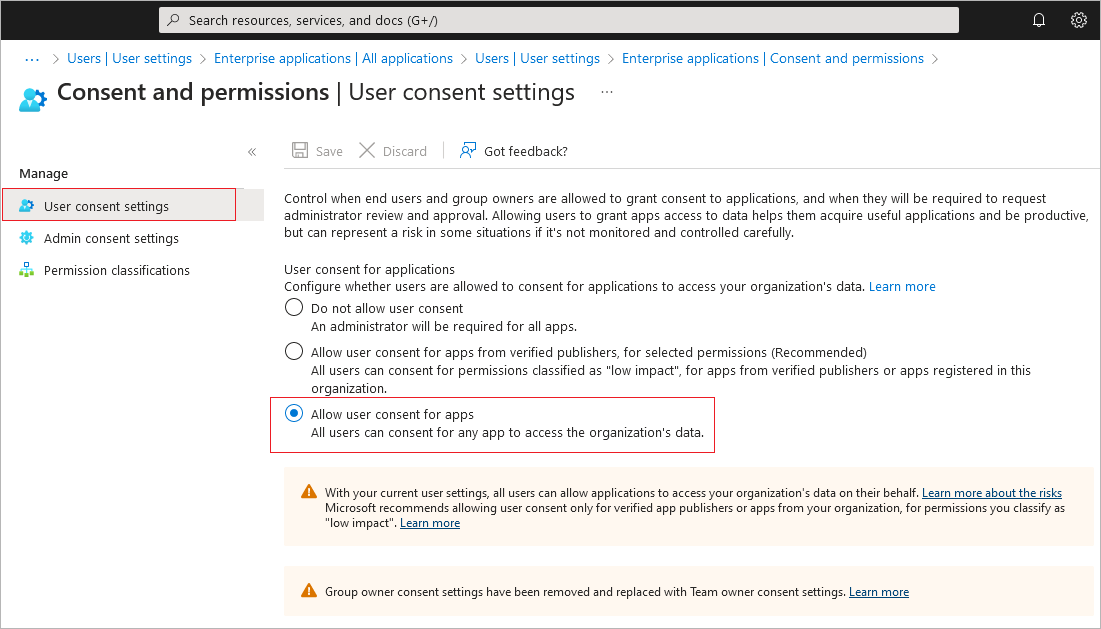
Streamline Email Signature Management with a Free On-demand Demo from Sigsync
Sigsync email signature service provides effortless, centralized signature management for Office 365 and Exchange. Our team can assist you in quickly setting up company-wide signatures. Request a free on-demand demo to see how Sigsync can simplify your email signature management process.

