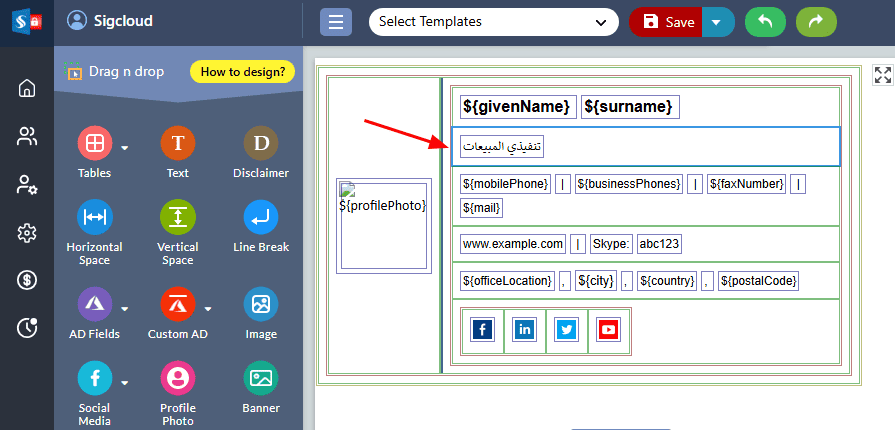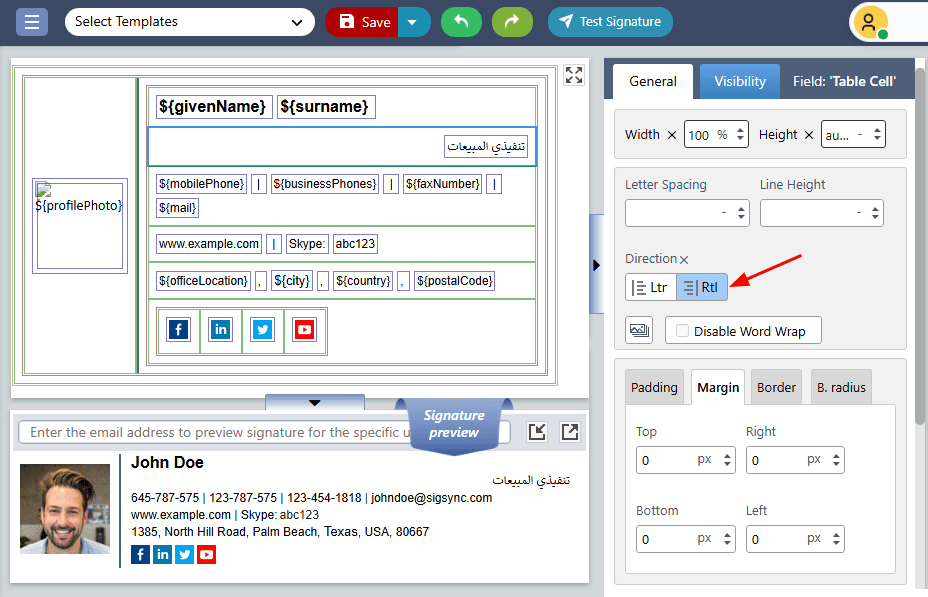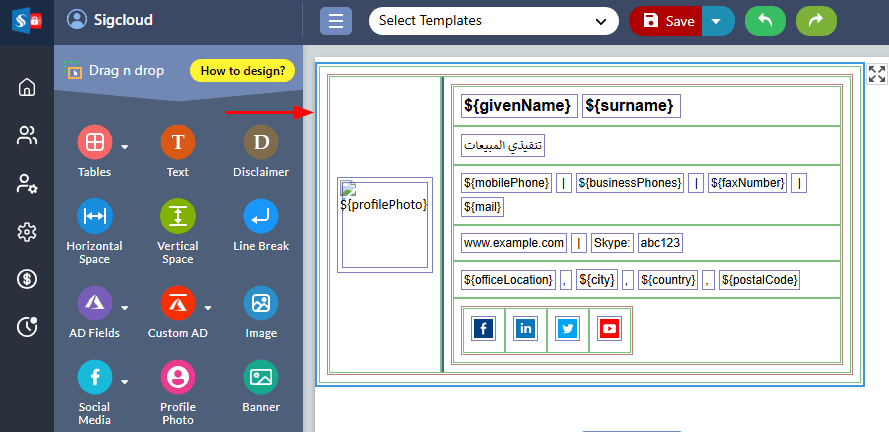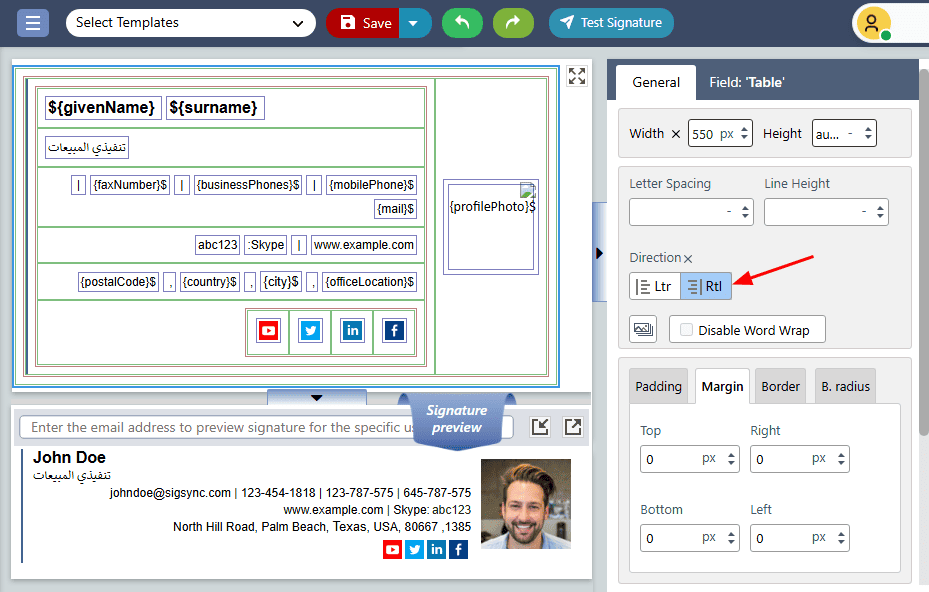Create an Email Signature with Right-to-Left Text (Hebrew or Arabic)
When using email signatures that contain Hebrew or Arabic text, the default left-to-right (LTR) alignment can lead to misaligned text, formatting inconsistencies, and incorrect directionality, causing the signature to appear disorganized or unprofessional.
Resolution:
Sigsync Office 365 Email Signature Editor allows you to adjust the text direction for either a specific table cell or the entire signature template, providing full control over the layout of your signature. By using the Text Direction property in the right-hand side pane, you can switch between Left-to-Right (LTR) and Right-to-Left (RTL) text orientations. This feature is especially useful for creating professional-looking signatures in languages such as Hebrew or Arabic, ensuring proper alignment, readability, and a polished appearance in all emails.
Change the direction of a specific text field:
Steps:
- Select the table cell where you want to adjust the text direction.
- Navigate to the ‘General’ tab on the right hand side pane, and choose ‘Rtl’ under ‘Direction’.
Change Text Direction for the Entire Template:
Steps:
- Select the Outermost layer of the template.
- Go to the ‘General’ tab in the right-hand side pane, and select ‘Rtl’ under ‘Direction’.
Streamline Email Signature Management with a Free On-demand Demo from Sigsync
Sigsync email signature service provides effortless, centralized signature management for Office 365 and Exchange. Our team can assist you in quickly setting up company-wide signatures. Request a free on-demand demo to see how Sigsync can simplify your email signature management process.