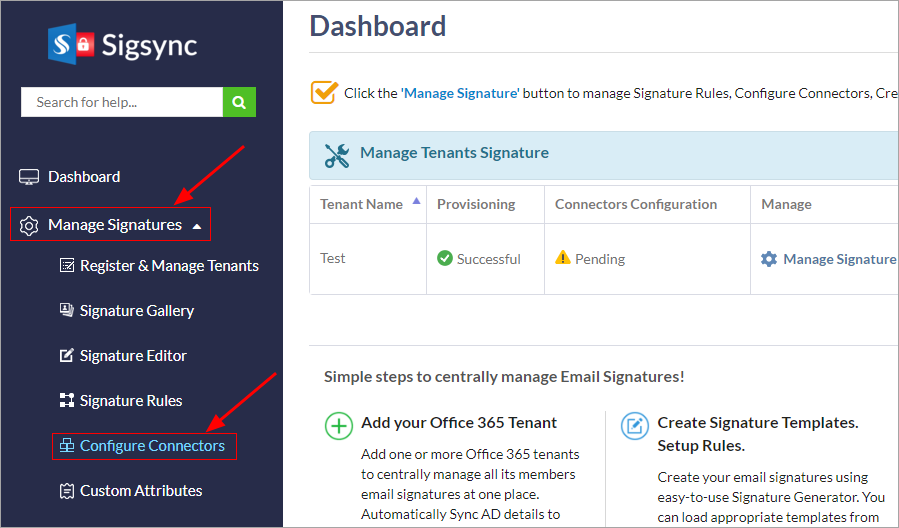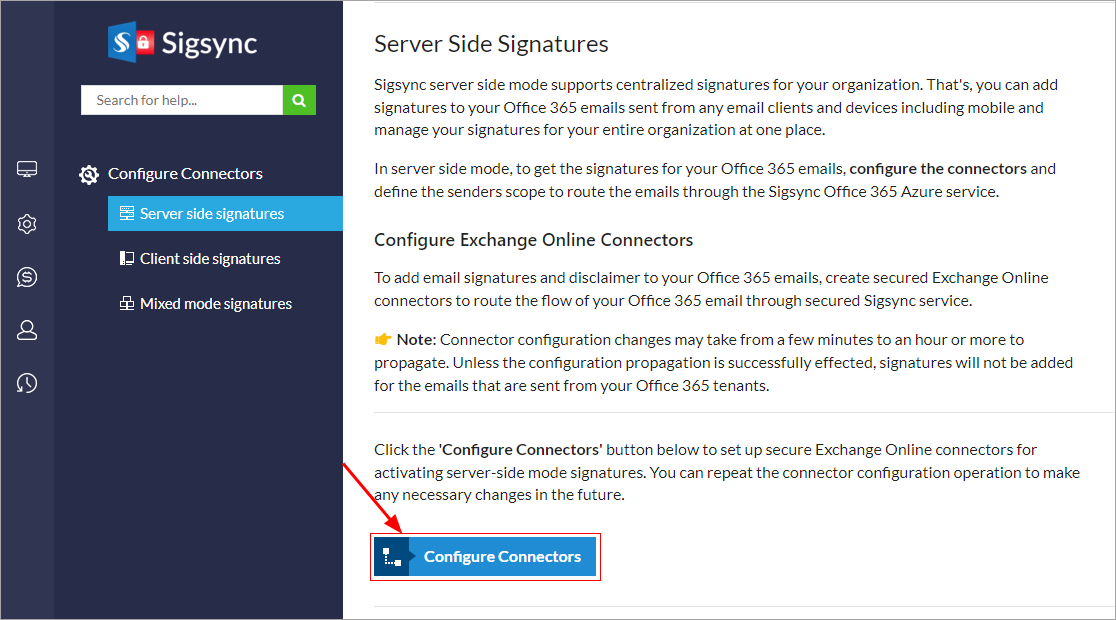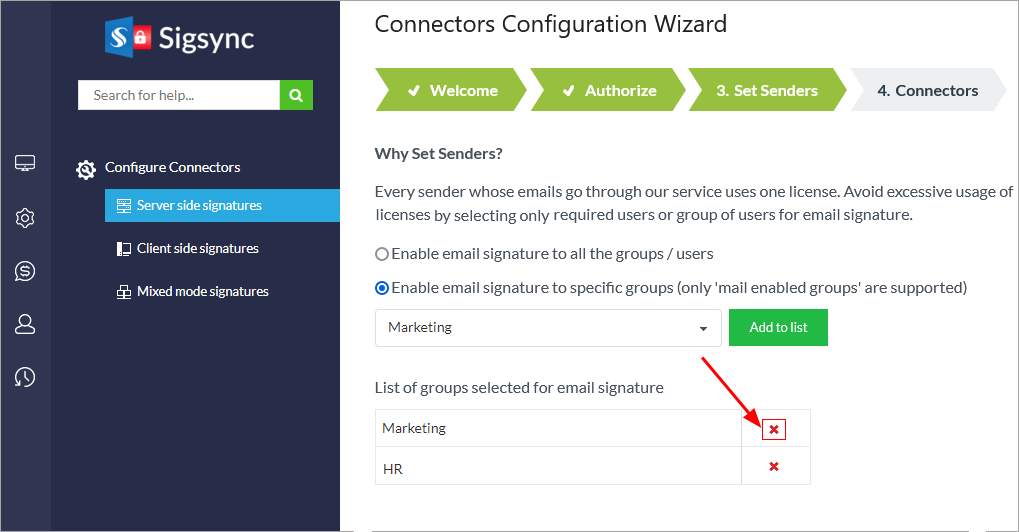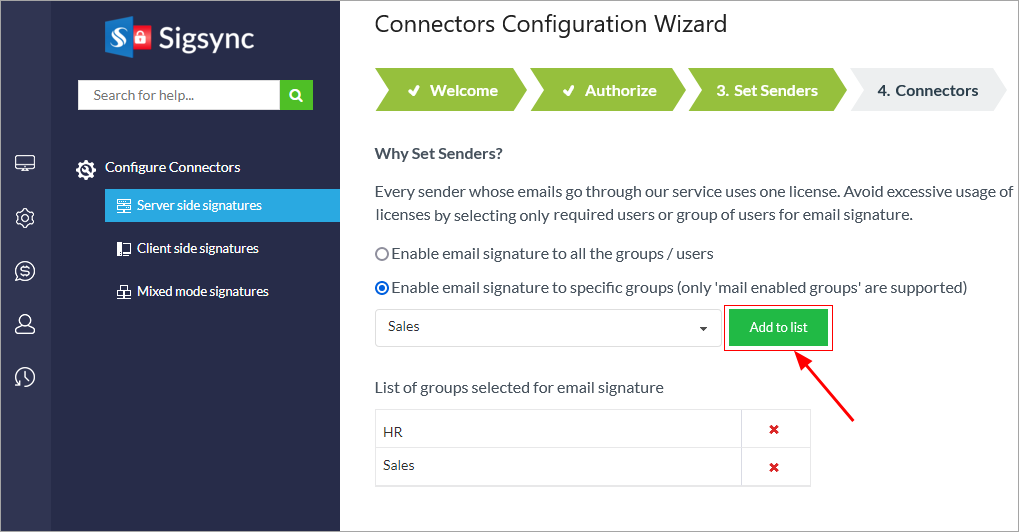How to remove an existing group and configure the signature for a new group?
You can remove the existing group and configure signature for new group in the 'Set Senders' wizard step
- Select 'Manage Signatures' tab and click the 'Configure Connectors' tab from Sigsync the dashboard.
- Select 'Server side signature' tab and click the ‘Configure Connectors’ button.
- Under the ‘Set Sender’ wizard screen, click the delete button (‘X’) to remove the Active Directory group that you wish to remove.
- Select the new groups and click the ‘Add to list’ button to add the new group to the existing list as shown in the below screenshot and proceed with the next steps.
Streamline Email Signature Management with a Free On-demand Demo from Sigsync
Sigsync email signature service provides effortless, centralized signature management for Office 365 and Exchange. Our team can assist you in quickly setting up company-wide signatures. Request a free on-demand demo to see how Sigsync can simplify your email signature management process.