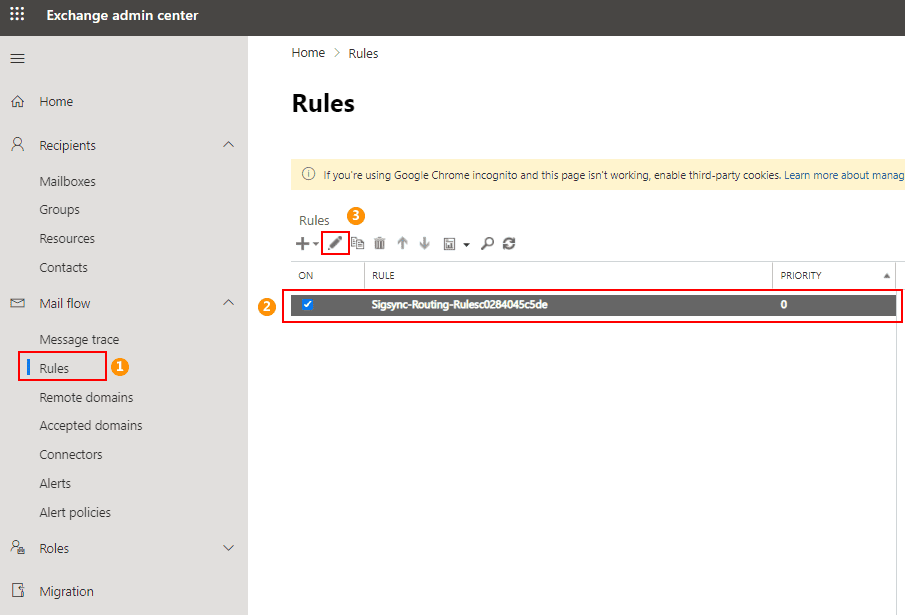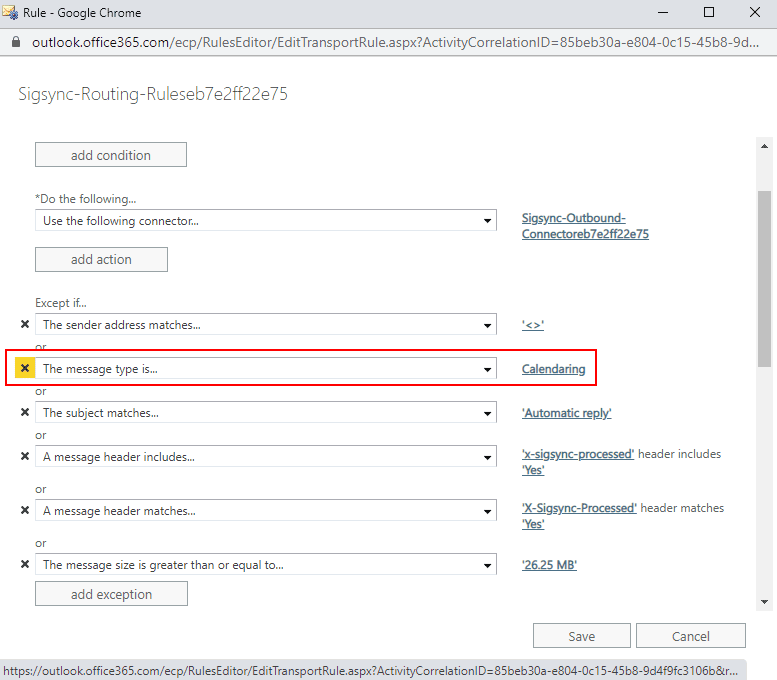How to insert email signatures to calendar messages?
You would like to insert email signature to calendar messages.
Resolution:
Sigsync does not support calendar messages with meeting requests because there is no separate configuration for calendar messages to add email signatures. Therefore, no signature is added to the calendar messages even though the email address is in the sender’s scope, or a group of recipients is selected and the signature rule is triggered when sending the messages.
Alternate solution
- Login to the Exchange admin center, go to Mail flow → Rules. Select the Sigsync Routing Rules in the Rules list and click on the Edit ( ) icon.
- In the Rules window, remove the exception: The message type is… ‘Calendaring’ and click on the Save button. Wait for a few minutes for the changes to reflect on the Sigsync Email Signature services.
Calendar messages and meeting requests will now be added with signatures.
As Sigsync Email Signatures for Office 365 is not supporting calendar messages, you need to verify whether the updates are working as per the requirement. Else revert the updates by adding the exception again ( otherwise, remove the connectors and reconfigure them from the Sigsync Dashboard).
Streamline Email Signature Management with a Free On-demand Demo from Sigsync
Sigsync email signature service provides effortless, centralized signature management for Office 365 and Exchange. Our team can assist you in quickly setting up company-wide signatures. Request a free on-demand demo to see how Sigsync can simplify your email signature management process.