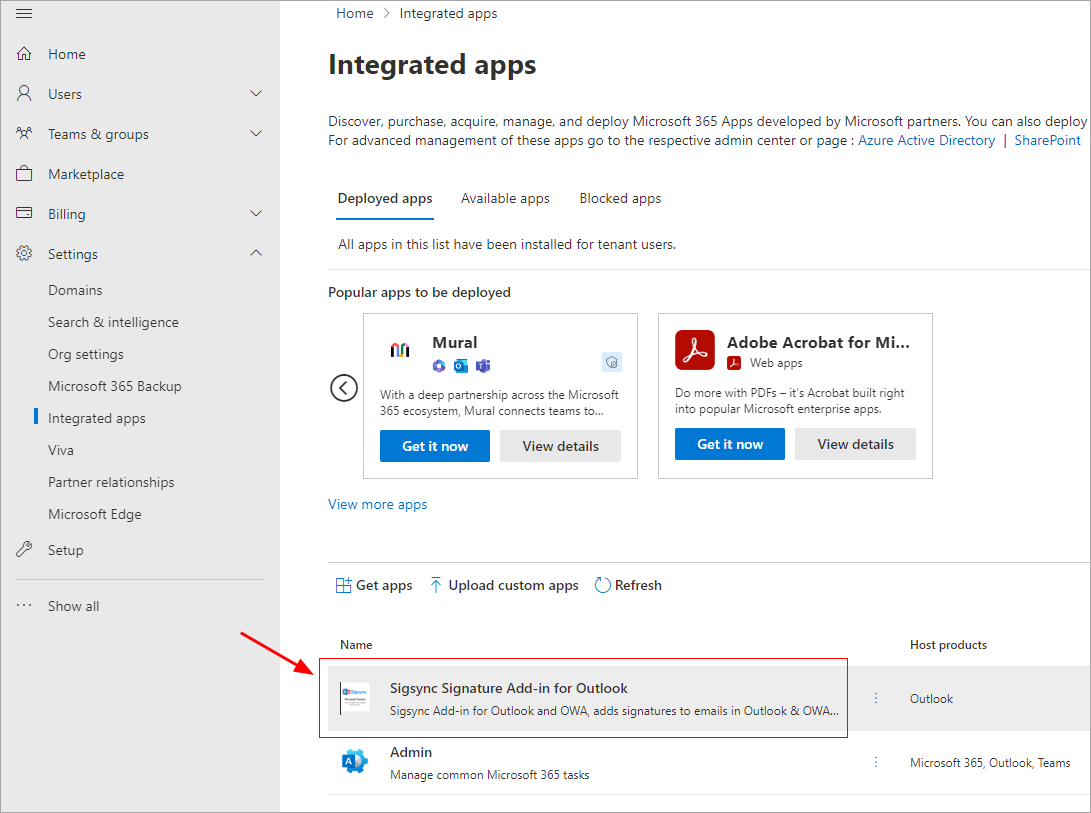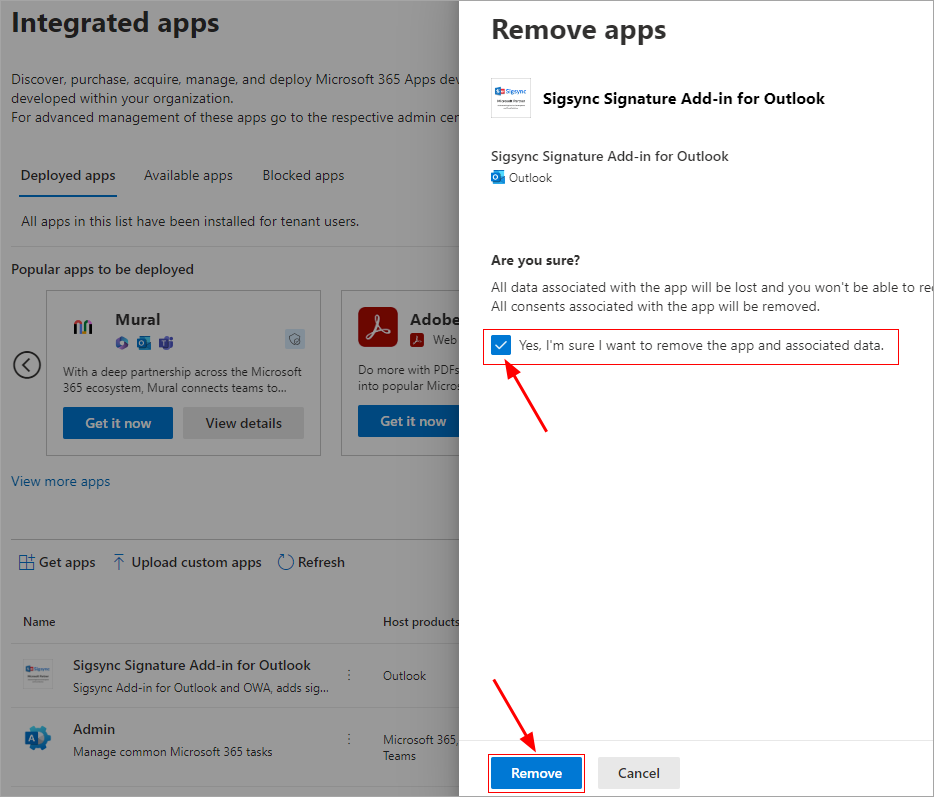Steps to remove the Sigsync Signatures Outlook Add-in
To remove the Sigsync Signatures Outlook Add-in from deployment, use the Office 365 Global Admin account that was originally used during the Add-in deployment.
Steps:
- Login to your Office 365 Tenant admin center.
- Navigate to ‘Settings’ > ‘Integrated apps’ from left side pane
- Click ‘Sigsync Signature Add-in for Outlook’ on the right side pane.
- Hit ‘Remove app’ under the ‘Actions’
- Confirm the add-in remove operation and click the ‘Remove’ button.
- Wait until the Add-in is removed from the Integrated Apps dashboard
The Outlook Add-in removal process may take up to 24 hours for Microsoft to propagate across all users.
Click here to know the steps to deploy the Sigsync signatures Outlook Add-in for all users
Note: If you previously deployed the Sigsync Signature Outlook add-in using the 'From URL' or 'From File' methods, follow the options below to remove the deployment.
Remove add-in from individual user
Remove add-in from centralized deployment
Streamline Email Signature Management with a Free On-demand Demo from Sigsync
Sigsync email signature service provides effortless, centralized signature management for Office 365 and Exchange. Our team can assist you in quickly setting up company-wide signatures. Request a free on-demand demo to see how Sigsync can simplify your email signature management process.