How to add Email signature?
Setup and configure your signature using one of the below signature modes that works best for your organizationServer side signatures
Sigsync on server mode requires Office 365 Online connectors configuration. In server side mode, emails are routed through Sigsync Azure services to get signatures added. It works on all email clients including mobile devices. It does not require installation of Sigsync Signature Add-in for Outlook. However, you can install the add-in for the signature preview.
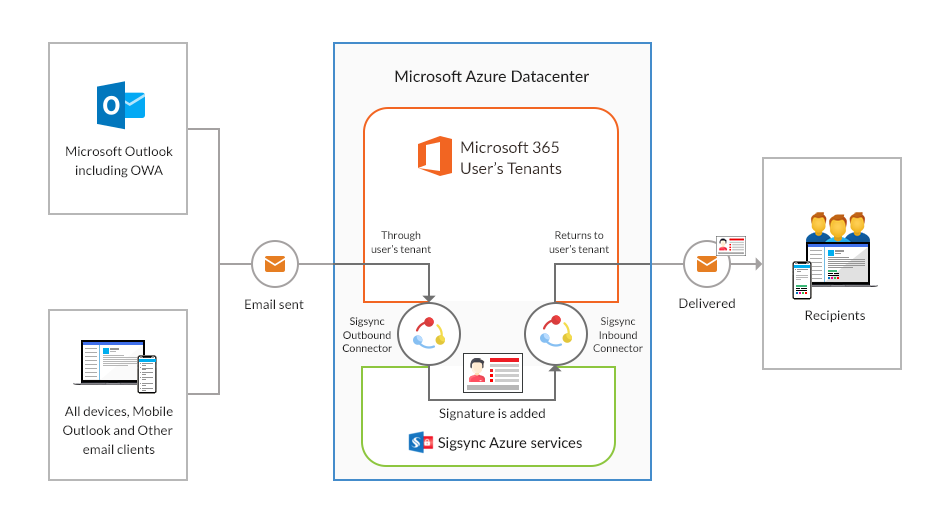
Office 365 email signature steps for Server side
Step 1 - Add / Manage Tenant Signatures:
After signing up to Sigsync, you will be redirected to Dashboard. Click 'Manage Signature' section to start 'Add / Manage Tenant Signatures' setup wizard. Click here for step by step instructions.
Step 2 - Signature Rules:
Modify the default rule or create a new rule to make appropriate changes as required, based on these rules whether signature should be added to an email or not is decided. You can create multiple rules and set signatures for each rule created to add different signatures based on different criteria. Click here to know detailed explanations of each options in Signature Rules.
Step 3 - Set Signature template to Rule:
You can create a signature by choosing from many ranges of templates provided by Sigsync that suits your needs and modify it or can create a signature from a blank template. Sigsync provides a signature generator with rich features. You can learn more about Signature Generator here.
Step 4 - Add SPF Record:
The Sender Policy Framework (SPF) record is a list of authorized servers that can send emails of your domain. You can find steps to configure SPF Record here.
Step 5 - Setup Connectors:
Automatically configure Exchange Online connectors and routing rules. This will start sending emails to Sigsync servers based on the routing rule created. To learn more on how to set up connectors, Click here.
(Optional) Step 6 - Sigsync Preview Outlook Add-in:
Sigsync Signature Preview Add-in shows a preview of signatures that will be added to emails on server side after emails are sent. This add-in can be used with these versions of outlook: Windows Outlook 2013 and above, Mac Outlook 2016 and above, also with Outlook on the web (OWA). To install add-in, follow instructions here.
(Optional) Step 7 - Email Signature in Sent Items Folder:
Sigsync email signatures for Office 365 is a centrally managed server-side email signature solution for Office 365. Using Sigsync sent email signature update feature, you can enable signatures for email which is in Sent Items folders across various devices and email clients. Click here to enable email signature in sent items folder.
Client side signatures
Sigsync on client mode adds signatures directly in Outlook when you compose an email. In client-side mode, emails are not routed through Sigsync services to get signatures. You can create rules, templates, etc., on Sigsync and insert signatures directly while composing emails in Outlook. It requires installation of Sigsync Signature Add-in for Outlook.
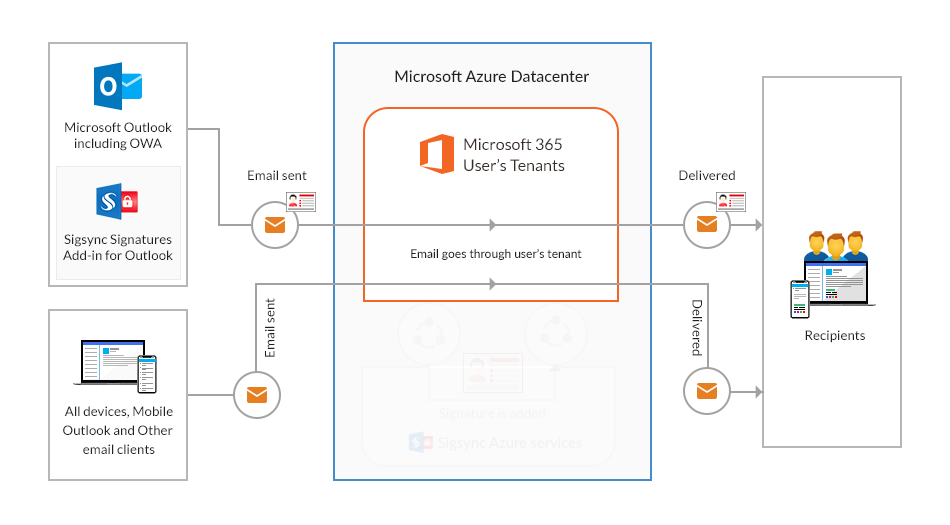
Office 365 email signature steps for Client side
Step 1 - Add / Manage Tenant Signatures:
After signing up to Sigsync, you will be redirected to Dashboard. Click 'Manage Signature' section to start the 'Add / Manage Tenant Signatures' setup wizard. Click here for step by step instructions.
Step 2 - Signature Rules:
Modify the default rule or create a new rule to make appropriate changes as required, based on these rules whether the signature template should be available to a user of your tenant will be decided. You can create multiple rules and set signature template for each rule created to provide different signatures. Click here to know detailed explanations of each options in Signature Rules.
Step 3 - Set Signature template to Rule:
You can create a signature by choosing from many ranges of templates provided by Sigsync that suits your needs and modify it or can create a signature from a blank template. Sigsync provides a signature generator with rich features. You can learn more about Signature Generator here.
Mixed mode signatures
Sigsync mixed mode is a combination of server-side and client-side signatures. It requires Office 365 Online connectors configuration and Sigsync Signature Add-in for Outlook. Email clients other than Outlook will use the server-side technique to add the signatures for your emails. Hence, it addresses all the requirements for the centralized signature.
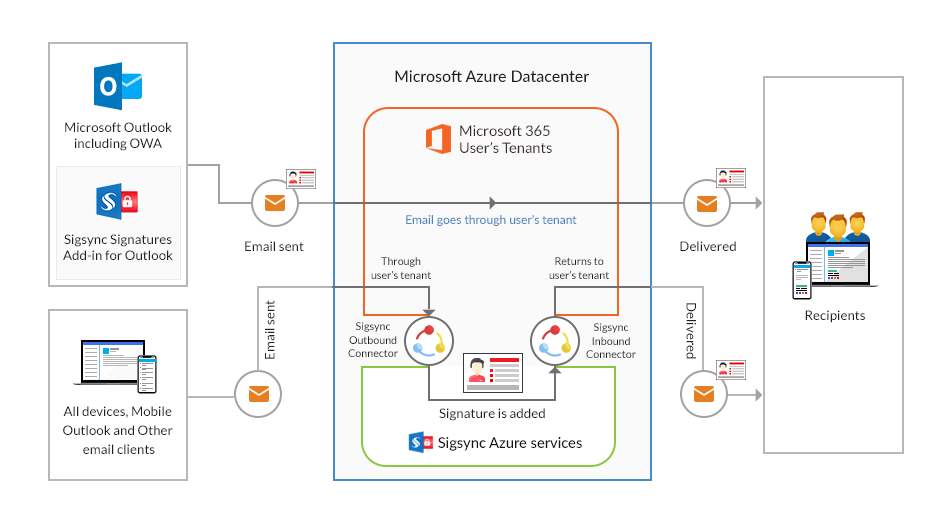
Office 365 email signature steps for Mixed mode
In this mode, you can use the best of both modes. Setup Centralized server signatures as explained above and then install client-side add-in as shown here to use both modes which is the centralized mixed signature mode.
Optional Step - Settings:
Customize Sigsync service more according to your needs by changing options as required in the preferences section. These settings make the whole signature adding and managing seamlessly across platforms and make life easier. Learn more on what each preference does.
Streamline Email Signature Management with a Free On-demand Demo from Sigsync
Sigsync email signature service provides effortless, centralized signature management for Office 365 and Exchange. Our team can assist you in quickly setting up company-wide signatures. Request a free on-demand demo to see how Sigsync can simplify your email signature management process.

