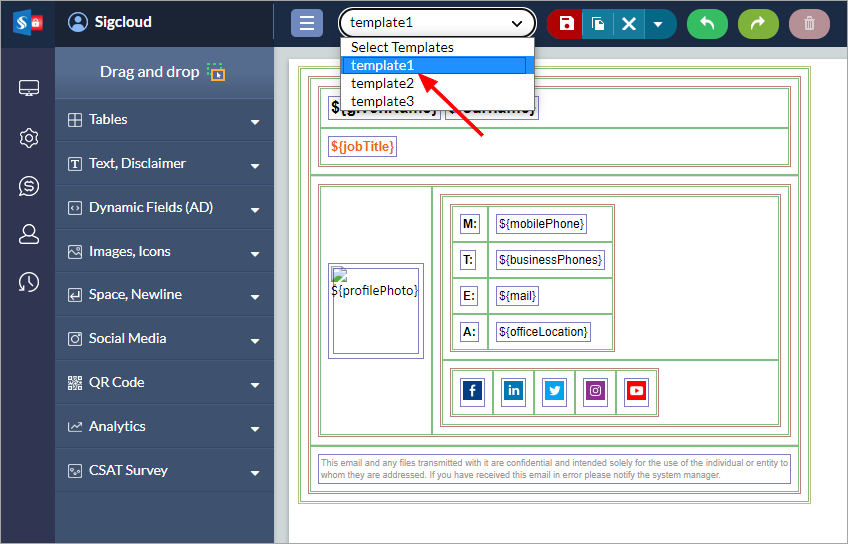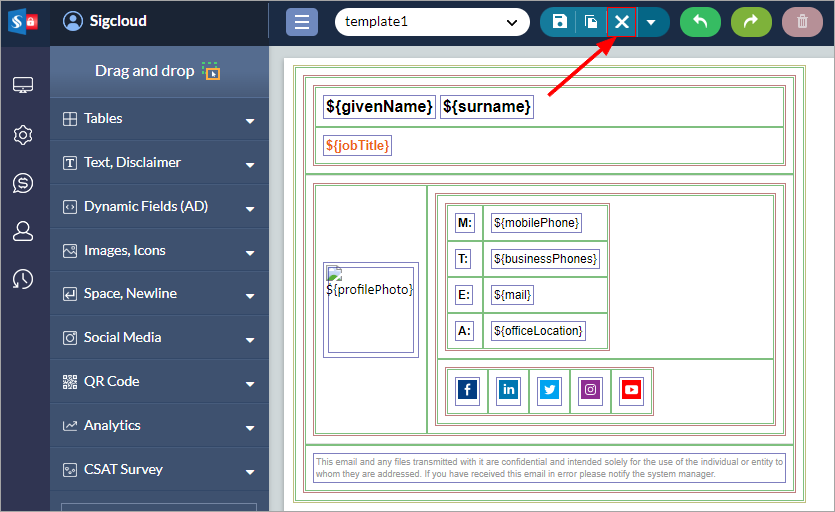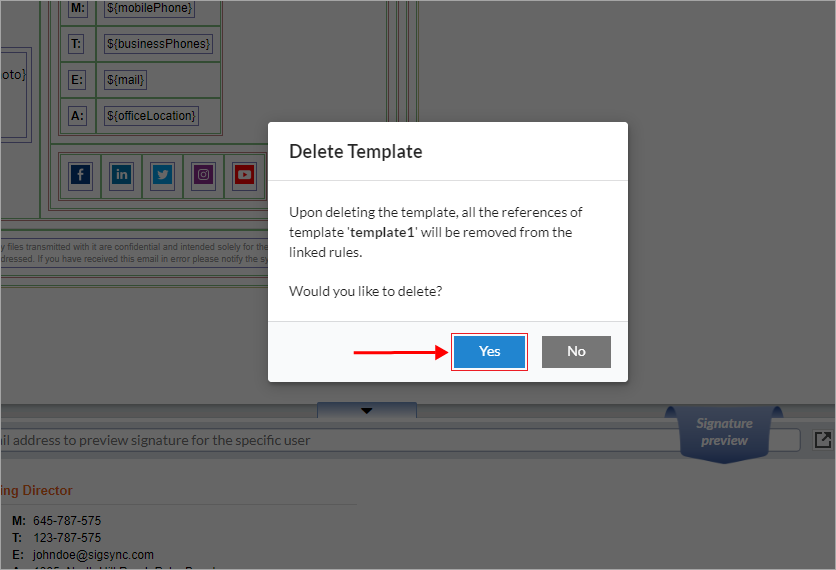Designing Signatures for Office 365 emails with Sigsync
Sigsync Email signature generator is a feature rich WYSIWYG editor with more than 150+ professional templates gallery to select from. It also lets you import existing signatures automatically and handles all the HTML signature code. Users can place any design components such as Table, Text, Image, Social Media Icons etc. in the email signature area as required. Quickly create customized, professional email signatures with disclaimers, banners etc. using readily available components.
Selecting a signature template from the template gallery
- Login to Sigsync Dashboard and select the Manage Signatures < Signature Gallery for the respective tenant.
- Select the suitable template as per your requirement and customize it if required. Save the template and assign it to the Signature rule.
If you are modifying the Signature rule, then you can click on Create, Edit Signature Template button in the Assign Signature section and you can modify the template in the generator and save it.
Signature Generator features
The user friendly signature generator helps to create the required email signature effortlessly with the available components. The generator can automatically fetch the AD information of the sender such as Name, Company and Address details etc.
It also facilitates adding multiple Social Media Icons, Text sections, Analytics, OneClick survey, QR code etc., in the email signature. Various options such as Font, Hyperlink, Background, Padding, different placeholders etc., are available in the signature generator which makes it easy to create personalized email signatures from scratch.
Signature generator consists of unique features such as Import Signature template, Undo / Redo etc. The created email signature can be previewed in the right pane of the signature generator. If a user has already created an email signature, it can be imported into the signature generator and modified as required or the same signature can be used later. Undo is used to reverse a change that was previously done and redo is used to restore the change which was done recently.
You can edit each and every components added in Signature template by selecting respective component and Edit field will appear as shown below:
Deleting a signature template
If required, you can delete the templates you created previously from the saved templates list. To do so, follow the below steps:
- Select the template you want delete
- Click the ‘Drop down’ icon next to ‘Save’ button and select ‘Delete’
- Click ‘Yes’ to confirm the delete operation
Streamline Email Signature Management with a Free On-demand Demo from Sigsync
Sigsync email signature service provides effortless, centralized signature management for Office 365 and Exchange. Our team can assist you in quickly setting up company-wide signatures. Request a free on-demand demo to see how Sigsync can simplify your email signature management process.