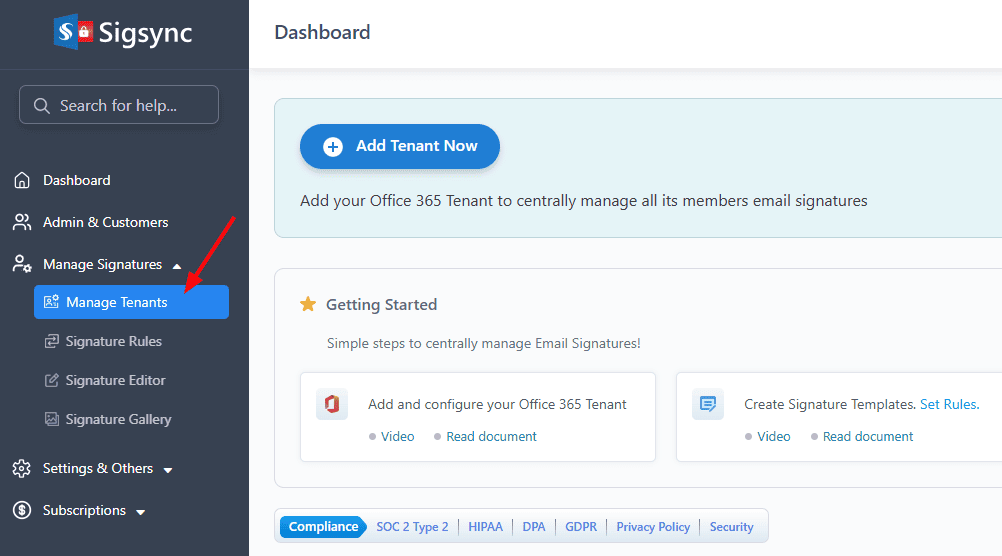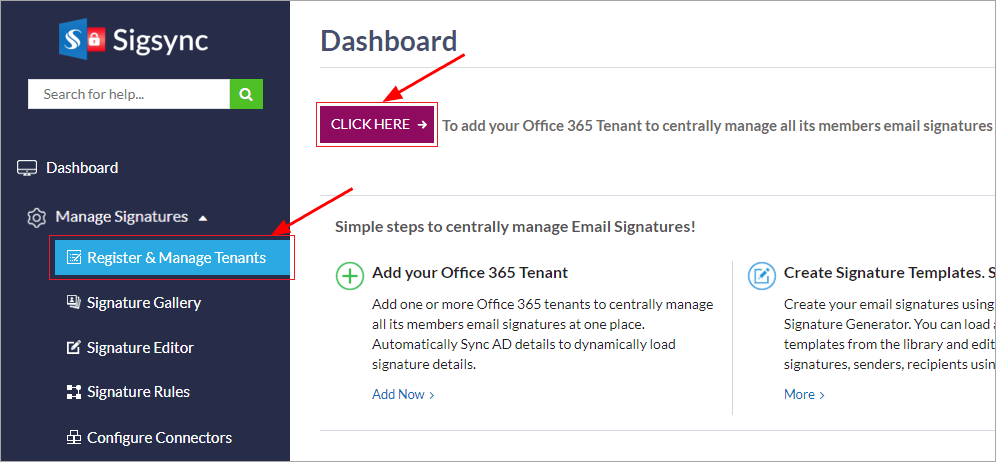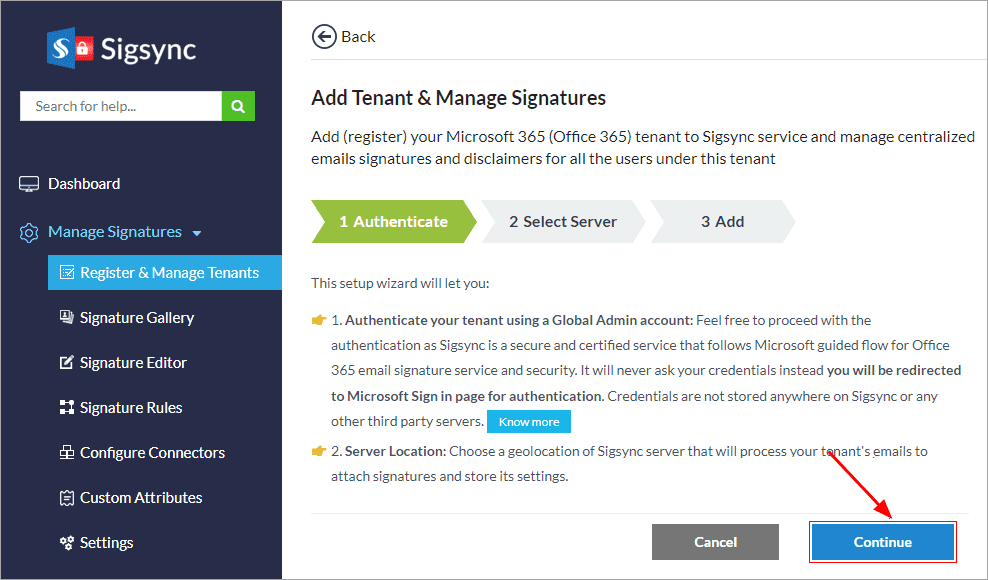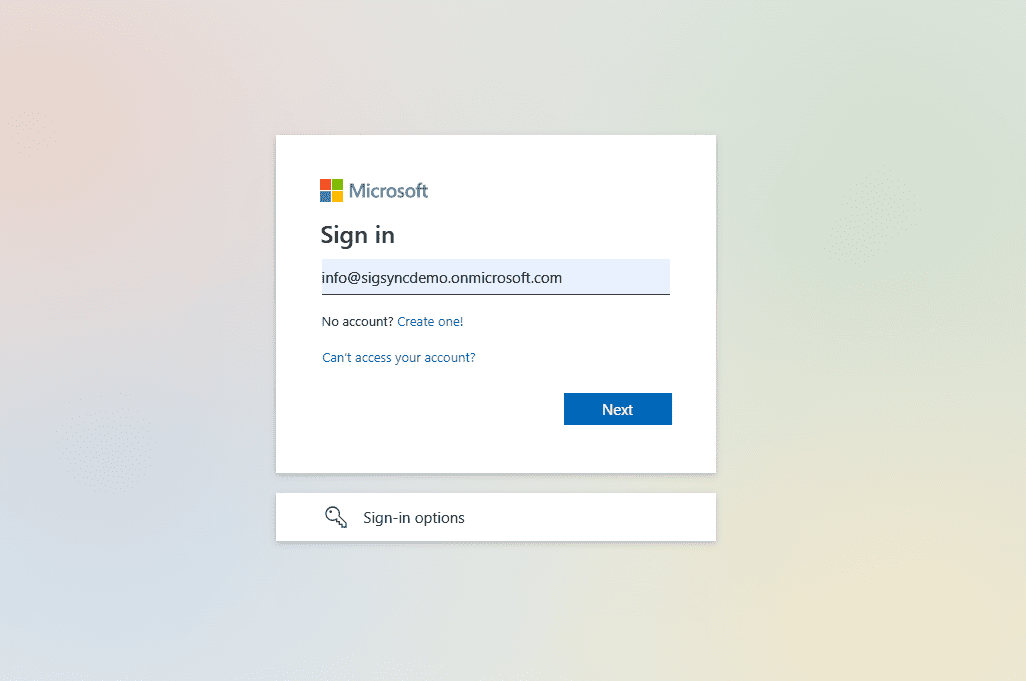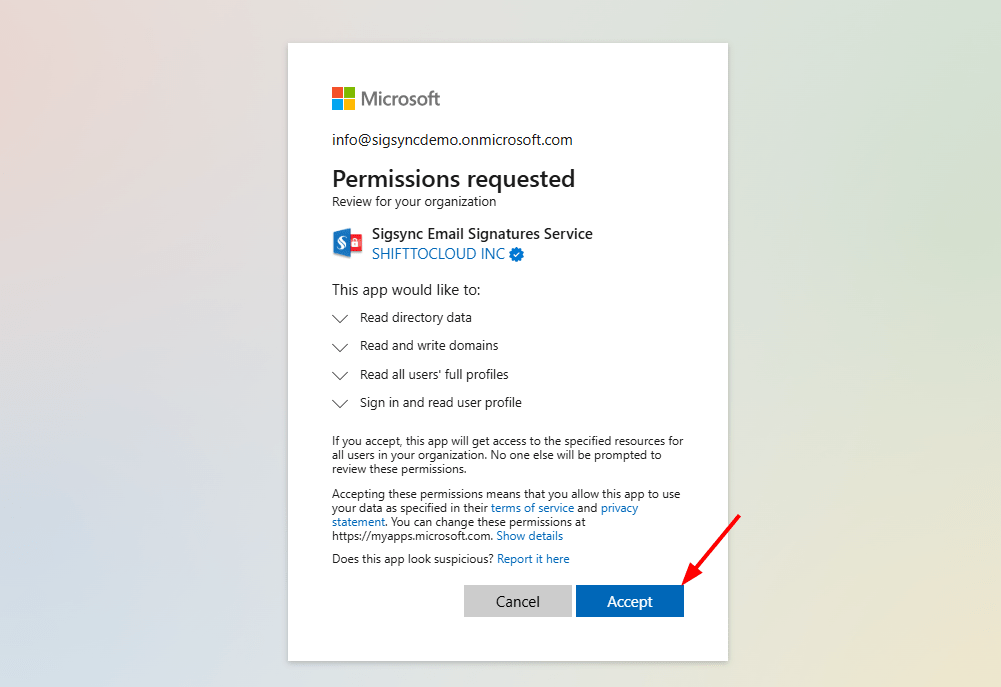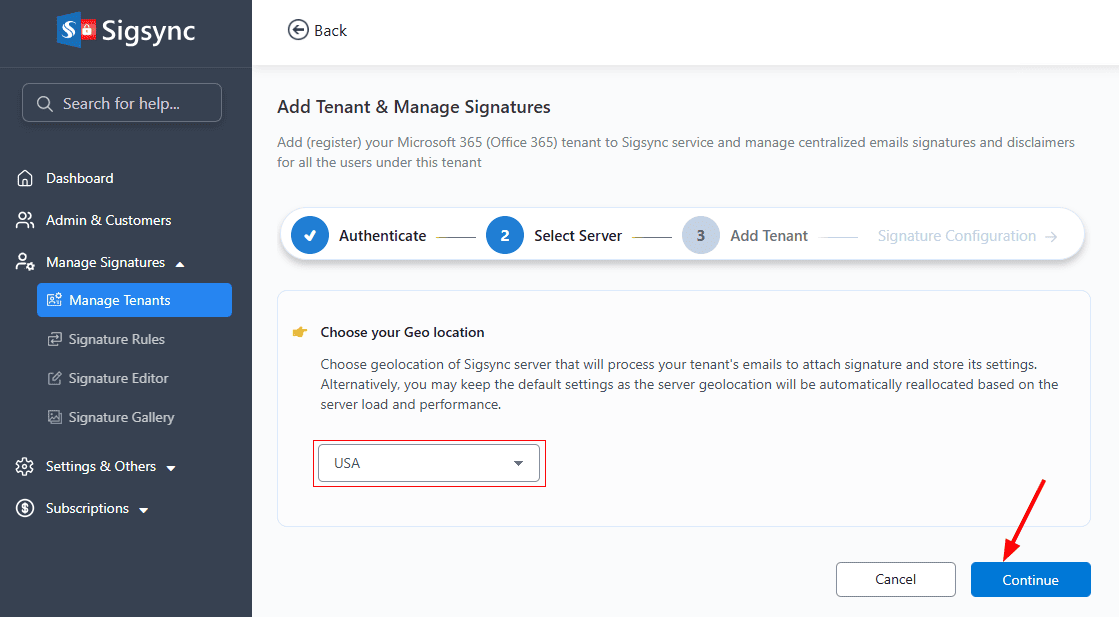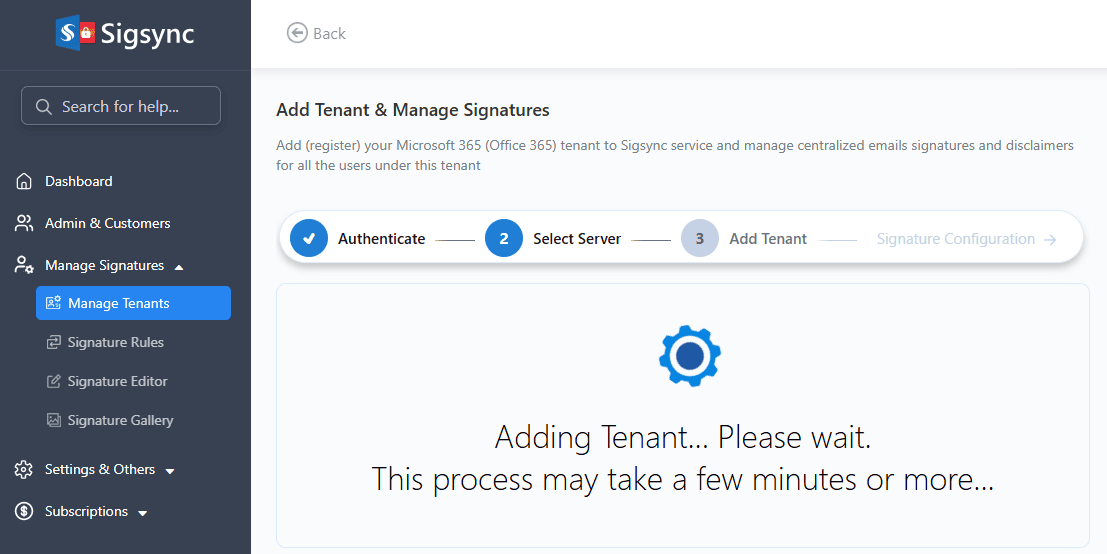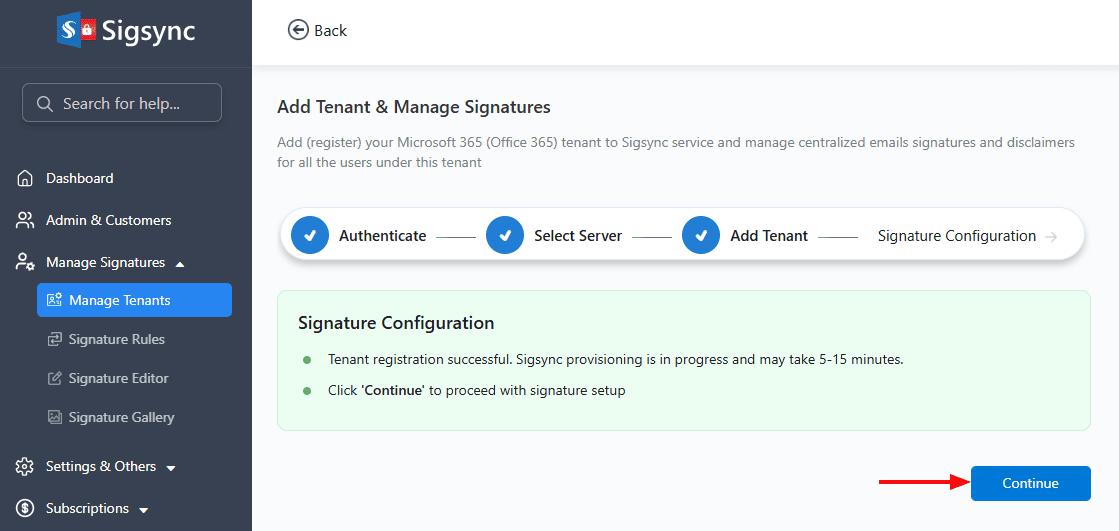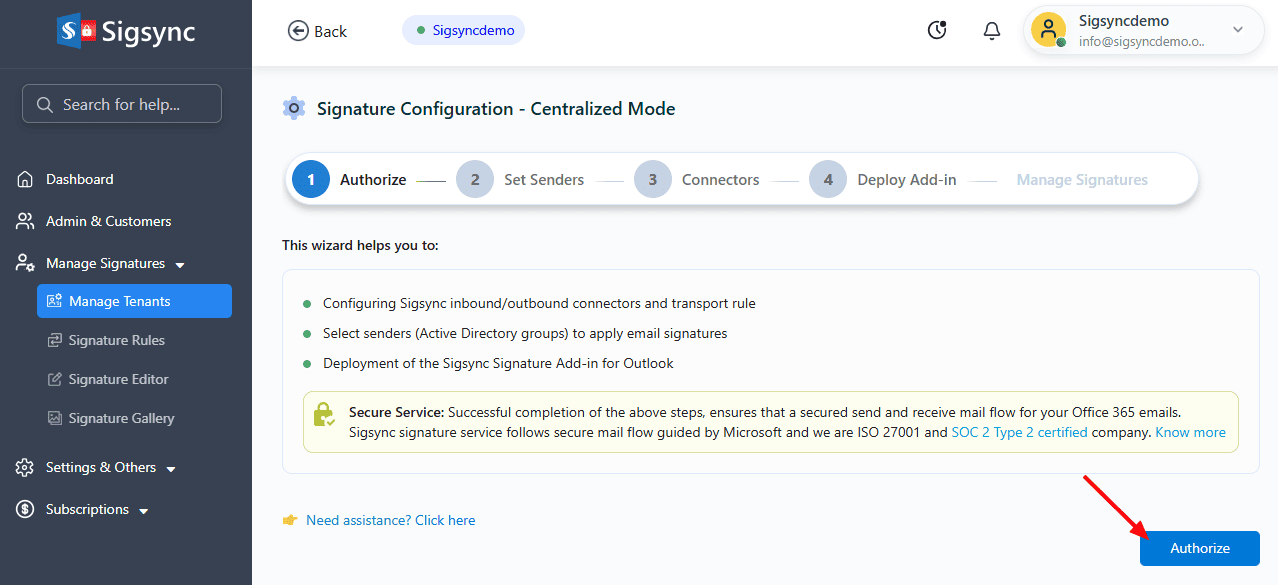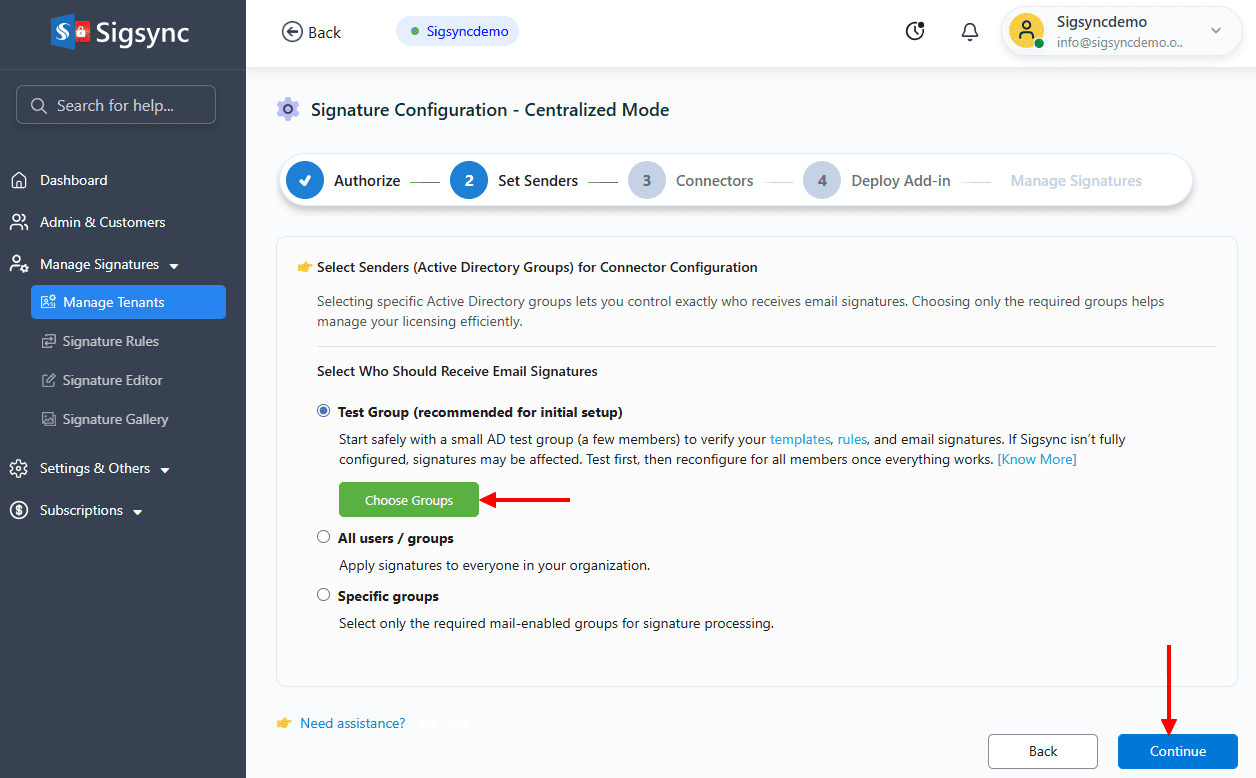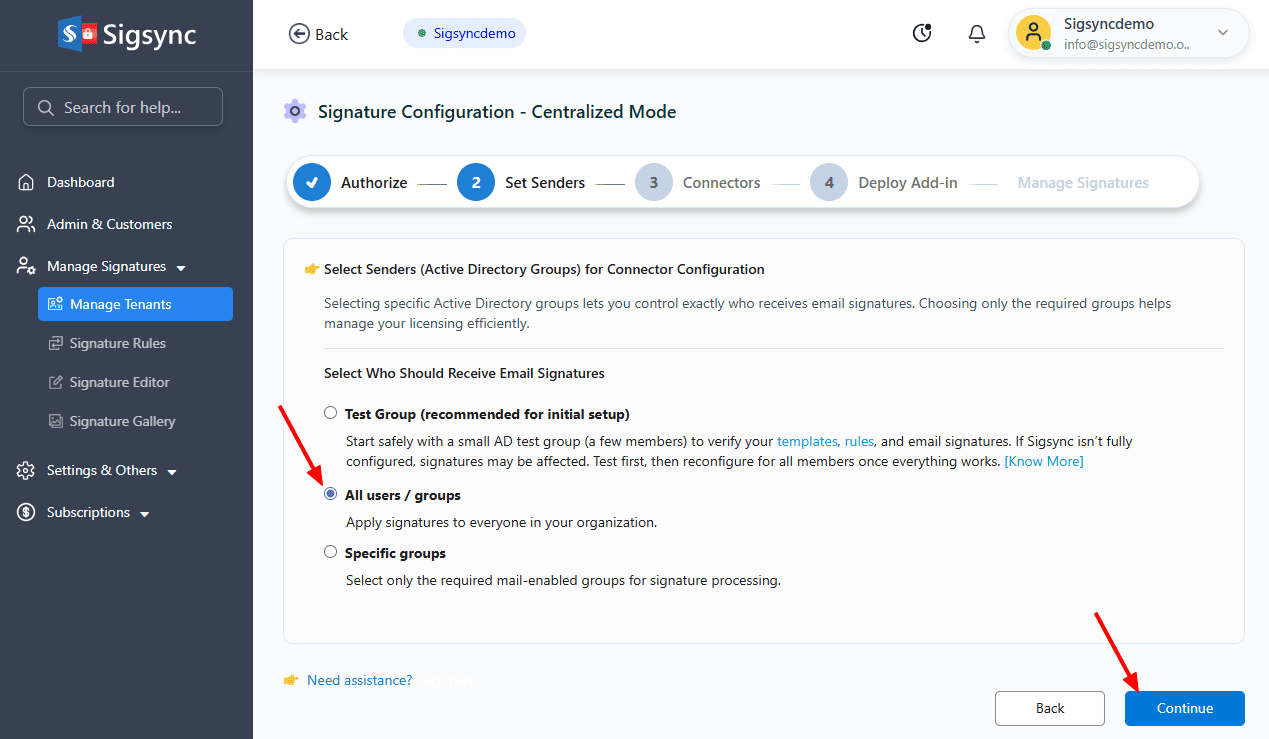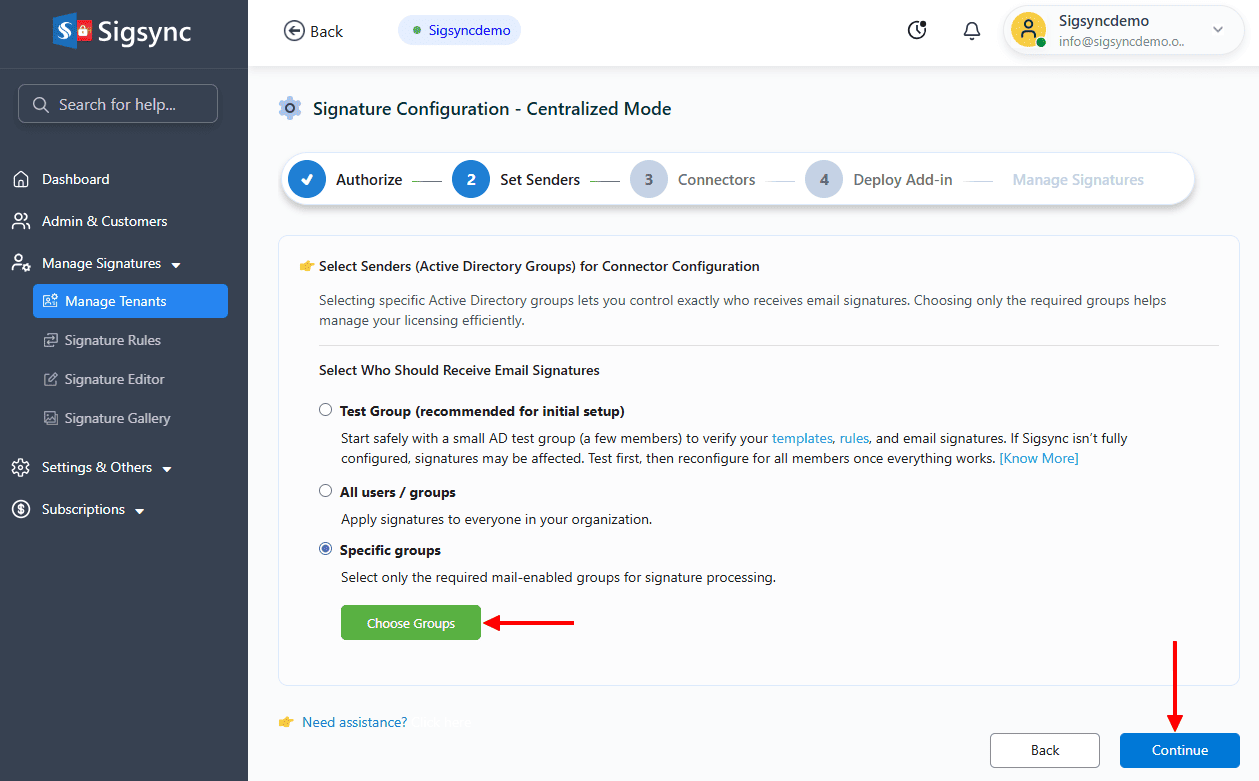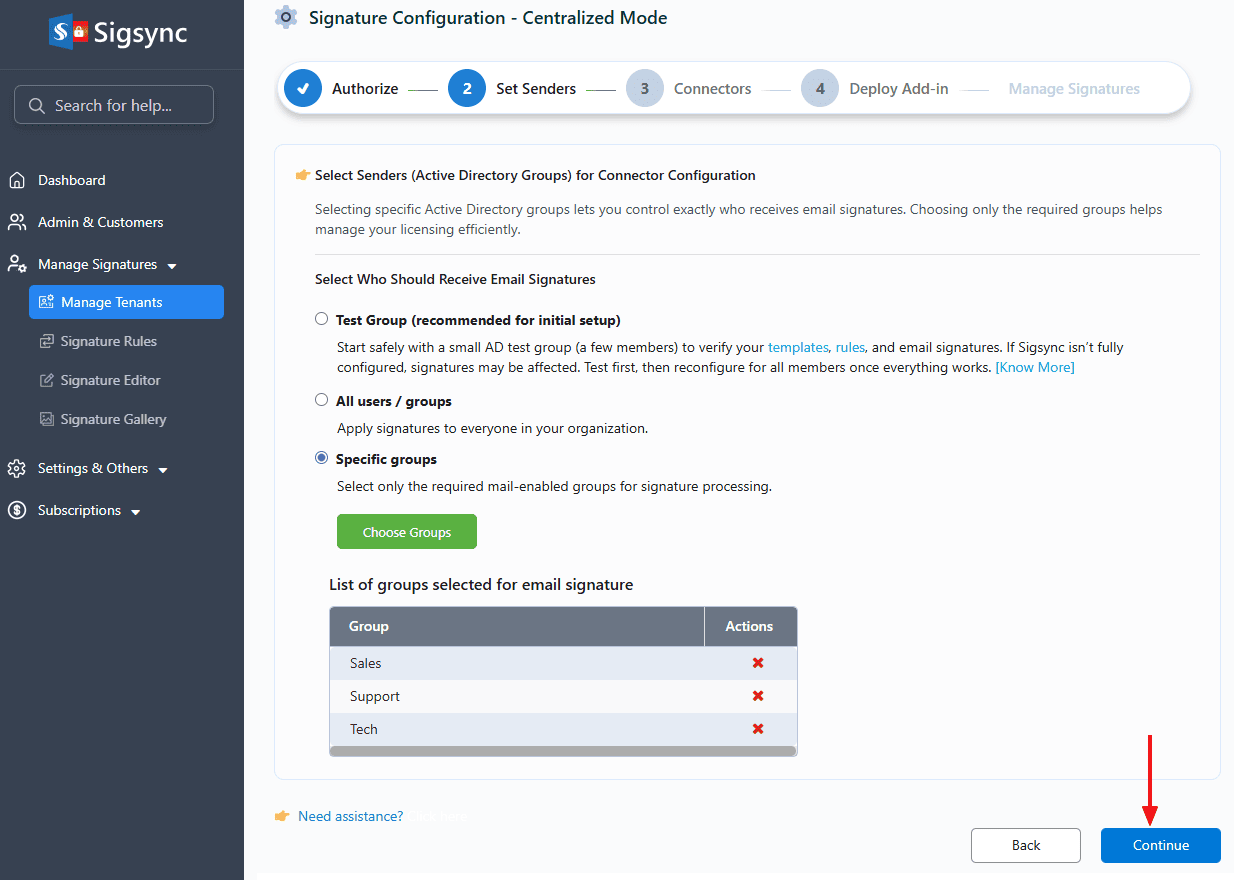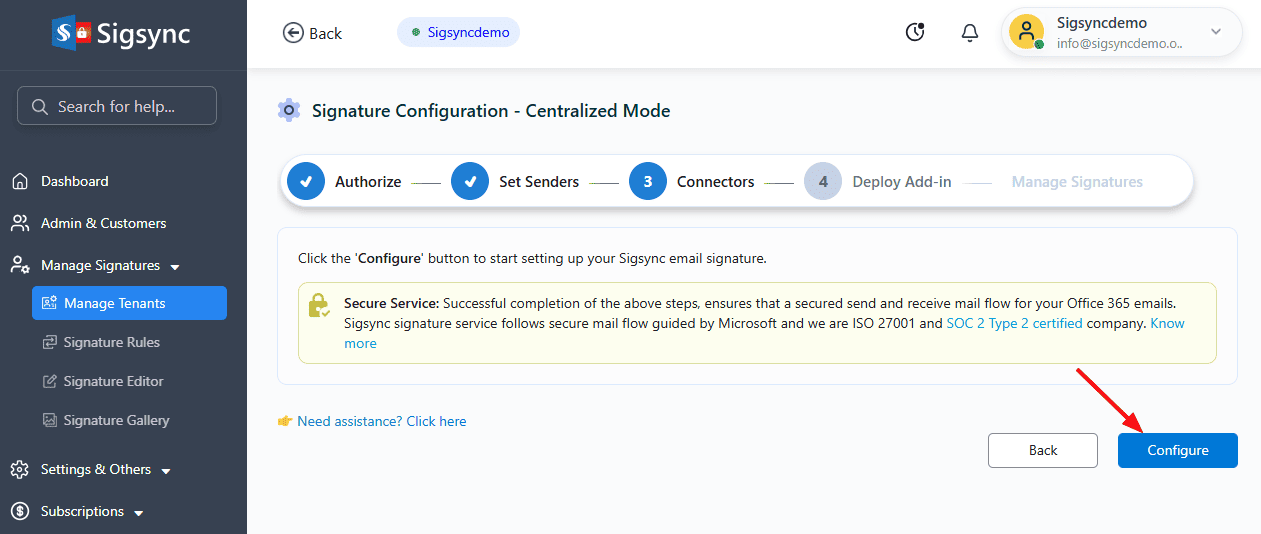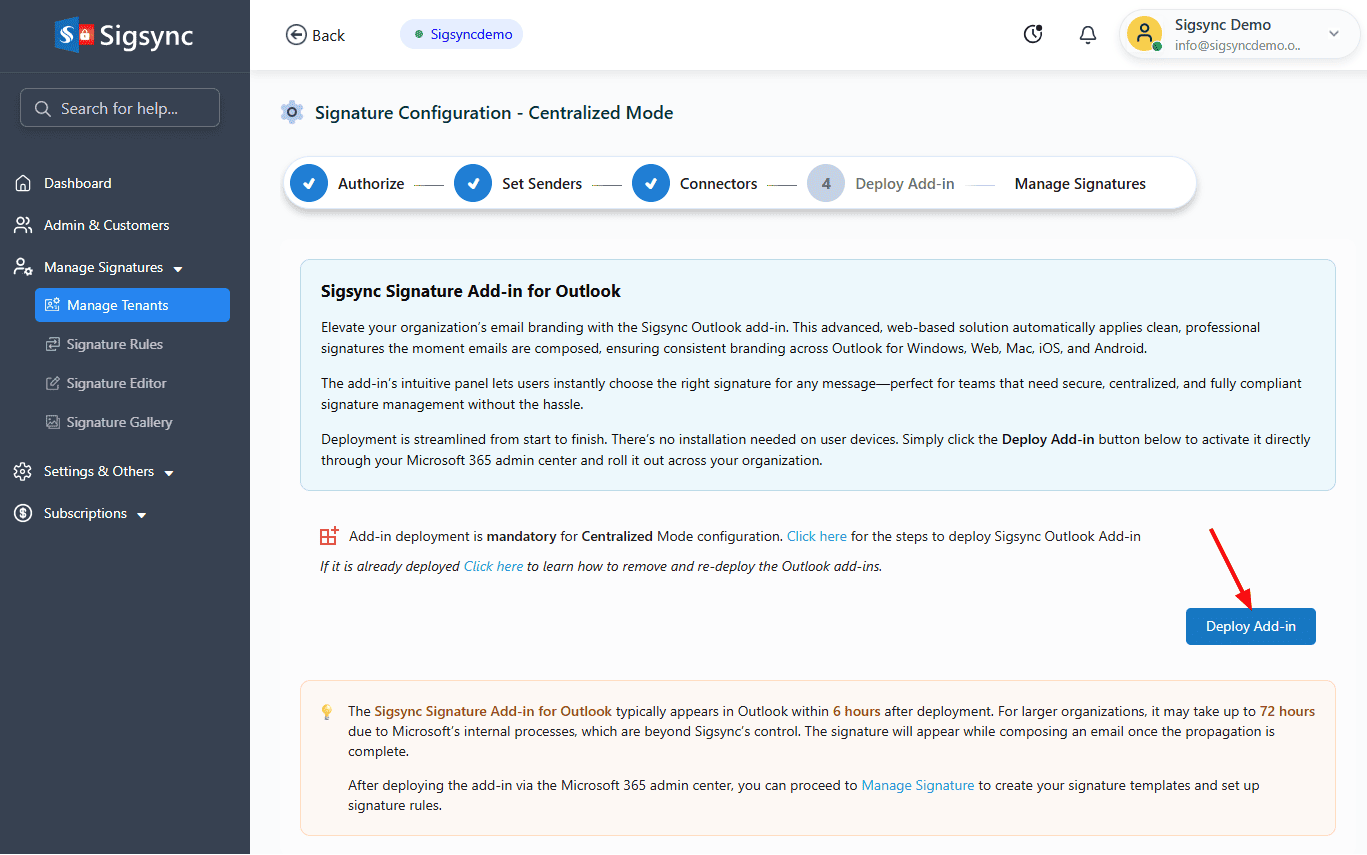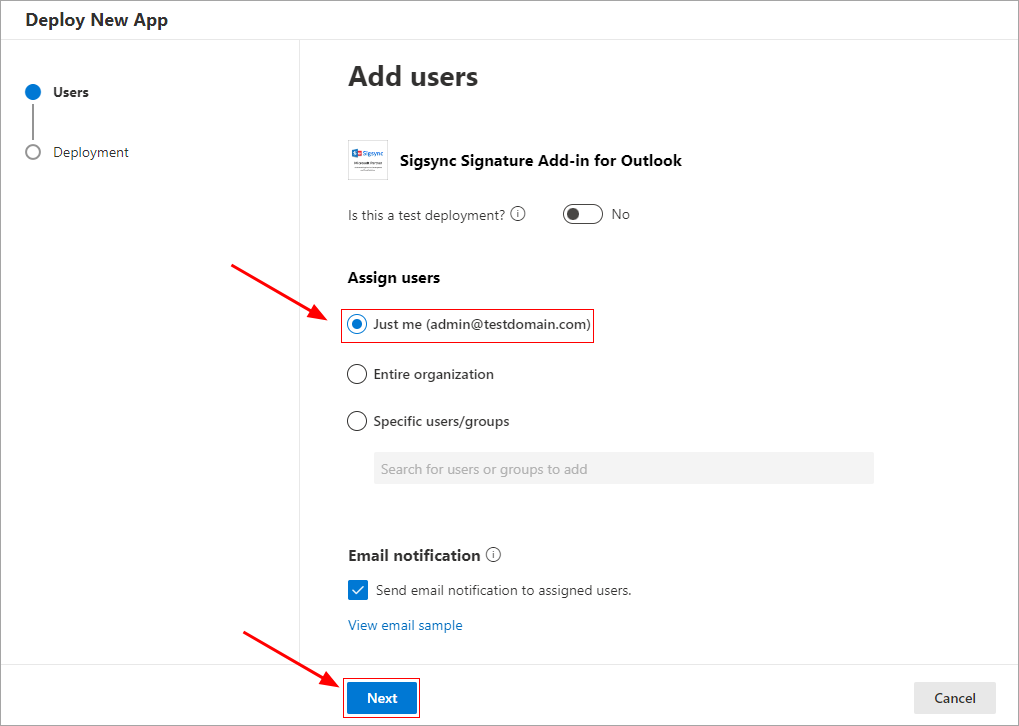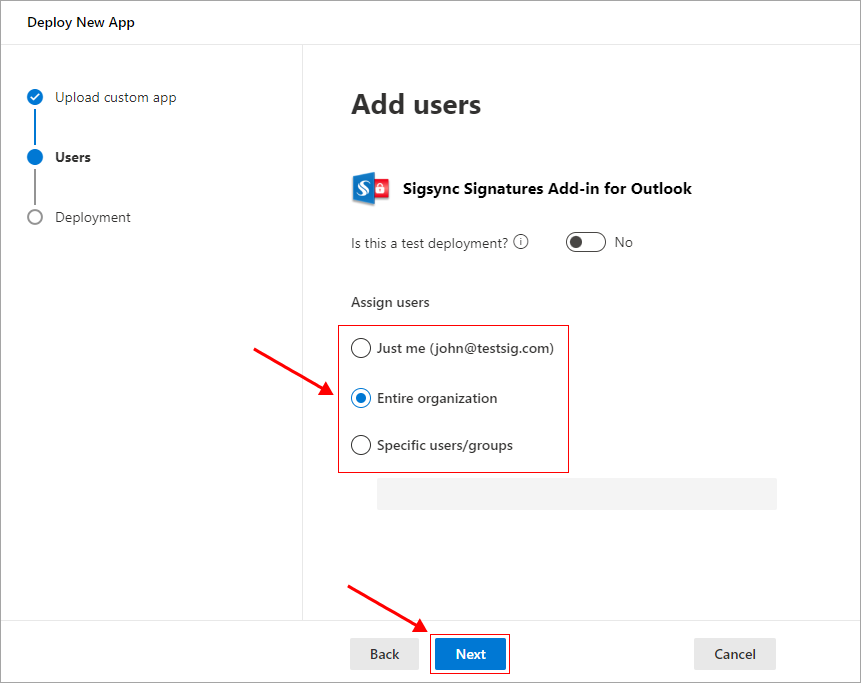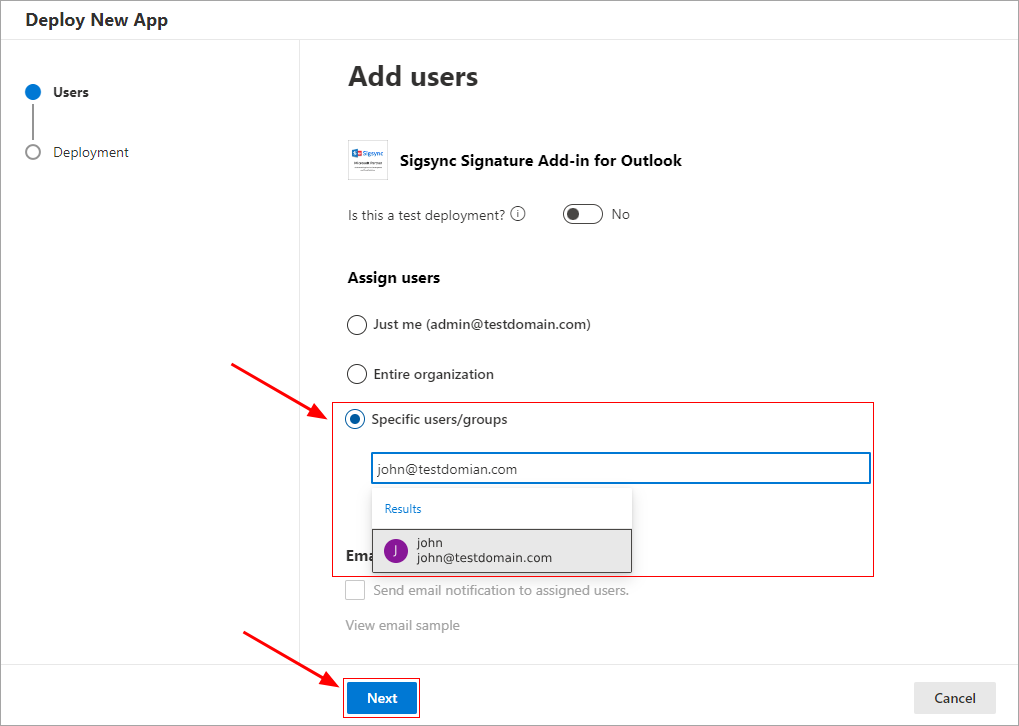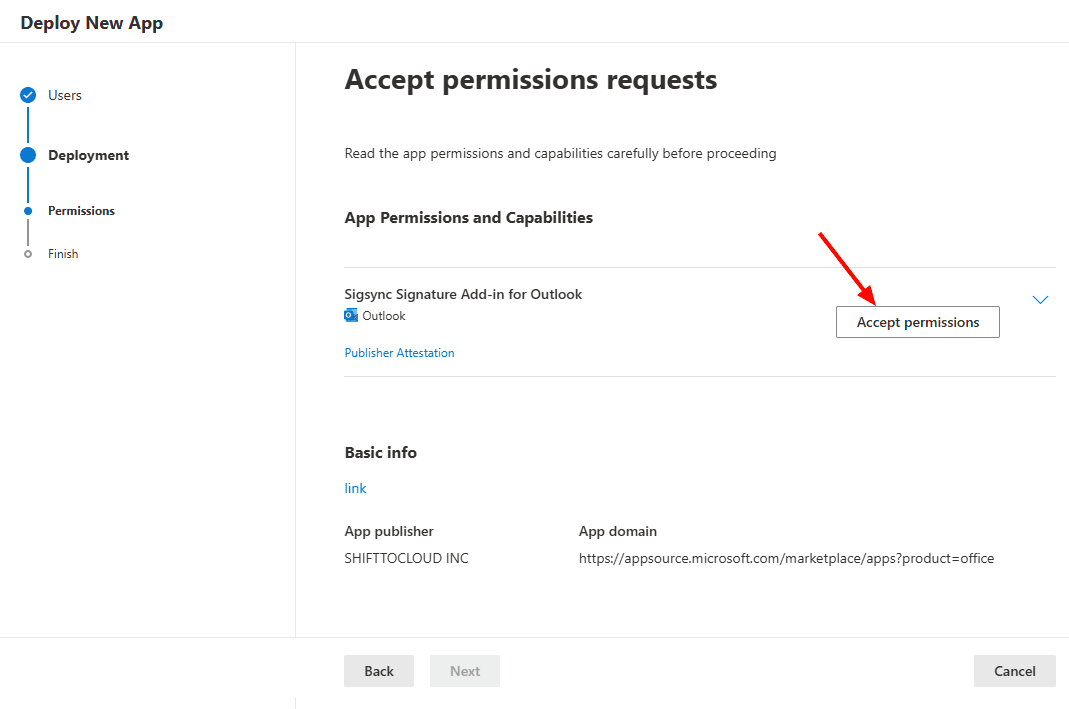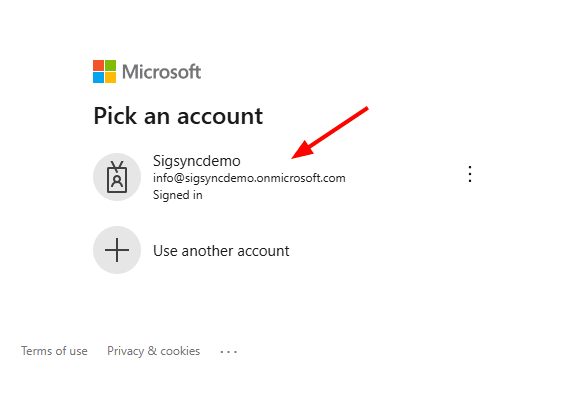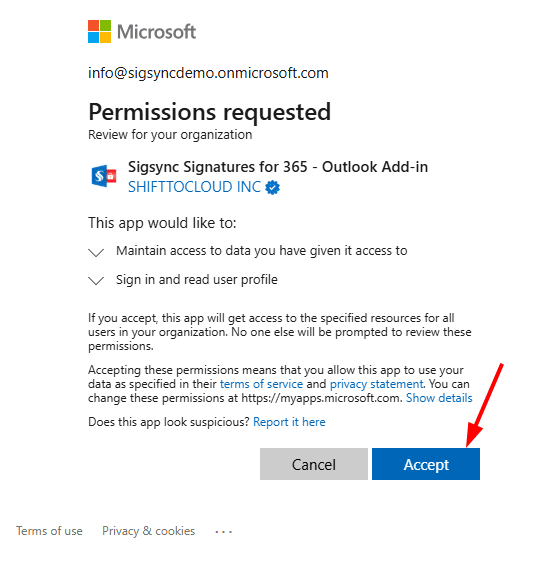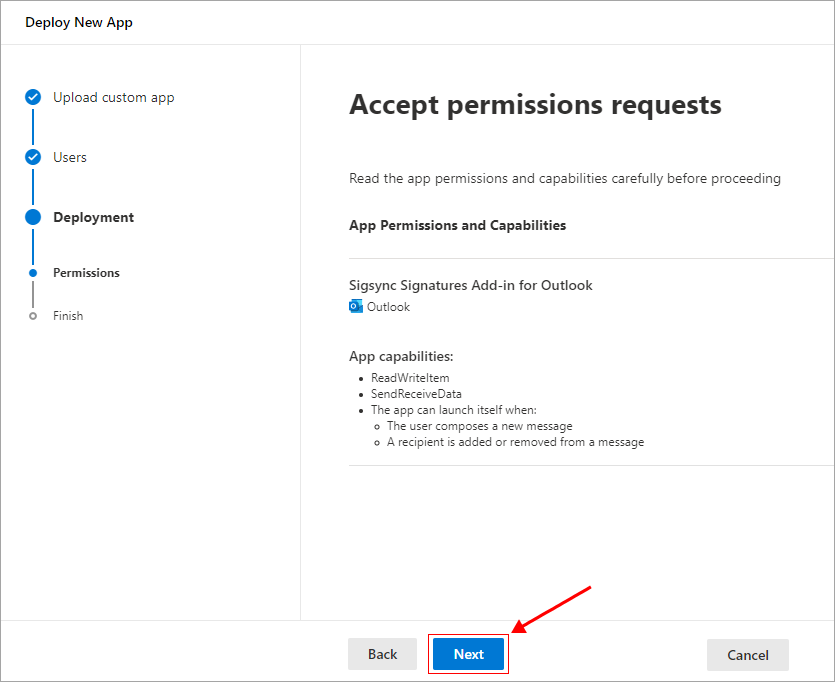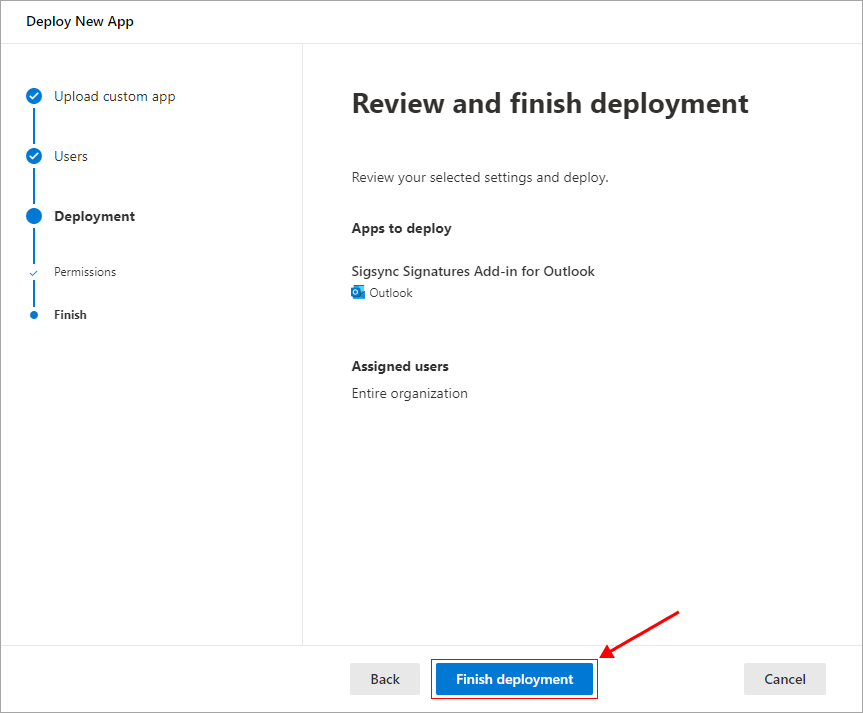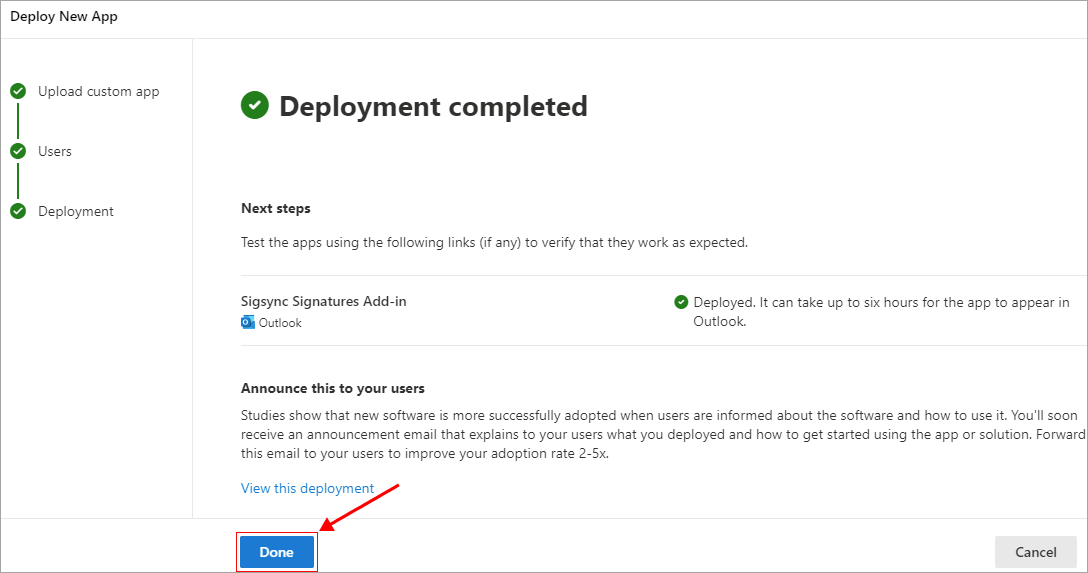Tenant Registration and Signature Configuration in Sigsync
Once you sign up with Sigsync, the next step is to register your Microsoft 365 tenant. This allows you to centrally manage email signatures across your organization, ensuring that all outgoing emails are signed consistently and securely. Tenant registration requires a Global Admin account, which grants permission to access user details for applying signatures. Your credentials are never shared — authentication is handled securely through Microsoft’s sign-in using Azure OAuth 2.0.
Steps to Register and Configure Tenant in Sigsync:
- Login to Sigsync dashboard
- Navigate to ‘Manage Signatures’ > ‘Manage Tenants’ tab.
- Click the ‘Add Tenant Now’ button.
- Click ‘Continue’ to proceed
- Sigsync is a secure service that follows Microsoft’s recommended flow for Office 365 email signatures and security. It uses Azure OAuth 2.0 authentication to connect with your Office 365 tenant through Microsoft’s official sign-in process. A one-time authentication using a Global Admin account is mandatory to proceed.
- Accept the required permissions for the Sigsync Office 365 Email Signature Service to access user data and add it to email signatures. Only a Global Admin account in Microsoft 365 can grant these permissions.
Scope & region
Select the geolocation for the Sigsync Azure server. This location will be used to apply signatures (Centralized Mode) and to store your settings. It is recommended to choose the same region as your Microsoft 365 tenant, or the nearest available option.
Note: Choose your region carefully, as it cannot be changed later without deregistering your tenant, which will also cancel your subscription. If you ever need to switch regions, reach out to Sigsync support.
Adding Tenant may take a couple of minutes to complete.
Now the Tenant is added successfully. Click the ‘Continue’ button to proceed with the signature configuration.
Centralized Mode Signature Configuration
Sigsync offers flexible options for applying email signatures, allowing administrators to choose the setup that best fits their needs. The default and recommended configuration, Centralized Mode, enables centralized management and ensures consistent signatures across all email clients and devices. Server Mode applies signatures at the server level after the email is sent, ensuring automatic signature addition across all devices without any user action. Client Mode, on the other hand, is designed for environments that use Outlook exclusively. All configurations provide centralized control, security, and compliance while maintaining consistent branding across the organization.
- Click ‘Authorize’ to proceed.
- Authenticate using your Office 365 Global admin account.
- The Set Sender Wizard helps you decide which users or groups should have signatures applied. You can choose from the following options:
- Test Group (recommended for initial setup):
This allows you to configure signatures for a few users before applying them organization-wide.
- Click ‘Choose Groups’.
- All users / groups
This option lets you apply signatures to every user in your Microsoft 365 tenant.
- Specific groups:
This option lets you apply only to the members of your Office 365 Azure Active Directory groups (Example: ‘Sales’, ‘HR’, or ‘Support’ etc.)
- Click ‘Choose Groups’.
- Test Group (recommended for initial setup):
- Select the required group and click ‘Ok’ to proceed
- The selected AD groups will appear in the list. To remove a group, click the ‘x’ icon next to it, then click ‘Continue’ to proceed.
- Click the ‘Configure’ button to proceed with signature configuration.
- Signature configuration takes a couple of minutes to complete.
Once this is done, the Server Mode configuration is complete. Signatures will be applied in Server Mode, meaning they are added after the email is sent from your Outlook client. To have signatures appear automatically while composing emails in Outlook, proceed with the Sigsync Signatures Outlook Add-in deployment.
Add-in Deployment:
- Click the ‘Deploy Add-in’ button in the Sigsync dashboard and complete the deployment process in the Office 365 Admin Center.
Note: To proceed with the Add-in deployment, you must be signed in with an account that has both Office 365 Global Admin and Exchange Admin roles. If these roles are not assigned, create a new admin account with the required permissions and try again.
Assign Users:
Just me:
- Select ‘Just me’ to deploy the Sigsync Signatures Outlook Add-in only to your (Office 365 Global Admin User)
Entire Organization:
- Select the option ‘Entire Organization’ to centrally deploy the add-in for all users
Specific users / groups:
- If you want to deploy the add-in for specific users / groups, select the option ‘Specific users / groups’ option and search and select the required users / groups from the list.
- Click the ‘Accept Permissions’ button.
- Authenticate using your Office 365 Global admin account.
- Accept the required permissions.
- Click the ‘Next’ button to proceed.
- Review the settings and click the ‘Finish deployment’ button:
- Once the deployment is complete, click ‘Done’.
Note: Sigsync Signatures Outlook Add-in typically appears within 6 hours after deployment. For larger organizations, it may take up to 72 hours due to Microsoft’s internal processes, which are beyond Sigsync’s The signature will appear while composing an email once the propagation is complete.
Streamline Email Signature Management with a Free On-demand Demo from Sigsync
Sigsync email signature service provides effortless, centralized signature management for Office 365 and Exchange. Our team can assist you in quickly setting up company-wide signatures. Request a free on-demand demo to see how Sigsync can simplify your email signature management process.