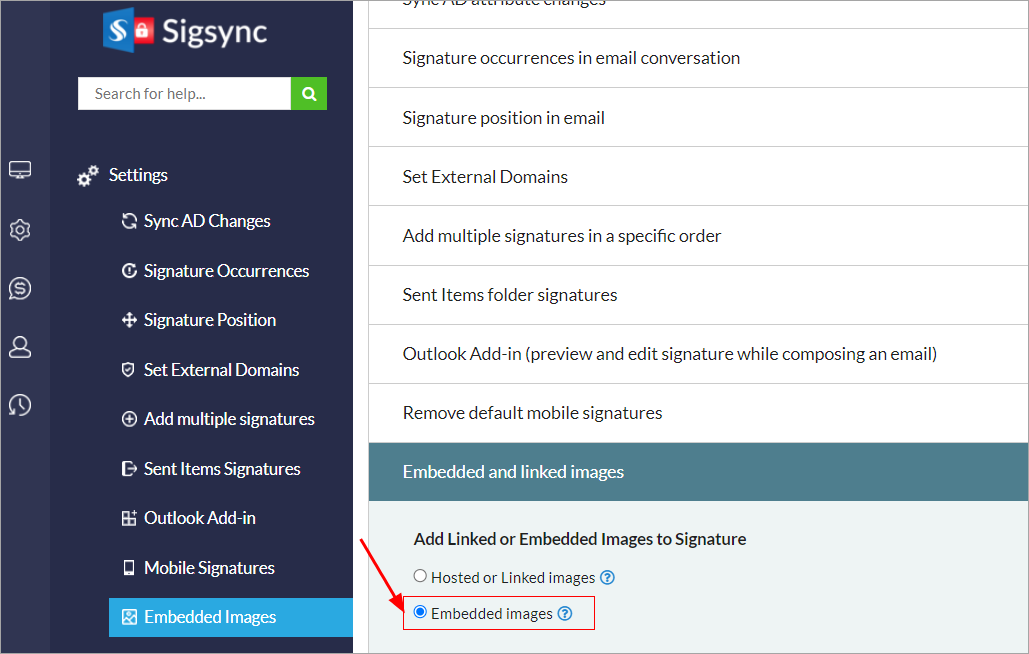Embedded images
An embedded image is attached along with the original message and becomes a part of the message body. Compared to a Hosted image, an embedded image is larger in size due to the image added as an attachment to the sent email.
Navigate to the Settings tab, open the ‘Embedded Images’ section, choose ‘Embedded Images’, and click ‘Save’.
Upon selecting this option, images are directly embedded into your Signature and it will be sent as hidden email attachments and referenced in the source of the message using a unique Content ID.
Example:
<IMG src="cid:unique content id for the image">
Pros and Cons
- Images will be displayed automatically when the email is viewed
- You can view when the email client is offline
- Some of the email clients may reject and email may be blocked by antivirus software
- Since you are directly embedding the image into your signature, there will be a direct increase in the size of email. This may cause email getting rejected due to the size limit. By default, for safer side Sigsync will not embed the images if the email size increases beyond 19MB
- Some of the email clients may convert embedded images as attachments. This may distort the signature view
Streamline Email Signature Management with a Free On-demand Demo from Sigsync
Sigsync email signature service provides effortless, centralized signature management for Office 365 and Exchange. Our team can assist you in quickly setting up company-wide signatures. Request a free on-demand demo to see how Sigsync can simplify your email signature management process.